Table Editor tab - T-SQL
On the T-SQL tab, you can preview or modify a DDL script of the table. If no syntax errors are detected after editing, dbForge Studio parses the changes and updates the visual Table Editor accordingly. This feature lets you quickly make changes, such as updating properties, without locating them manually in the visual Table Editor.
To manage the SQL text, right-click anywhere on the T-SQL tab and select the required option, for example, code refactoring, analyzing, and formatting.
Note
If dbForge Studio detects the error, it will be underlined in the T-SQL text box. To view the error message, on the top menu, select View > Error List.
Alternatively, press Ctrl+\, E.
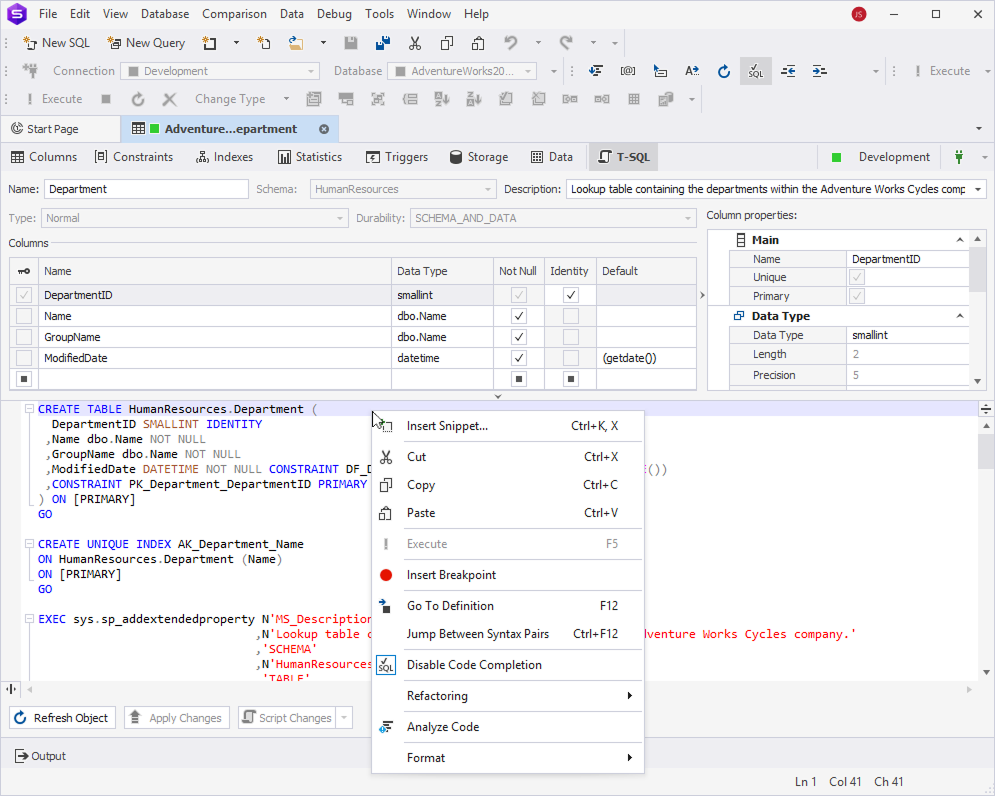
Save the changes
An asterisk ( * ) on the table editor tab title indicates that there are unsaved changes.
To save and apply them, on the Table Editor toolbar, select Apply Changes.
Note
Use Ctrl+F to locate column definitions or table settings in the DDL script.