How to view a test list
The guide describes how to view and manage a test list using Test List Manager.
Open Test List Manager
Open Test List Manager in one of these ways:
- In the top menu, select Database > Unit Test > View Test List.
- In Database Explorer, right-click the required database and select Unit Test > View Test List.
- In Database Explorer, right-click the Programmability node and select Unit Test > View Test List.
- In Database Explorer, expand the Programmability node, right-click the Procedures node, then select Unit Test > View Test List.
- In Database Explorer, expand the Programmability node > Procedures node, right-click the required stored procedure, then select Unit Test > View Test List.
Test List Manager consists of the following elements:
- Top toolbar: Enables you to run checked tests, refresh, add or remove tests, remove test classes, and choose a server connection.
- Test Projects tree: Represents a hierarchical structure of test groups and projects.
- Test List grid: Provides a detailed view of the selected test group, including test and class names.
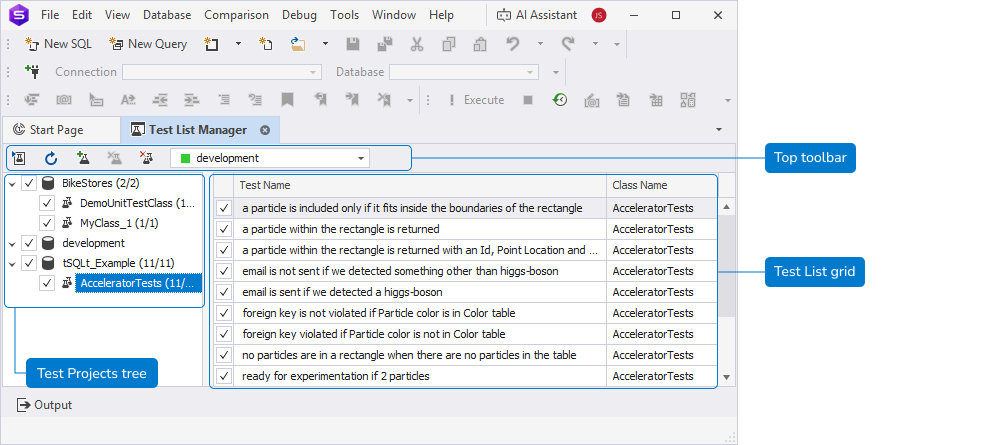
Top toolbar
The following table lists the top toolbar options.
| Icon | Name | Description |
|---|---|---|
| Run Checked Test(s) | Executes all tests that have their checkboxes selected. |
|
| Shortcut: Ctrl+R | ||
 |
Refresh | Updates the test list. Shortcut: F5 |
| Add New Test | Opens the Add New Test dialog to create a test. | |
| Delete Test | Deletes the test selected in the Test List grid. Shortcut: Delete |
|
| Delete Test Class | Deletes the selected test class. Shortcut: Delete |
|
| Connection | Lets you choose a server connection to view and manage tests. |
Test Projects tree
The Test Projects tree shows test projects and their related lists in a hierarchical structure. The hierarchy is made up of the following elements:
- Test project – A database, such as BikeStores.
- Test list – A collection of tests.
- Test class – A schema grouping related test methods.
Each group shows the number of selected tests and the total number in the format (selected/total). You can expand or collapse elements as needed.
Test project shortcut menu
Right-click a test project to access the following options.
| Name | Description |
|---|---|
| Run All Tests | Runs all tests in the test project. |
| Add New Test | Opens the Add New Test dialog to create a test in the test project. |
| Uninstall Test Framework | Uninstalls the test framework from the database. |
Test class shortcut menu
Right-click a test class or test to access the following options.
| Name | Description |
|---|---|
| Add New Test | Opens the Add New Test dialog to create a test in the selected test class. |
| Run All Tests | Runs all tests in the selected class. |
| Delete Test Class | Deletes the test class. Shortcut: Delete |
| Rename Test Class | Renames the test class. Shortcut: F2 |
Test List grid
The Test List grid displays test cases from the selected group. Each row includes:
- Checkbox – Lets you select or clear test cases.
- Test Name – Displays what the test checks or verifies.
- Class Name – Specifies the schema (test class) the test belongs to.
Test List grid shortcut menu
Right-click the grid to access the following options.
| Name | Description |
|---|---|
| Add New Test | Opens the Add New Test dialog to create a test. |
| Run Checked Test(s) | Executes all tests that have their checkboxes selected. Shortcut: Ctrl+R |
| Run Selected Test(s) | Runs the tests highlighted in the grid. |
| Delete Test | Deletes the selected test. Shortcut: Delete |
| Open Test | Opens the test in SQL Editor. |
| Select All | Selects all tests in the grid. |