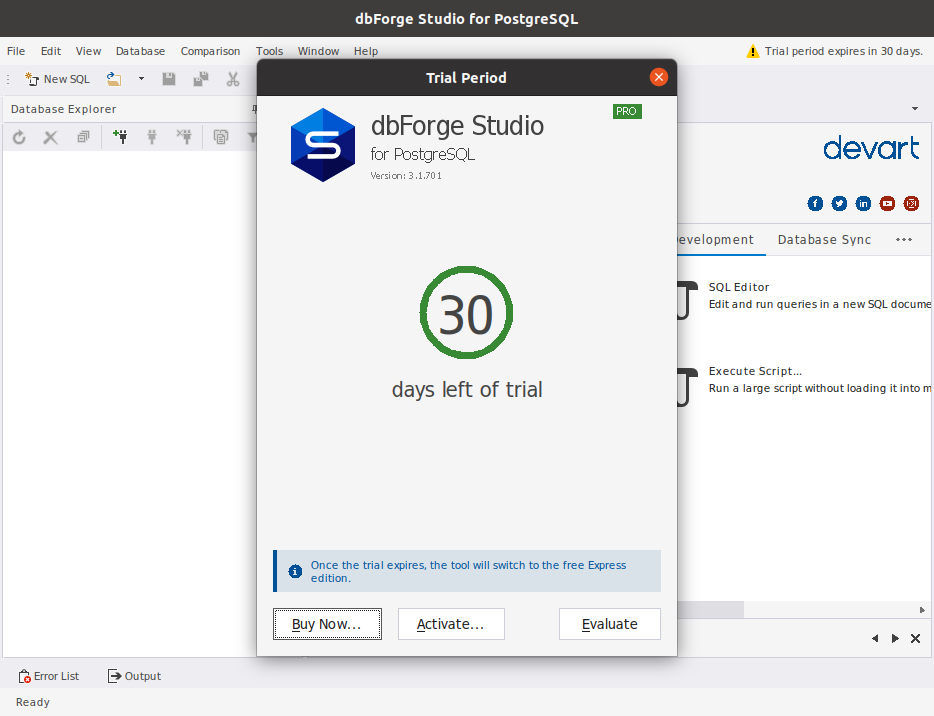How to install and run dbForge Studio for PostgreSQL on Ubuntu with Wine
In this article, we’ll guide you step-by-step on how to install and run dbForge Studio for PostgreSQL on Ubuntu using Wine. Sometimes, specific .NET libraries might not install seamlessly with Wine alone. To resolve this, we’ll employ Winetricks—a script designed to simplify the installation of various redistributable runtime libraries needed to run some programs in Wine.
Steps to set up dbForge Studio for PostgreSQL on Ubuntu using Wine
- Step 1: Install Wine
- Step 2: Install Winetricks
- Step 3: Run Winetricks and install the .NET package
- Step 4: Download dbForge Studio for PostgreSQL
- Step 5: Install dbForge Studio for PostgreSQL with Wine
- Step 6: Run dbForge Studio for PostgreSQL
Step 1: Install Wine
There are multiple versions of Wine available, but the most commonly used version for running Windows applications is WineHQ. Here’s how to install it:
1. Open a Terminal. You can open a terminal in Ubuntu by pressing Ctrl + Alt + T or searching for Terminal in the application launcher.
2. Update APT. First, make sure your package lists are up to date by running the following command:
sudo apt update
3. Install WineHQ. You can install WineHQ by adding its repository and then installing it. Here are the commands to do this:
wget -nc https://dl.winehq.org/wine-builds/winehq.key
sudo apt-key add winehq.key
sudo apt-add-repository 'deb https://dl.winehq.org/wine-builds/ubuntu/ bionic main'
sudo apt update
sudo apt install --install-recommends winehq-staging:amd64
4. Check the Wine version. After the installation is complete, you can check the Wine version to verify that it was installed correctly:
wine --version
5. Run Wine in an isolated environment. The following command sets up a 64-bit Wine environment with a custom Wine prefix directory at /home/$USER/.wine_dbforge and then opens the Wine Configuration tool for further configuration. This can be useful when you want to isolate specific Windows applications or configurations from your main Wine installation.
WINEARCH=win64 WINEPREFIX="/home/$USER/.wine_dbforge" winecfg
Wine does not automatically install the Mono package required for .NET applications to work correctly. Therefore, it displays the following dialog.
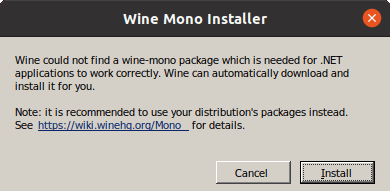
In the dialog, click Cancel. We will be using Winetricks to install and run .NET libraries.
Step 2: Install Winetricks
1. Install Winetricks. Use the following commands to install Winetrics on your Ubuntu system:
sudo apt-get install winetricks
2. Verify the installation. After the installation is complete, you can verify that Winetricks has been installed correctly by running:
winetricks --version
This should display the version number of Winetricks, confirming that it has been installed.
Step 3: Run Winetricks and install the .NET package
In this step, we’ll use Winetricks in an isolated Wine environment to install the .NET Framework, which is required for dbForge Studio to run on Linux.
To install the .NET Framework, run the following commands in your terminal:
WINEPREFIX="/home/$USER/.wine_dbforge" winetricks
winetricks dlls list | grep -i "dotnet"
WINEPREFIX="/home/$USER/.wine_dbforge" winetricks dotnet48
Warning
If you receive the following warning message:
This package (dotnet48) is broken in wine-8.5, install thedotnet48package.WINEPREFIX="/home/$USER/.wine_dbforge" winetricks --force dotnet48
Note
The .NET Framework 4.7 is sufficient for installing and running dbForge Studio for PostgreSQL. However, it may not install correctly under Wine. For better compatibility and performance, we recommend installing .NET Framework 4.8 instead.
When the .NET installer starts:
1. Review and accept the license terms.
2. Click Continue to proceed with the installation.
3. When the installation completes, click Finish in the final wizard window.
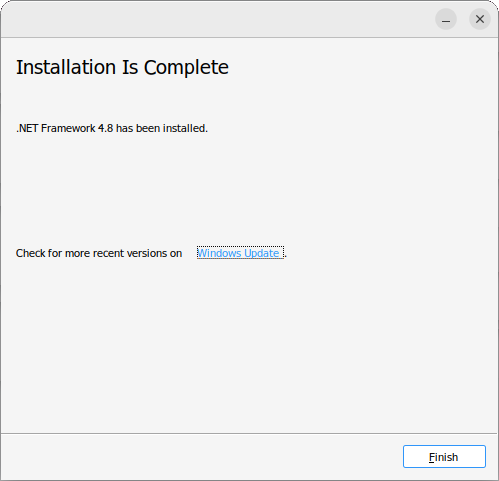
Important!
If you see the warning message: Warning: This package (dotnet48) is broken in wine-8.5. To resolve this issue, perform a forced installation of the dotnet48 package.
WINEPREFIX="/home/$USER/.wine_dbforge" winetricks winetricks dlls list | grep -i "dotnet" WINEPREFIX="/home/$USER/.wine_dbforge" winetricks --force dotnet48
Step 4: Download dbForge Studio for PostgreSQL
You can download dbForge Studio for PostgreSQL from Devart’s official website.
Step 5: Install dbForge Studio for PostgreSQL with Wine
To install dbForge Studio for PostgreSQL using Wine on your Linux system, use the following command:
WINEARCH=win64 WINEPREFIX="/home/$USER/.wine_dbforge" wine /home/ubuntu/Downloads/dbforgepostgresql.exe
The provided command sets up a 64-bit Wine environment with a custom Wine prefix directory at /home/$USER/.wine_dbforge and then runs the dbforgepostgresql.exe installer located in the /home/test/Downloads/ directory within that Wine environment.
The installation wizard for dbForge Studio will launch. Simply follow the wizard’s steps to install the application.
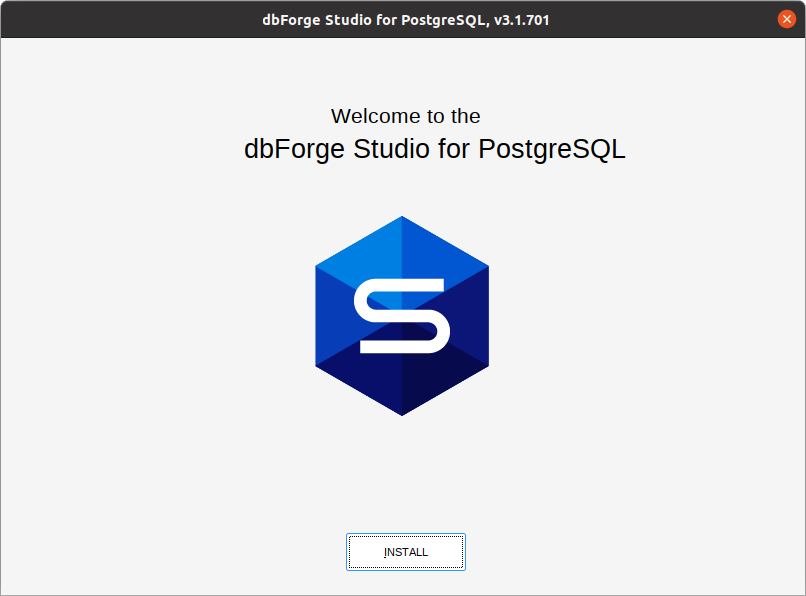
Step 6: Run dbForge Studio for PostgreSQL
To run dbForge Studio for PostgreSQL using Wine, run the following command:
WINEPREFIX="/home/$USER/.wine_dbforge" wine "/home/$USER/.wine_dbforge/drive_c/Program Files/Devart/dbForge Studio for PostgreSQL/dbforgepostgresql.exe"
This command specifies the Wine prefix and the path to the dbForge Studio for PostgreSQL executable within that prefix. After running this command, dbForge Studio for PostgreSQL should launch.