Setting schema comparison sources
dbForge Studio for PostgreSQL incorporates a powerful Schema Compare tool for comparing and synchronizing PostgreSQL schemas. To start a new comparison, you need to specify two data sources you want to compare, and how to connect to them.
Start a new comparison project
To start the new data comparison, on the Comparison menu, click New Data Comparison.
Alternatively, on the Start Page, go to the Database Sync page and click New Data Comparison.
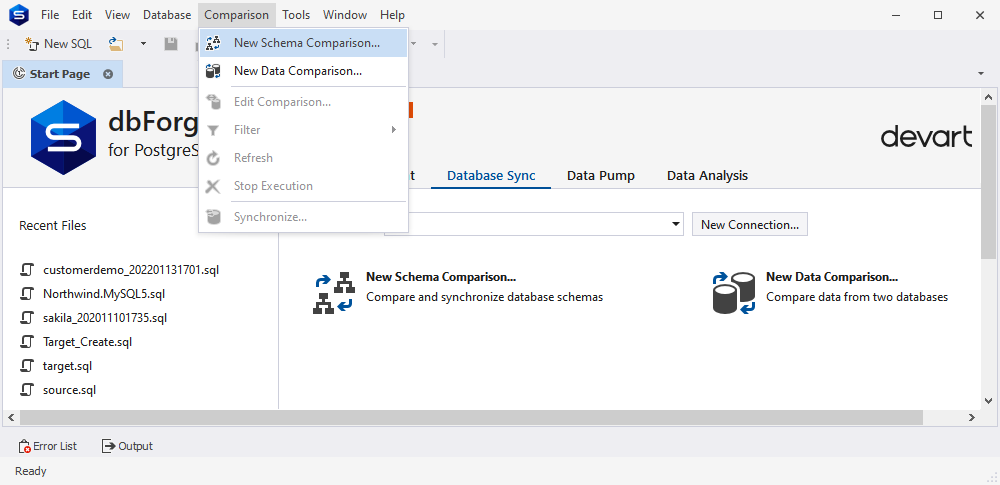
Set data sources
In the New Schema Comparison wizard that opens, first thing you need to do is to specify two data sources you want to compare, and how to connect to them.
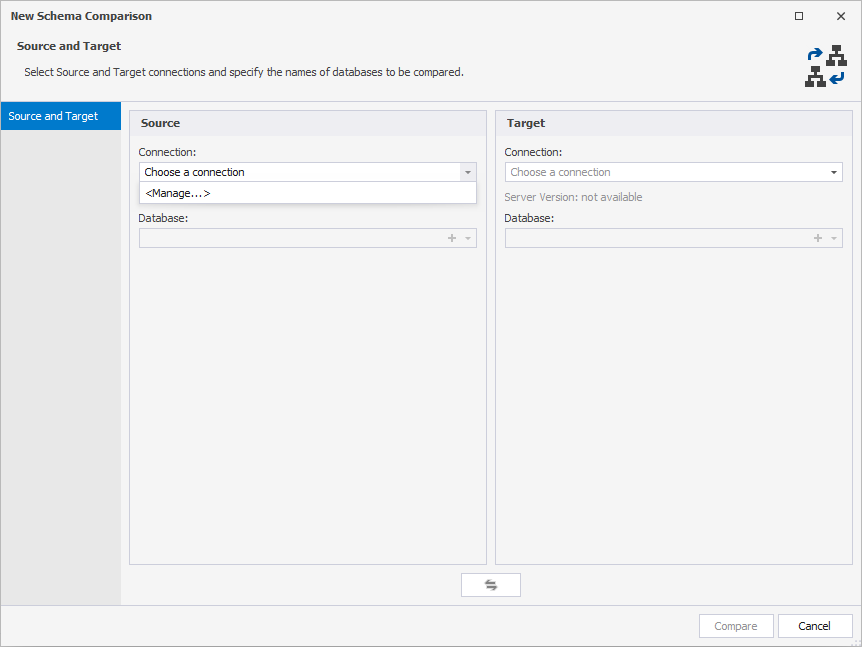
Under the Source and Target, in the Connection and Database dropdown lists, select the required connection and database names.
Once both Source and Target are selected, click Compare.
Note:
After the comparison, neither Source nor Target will change. After the synchronization, the Target data source will change, and the Source will remain unchanged.
In case you need to swap Source and Target settings, click Swap Source and Target Settings  .
.
Add a new connection
To add a new database connection, in the Connection dropdown list, select Manage. Then, in the Connection Manager dialog that opens, click New.
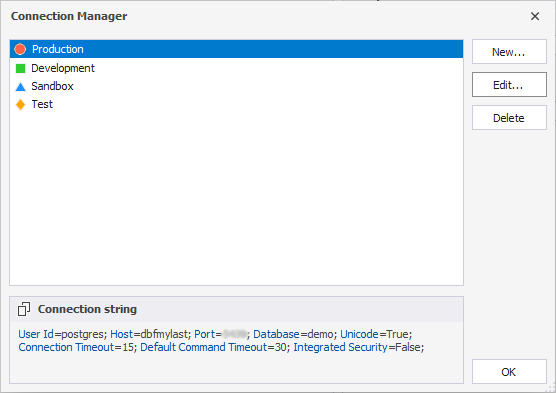
Next, on the Database Connection Properties dialog, configure the new connection settings and click Connect.

For more information, see Connect to a Database.