Subqueries in Other Clauses
Subqueries in SELECT, WHERE, and HAVING Clauses
Subqueries in these clauses are highlighted like hyperlinks. You can add subqueries to these clauses by typing them instead of columns. To open such subquery for visual editing, click them holding the CTRL key. Subqueries in the SELECT clause may be renamed by entering name into the Alias column.
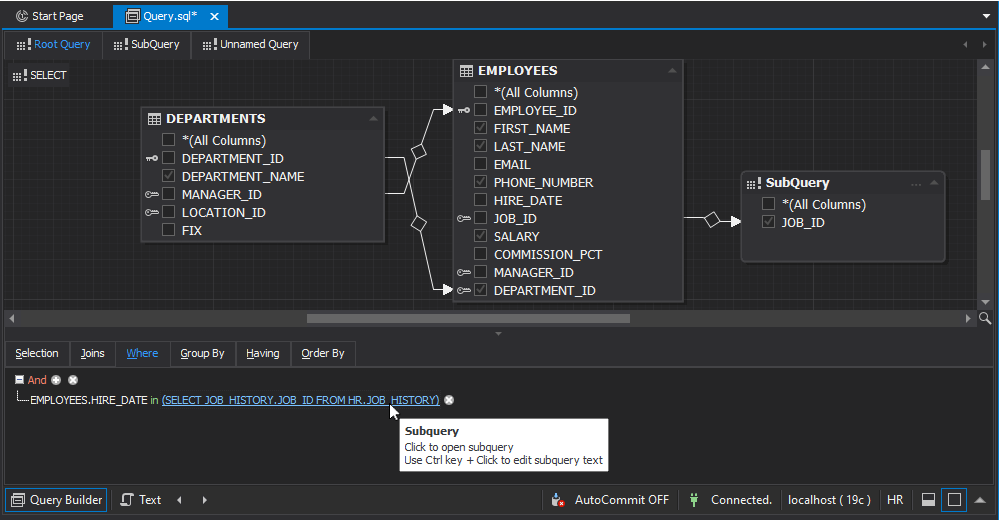
Subqueries in GROUP BY and ORDER BY Clauses
Subqueries in these clauses should always return only one value (i.e. one row having one column). To add such subquery, type it into the expression box and press ENTER. You can open them for visual editing only by navigating to them with Document Outline.
Subquery in SELECT clause
To add a subquery to the SELECT clause:
- In the query document go to the Selection tab of the tabbed editor (it is placed under the diagram) and click the field in the Column field. The operand editor opens.
- Click the
 Create Subquery button. The program inserts a subquery template into the condition and automatically moves you to the subquery tab of the query document.
Create Subquery button. The program inserts a subquery template into the condition and automatically moves you to the subquery tab of the query document.
Subquery in WHERE and HAVING Clauses
To add a subquery to WHERE and HAVING clauses:
-
In the query document create a condition on the WHERE or HAVING tab of the tabbed editor and click the
 Create Subquery button in the Operand editor.
Create Subquery button in the Operand editor.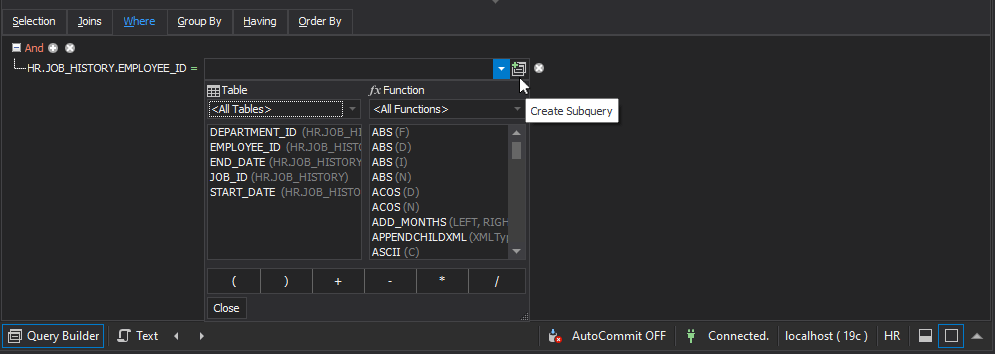
The program inserts a subquery template into the condition and automatically moves you to the subquery tab of the query document.
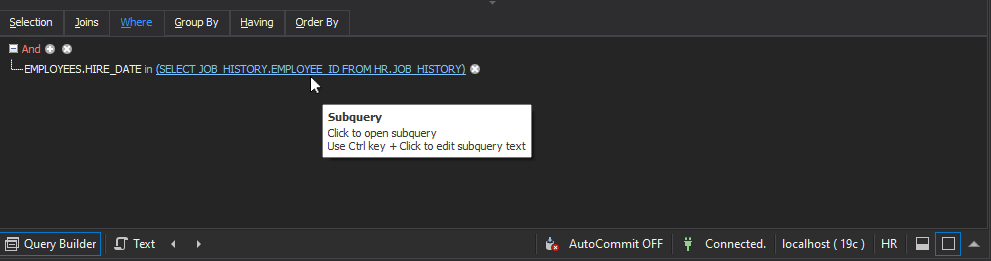
-
Drag-and-drop a table to the subquery and add the subquery conditions. The subquery template will be populated with the added parameters.