Generating Database Document
This topic describes how to configure and generate the database documentation file.
To Generate a Database Document:
1. Click New Documenter… on the Start Page or in Database Explorer, right-click the database and select Tasks > New Documentation.
2. The Select Connections dialog box opens. Select one or several existing connections or create a new connection or select an existing one from the list. Click Select. The Database Documenter project opens.
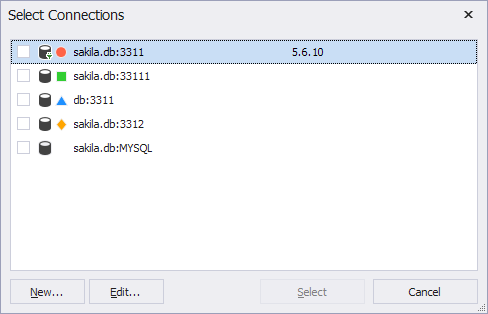
3. Optionally, select a style for the document in the Style drop-down list box. By default, the Default style is used.
4. In the Structure pane, select Cover Page to setup the cover page of the generated document.
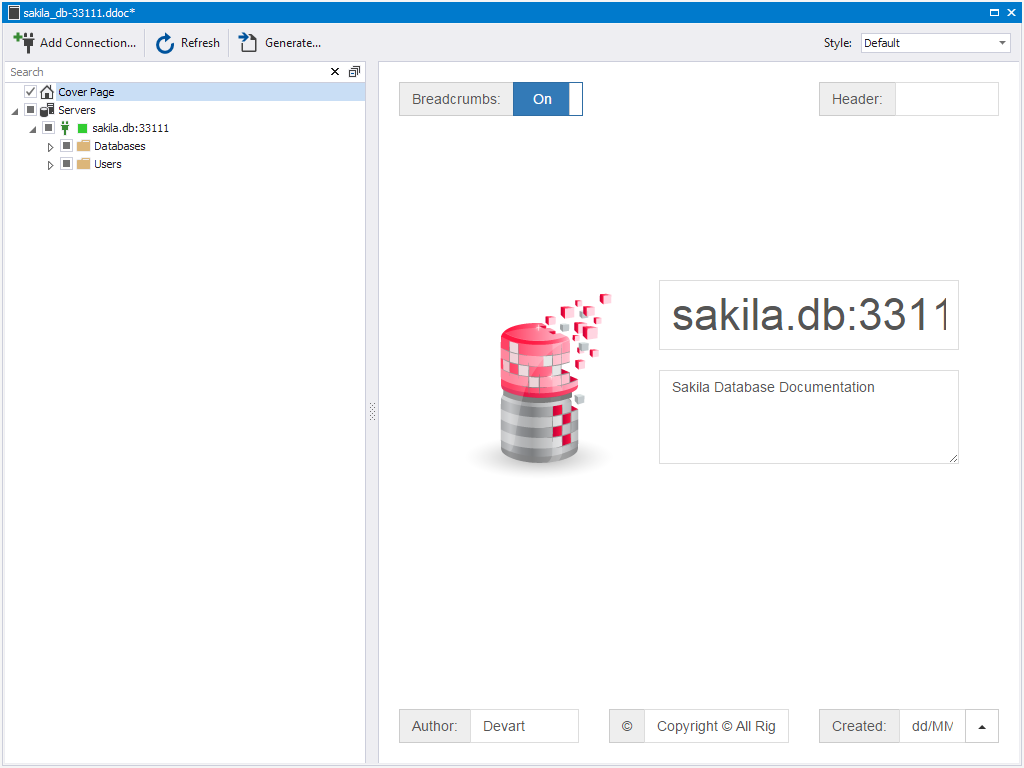
5. In the Structure pane, select databases, object groups and database objects for documenting.
6. Optionally, configure documentation by including/excluding sections and properties of documented databases and database objects. dbForge Studio for MySQL allows you to configure elements of documentation on several levels, including:
- Servers level
- Server level
- Databases level
- Database level
- Objects group level
- Database Object level
- Users level
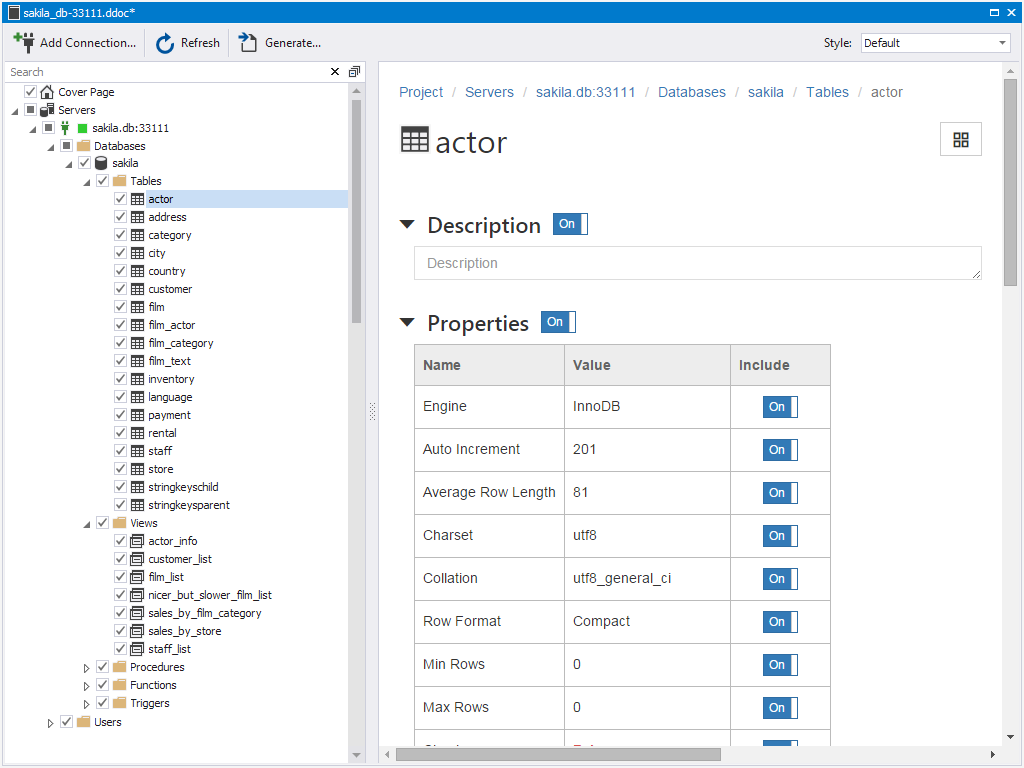
Note
You can save the Documenter project file at any time and then re-use it.
For this, click Save on the Main toolbar. The Documenter project files have the .ddoc extension.
To load the saved file, click Open File on the Start page, or just click its name in Recent Projects.
7. Click Generate to start generating the document. The Generate Database Documenter dialog box opens.
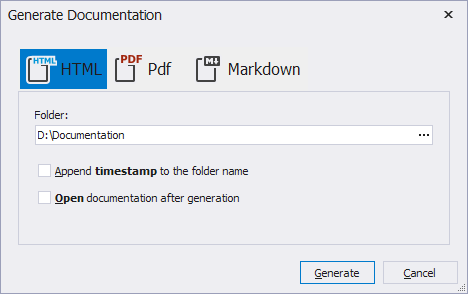
8. Select format and directory for the document file.
9. Click Generate.