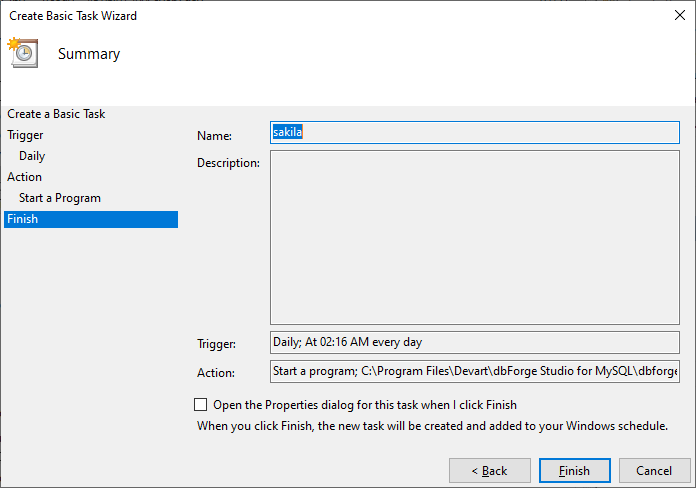Scheduling Database Backup
You may need to schedule an automated database backup that will recur periodically. To do this, first of all, you will need to create a project file, containing backup settings. Once the project file is created, you have to schedule Windows task that will perform actions at a specific time or when a certain event occurs.
Creating a project file
- On the Database menu, select Backup and Restore, and then click Backup Database.
-
Specify Connection, Database, Path, Output filename. Click Next.
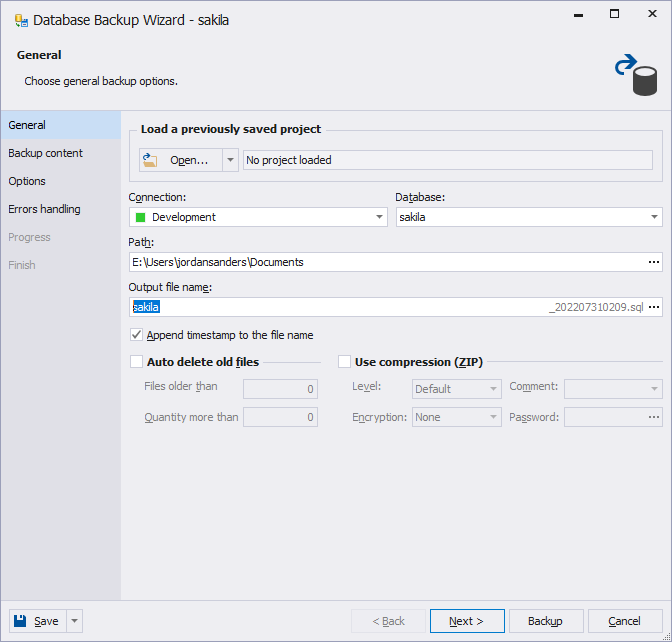
-
Select backup content. Click Next.
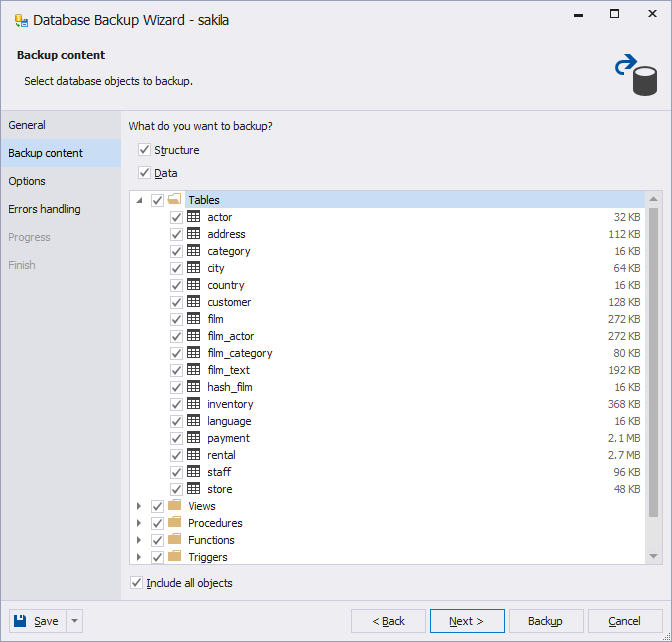
-
Select detailed backup options. Click Next.
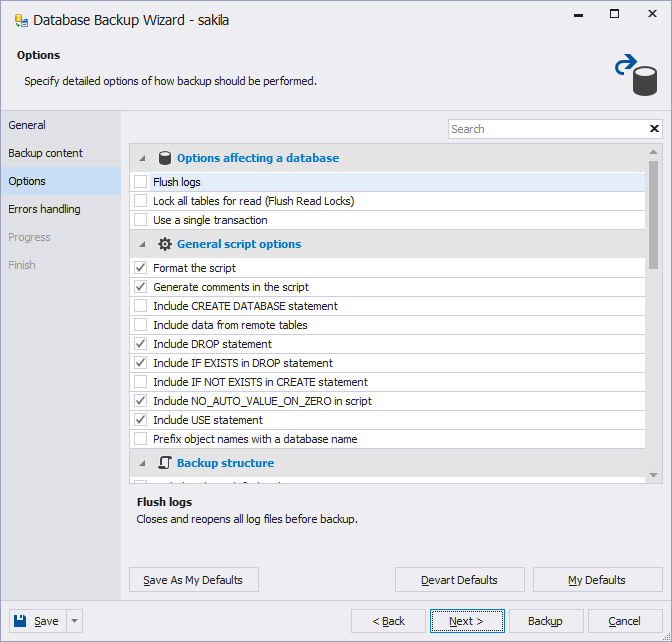
-
Set the Errors handling and Log settings options. After that, click Save and either select Save Project to save a backup project or Save Command Line to save a backup script that you can later execute from the command line.
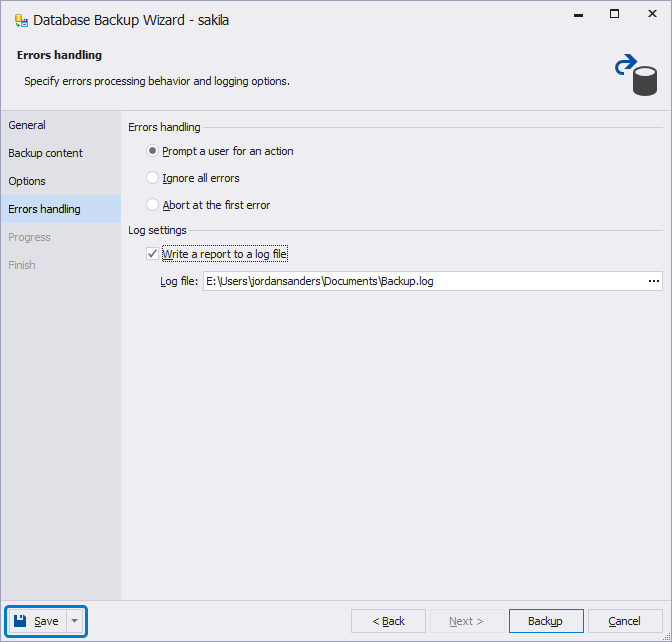
Scheduling Windows task
- Start Task Scheduler for Windows.
- Select Action -> Create Basic Task on the top menu.
- Provide Name for the new task. Click Next.
- Select one of the options when you want the task to be started. Click Next.
- Select time and frequency for starting the task. Click Next.
- Select Start a Program and click Next.
-
Enter path to the dbforgemysql.com file in Program/script. (The default path is C:\Program Files\Devart\dbForge Studio for MySQL\dbforgemysql.com.)
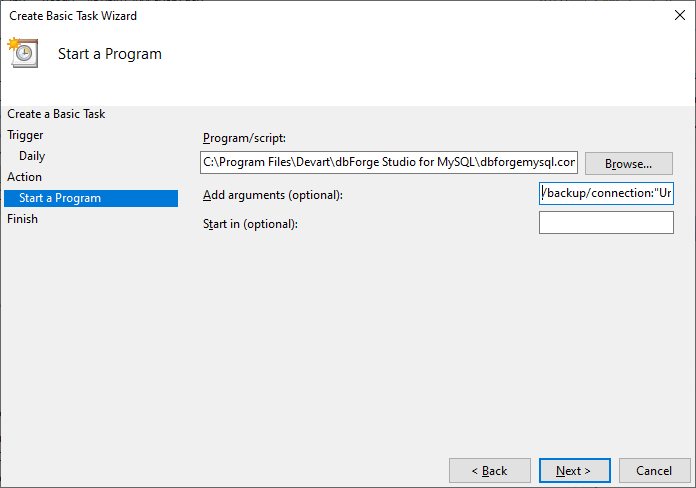
- Also, make sure to specify arguments in the Add arguments field as follows:
/backup /connection:User Id=yourusername;Host=db;Port=3309;Database=sakila;Character Set=utf8; /projectfile:C:\Users\Documents\dbForge Studio for MySQL\Export\sakila.backup
- Click Next.
-
Check all specified settings once again and, if no changes are required, click Finish. Otherwise, click Back and make the needed changes.