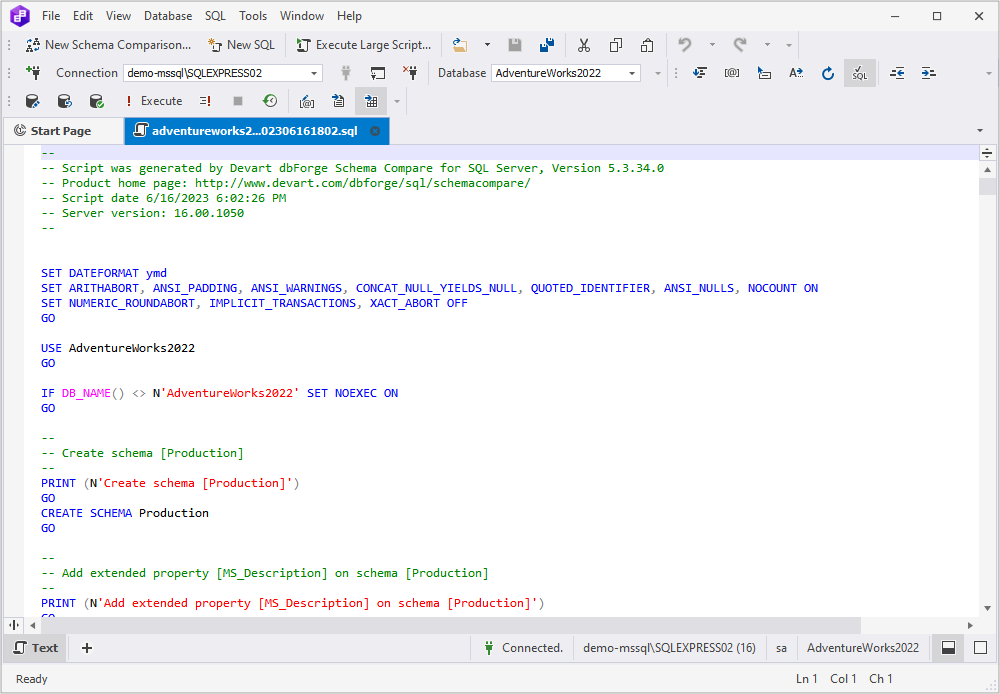How to generate SQL Server database scripts
With the help of the Generate Scripts Wizard in dbForge Schema Compare for SQL Server, you can create scripts to migrate database structure, data, or both from one instance of SQL Server or Azure SQL to another.
Note
The server to which you wish to transfer the database must contain a database that shares the exact same name as the one being transferred.
The logic of the process includes such steps:
1. Generate scripts, for example, for the whole database on one server.
2. Connect to the server where you want to deploy this database.
3. Run the generated scripts.
It’s possible to generate scripts for a database located on a local database, a remote SQL Server database, and a database on Microsoft Azure SQL Database.
Generate a script
1. In dbForge Schema Compare, navigate to Database > Tasks, and then click Generate Scripts.
2. If you have already had the generated *.backup file, click Open to select it. If you do not have it, skip this step.
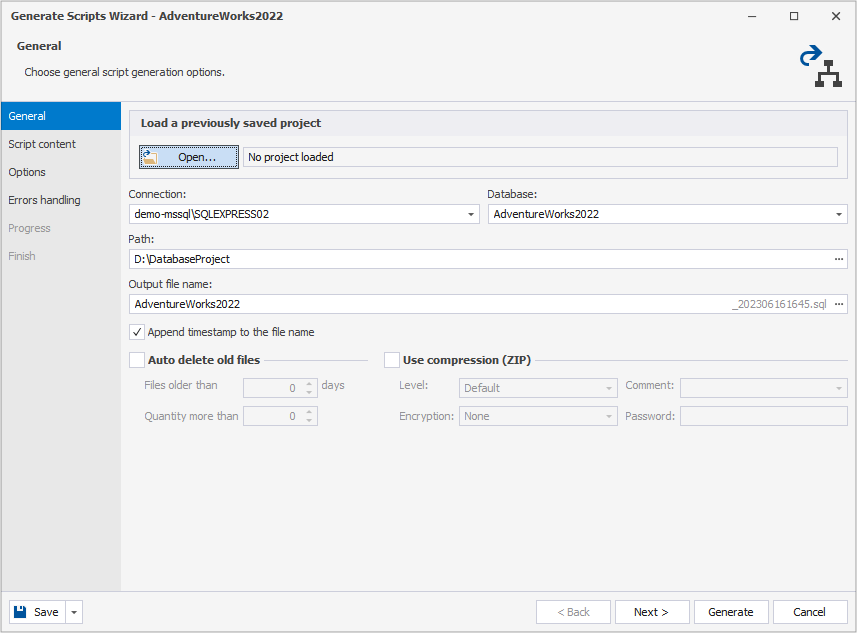
3. Choose the required server and database.
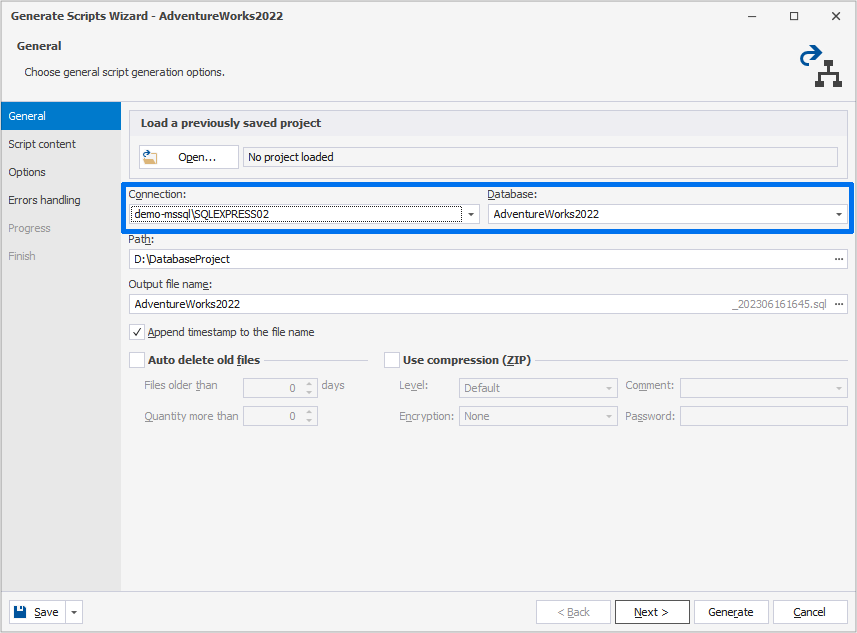
4. Specify the path to save the file containing the generated scripts by clicking three dots.
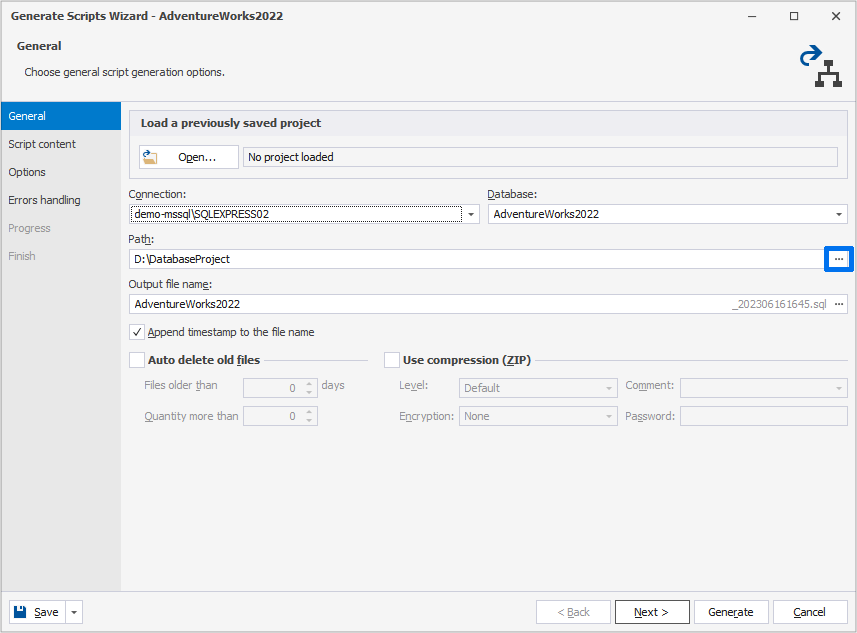
5. In the Output file name text box, specify a name of the file.
6. Optionally, you can select:
- Append timestamp to the file name option to add date-time parameters to the file name.
- Use compression (ZIP) option to compress the file.
7. Click Next and on the Script content page, select what you want to migrate. You can also include or exclude specific database objects.
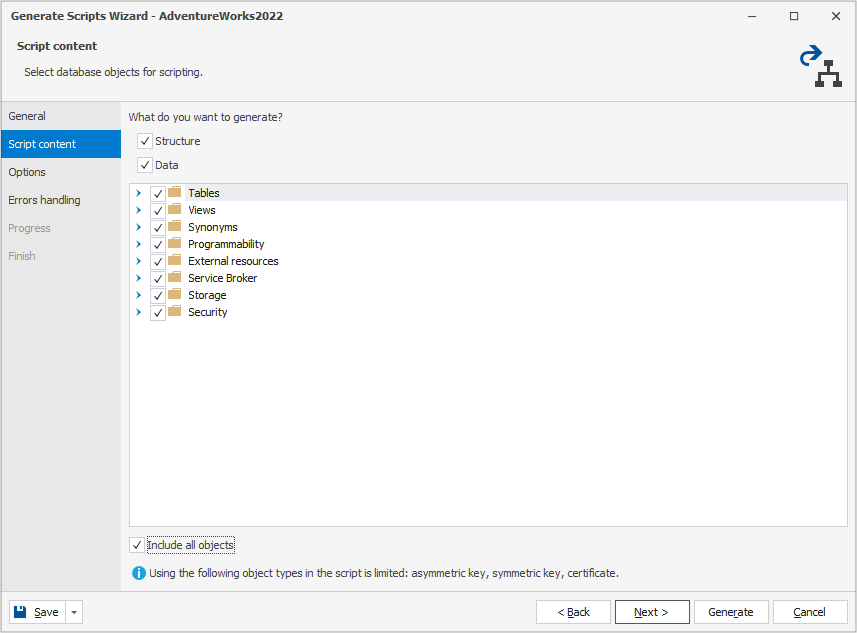
8. Proceed to the next step and on the Options page, specify your preferred settings for the script generation process.
9. Click Next and on the Error handling page, specify errors processing behavior and logging options.
10. Finally, click Generate. The scripts generation process will start.
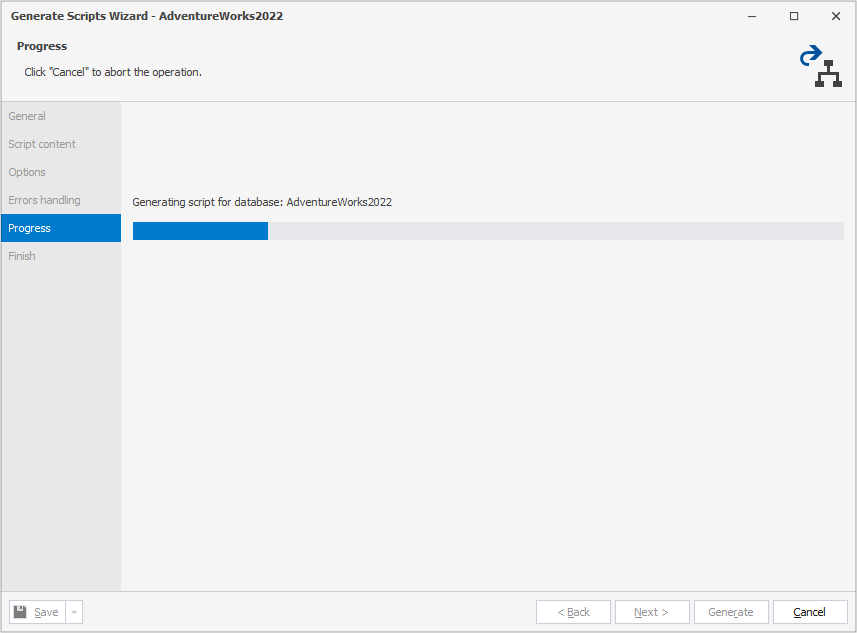
11. If you want to open the file with the generated scripts, select Open script and click Finish.
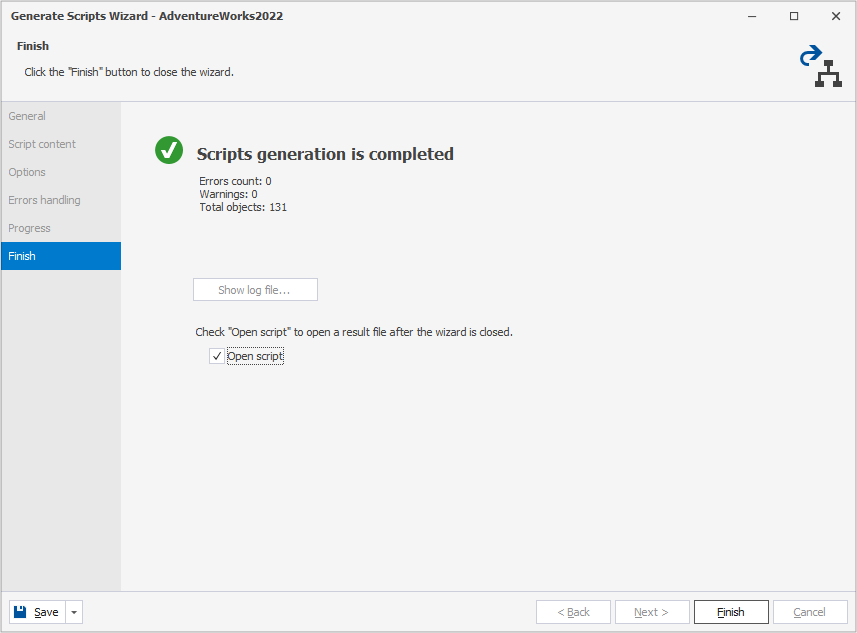
The file will be opened in dbForge Schema Compare.