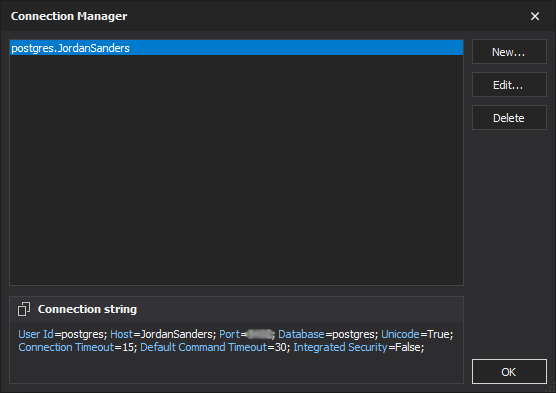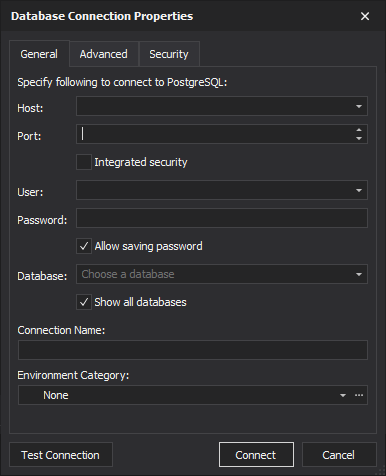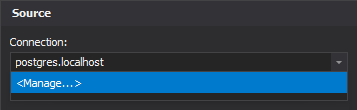Setting data sources
dbForge Schema Compare for PostgreSQL gives you a perfect opportunity to compare and synchronize schemas with many useful features. To start a new comparison project, you need to specify two data sources you want to compare, and how to connect to them.
To select Source and Target connections and specify the names of databases to be compared:
1. On the File menu, click New Schema Comparison.
2. In the New Schema Comparison wizard that opens, specify the type of the Source and Target, connection and the names of the databases to be compared.
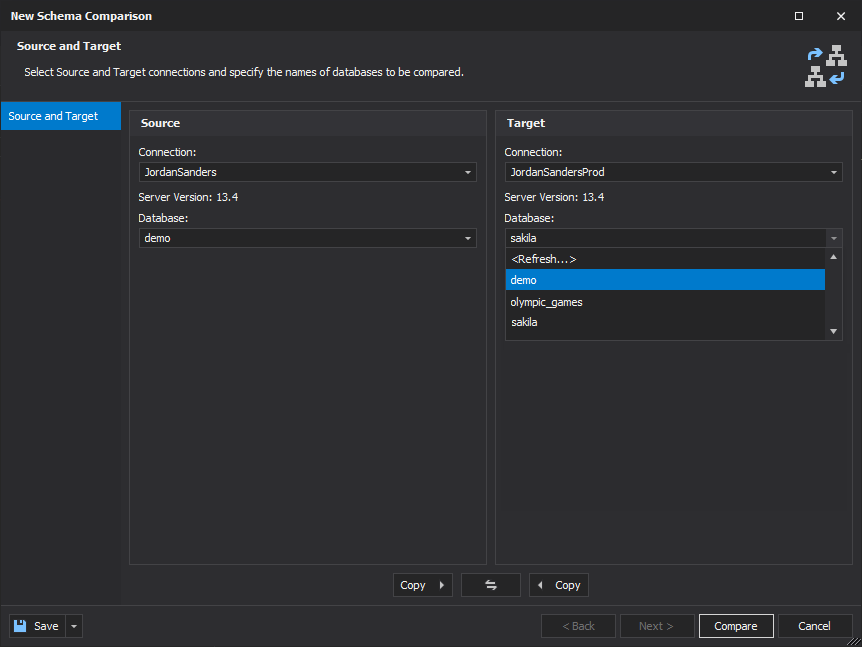
Selecting data sources
Select the two data sources you want to compare in the Source and Target tab of the New Schema Comparison wizard. You need to specify a source and a target.
Note:
The Source is the data source that will not change. The Target is the data source that will change.
To swap Source and Target settings click Swap Source and Target Settings  .
.
Schema Compare for PostgreSQL only supports the comparison of databases.
Selecting Source and Target
1. Select the PostgreSQL Server in the Connection box.
Note:
If you need to use a new connection:
- Click < Manage… > in the drop-down list under Connection.
- Then in the Connection Manager window, click New.
3. Finally, in the Database Connection Properties window specify the details of the connection you want to add.
Alternatively, click the New button in the New Schema Comparison Wizard.
2. Select a database to be compared from a drop-down list under Database.
To refresh the Database list, click < Refresh… > option at the top of the list.