Viewing Author’s Fixes
How To View Author’s Fixes
The following diagram is a sample of the Iterative approach for code review within Review Assistant.
Starting a review. First iteration.
On the first iteration an author created a review and added files from a VCS (revisions 1, 2, and 3). Reviewers examined the code and reported on several bugs. They rejected author’s work.
While the author have been working on the bugs fixing, other developers made several commits to the same branch.
Restarting a review. Second iteration.
The second iteration represents the author’s fixes. The author restarted the review and added updated files or even new files (revisions 7, 8, and 9) to the review.
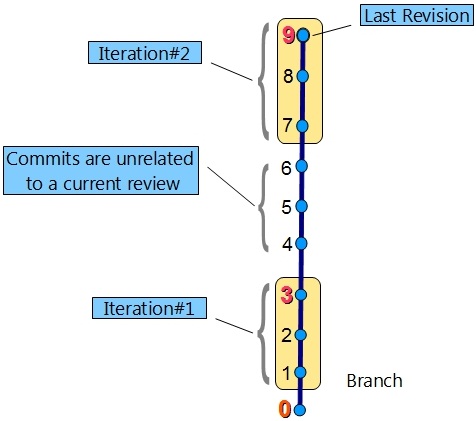
Viewing changes
Review Assistant automatically places (left) thumb to the revision with unreviewed files. The picture below shows that on the second iteration the left thumb is moved to the revision with unviewed changes. Modified files are highlighted in bold. Thus, a reviewer can see which files were changed during the last iteration.
The current slider position allows reviewers to see only files from revisions 7, 8, and 9. Thus, reviewers don’t need to review whole files range again to find author’s fixes.
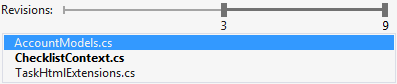
The reviewer can manually move the thumbs to see what files were added on the every iteration.