Customization options
To customize the default behavior of Query Builder for SQL Server and make it best suit your needs, go to the Tools menu and select Options.
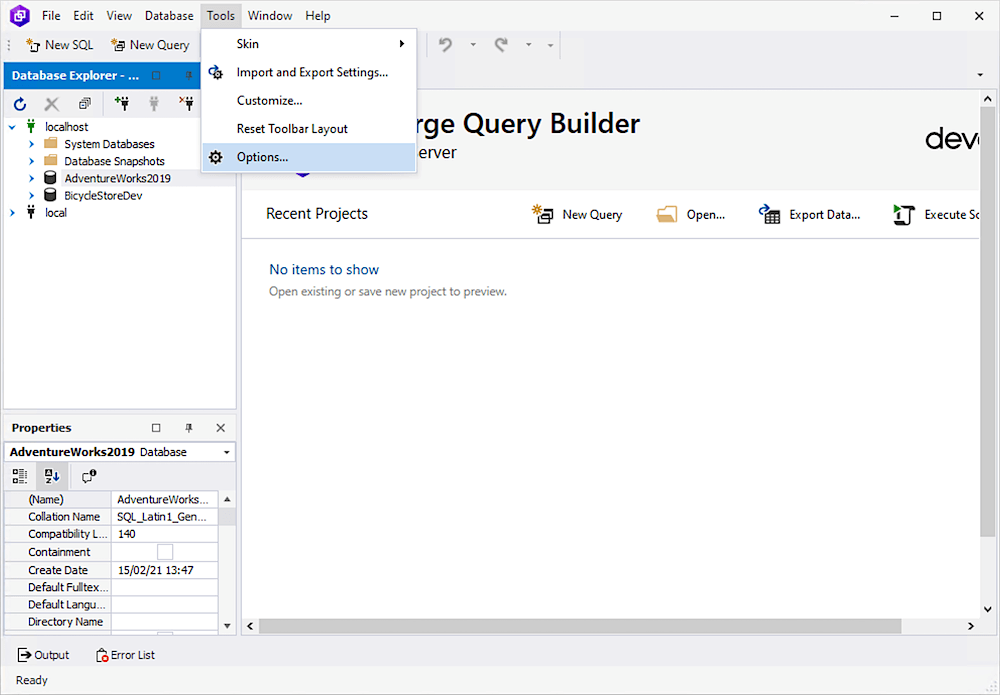
The Options window looks as follows.
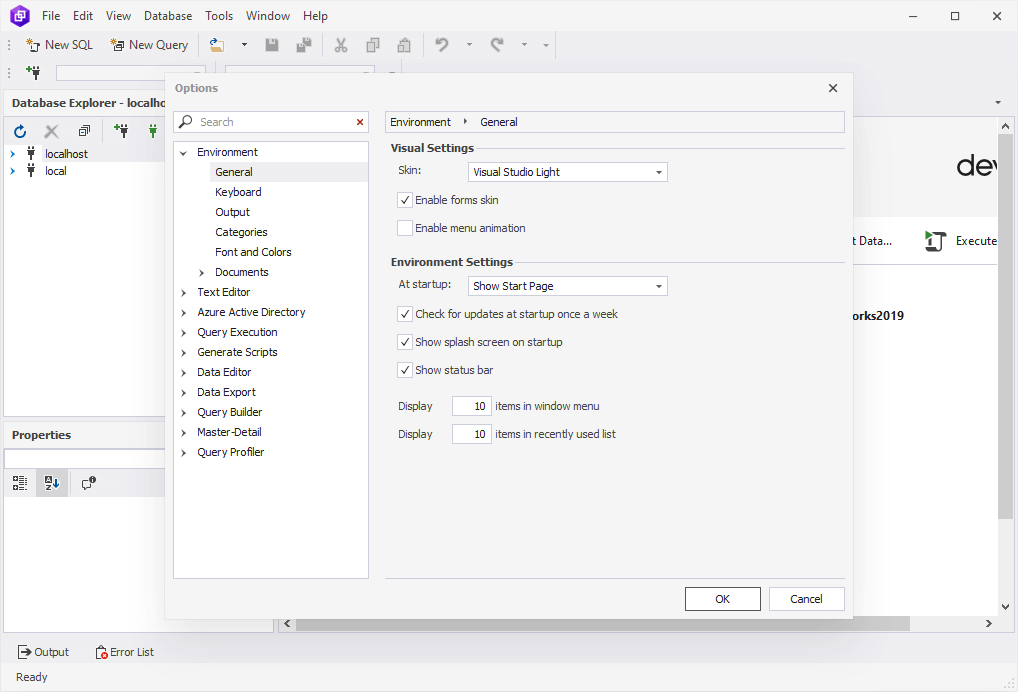
It contains the following options and option groups:
| Option Group | Option Name | Description |
|---|---|---|
| Environment | General | The Visual Settings section allows users to select a skin, enable the forms skin and menu animation. The Environment Settings section allows users to select a page to show at startup (Start Page, Create New Query, or Empty Environment). Additional options include auto-check for updates, display of the splash screen on startup, display of the status bar, and a specifiable number of items to be shown in the window menu and on the Recently Used list. |
| Environment | Keyboard | Apply an additional keyboard mapping scheme and assign custom shortcuts to selected commands. |
| Environment | Output | Available options include showing time for output events, maintaining a SQL Log with queries, logging application errors, and deleting the application log after closing. |
| Environment | Categories | Associate tabs with different connections using tab coloring. |
| Environment | Font and Colors | Configure fonts and item foreground/background colors in Text Editor and Data Editor. |
| Environment | Documents: SQL documents | Select either split or combined SQL document layout. Additional options include showing the Data View for every SQL document, activating Data Editor after query execution, and redirecting data to the Data Window if the Data View is closed. |
| Environment | Documents > Restore | Enable auto-saving of restore information and select restorable file types. |
| Environment | Documents > Query History | Query History provides the following options: the storage of executed queries for a selected period of time, maximum script size to store, and the display of recent SQL query history on startup. The user can also specify a folder for the history to be stored in. The maximum interval you can specify to store the executed queries is 365 days. After the specified period has ended, the history is automatically deleted. You can also upload the file with the history data by copying it from the folder on your computer to the required place. The default folder to store is C:\Users\Username\AppData\Roaming\Devart\dbForge Query Builder for SQL Server\ExecutedQueries. Note that the file cannot be later viewed from the dbForge tool because the old data will be auto-deleted. |
| Text Editor | General | Customize the Text Editor options such as virtual white space, line numbers, etc. |
| Text Editor | Tabs | Specify indenting and tabs options. |
| Text Editor | Advanced | Customize outlining and syntax highlighting options such as collapsing or expanding region blocks when files are opened, as well as underlining errors in the editor, etc. By default, all the options are selected. |
| Text Editor > Code Completion | General | Enable the code completion features. The sub-options include: Auto List Members: Suggest object names for use at a certain position of the code. Auto Parameter Info: Display a tooltip with information on function parameters when calling a function in a query. The options are selected by default. Automatically trigger after 200 ms: Trigger code completion after a specified number of milliseconds (200 is set as default). |
| Text Editor > Code Completion | Advanced | Qualify column name with table alias: Automatically qualify a column name in the SELECT statement with table alias. The option is selected by default. Qualify column name (no table alias): Automatically qualify a column name in the SELECT statement with no table alias. The options include: With table name: Qualify a column name with a table name separated by a dot With schema and table name: Qualify a column name with a schema and table name separated by a dot With database, schema, and table name: Qualify a column name with the database, schema, and table name separated by a dot. Include default schema in object names: Include a default schema in object names. |
| Text Editor > Code Completion > List Members | Cyclic movement through the suggestion list | If users select items in the suggestion list with a keyboard, the selection jumps to the first item when reaching the last item in the list. |
| Text Editor > Code Completion > List Members | Filtering Rule | Filter the object names and keywords in the list by matching words (By Matching) and by camel-case words in the name (Camel Case). Both options are selected by default. |
| Text Editor > Code Completion > List Members | Commit Selection | Insert the item from the suggestion list by pressing Tab (selected by default) or Whitespace, or using the characters specified in the Following characters option (a set of characters can be modified). In addition, users can add a new line on pressing Enter at the end of the fully typed word if they want to add a new empty line when pressing Enter. Users can enable Select items in the list even if user input is expected. When enabled, any match the user inputs with the keywords in the Completion list highlights the keyword in the list regardless of context. When disabled, any match the user inputs with the keywords in the completion list frames the relevant context-based keyword from the list. |
| Text Editor > Code Completion | Suggestions | Ping the SQL Server to validate the status of the open connection. If the connection is closed, a notification will be displayed to prompt the user to reconnect. By default, the option is selected. |
| Text Editor | Set up printing options, such as print headers (the option is selected by default), line numbers, and/or white space. | |
| Text Editor > Formatting > General | Formatting | Configure formatting options that include: Automatically format on paste: Automatically format expressions inserted into the SQL document from the clipboard Automatically format completed statement on delimiter: Automatically format SQL statements after a semicolon is inserted at the end of the statement Right Margin: Specify the right margin. The default value is set to 80. |
| Text Editor > Formatting > General | Notifications | Set up query execution notifications: Put syntax errors to Output window Show syntax error notification window. Both options are selected by default. |
| Text Editor > Formatting | Profiles | Customize a predefined set of formatting profiles (grouped as Devart Profiles) or create custom formatting profiles by using the following options: Create New: Create a new formatting profile and specify its name, the Devart profile from which the settings will be copied, and a path to store a profile, and make the profile active. Add Existing: Import a file with the formatting profile. Open Selected: Open the active formatting profile. Set as Active: Activate the selected formatting profile, which will then be displayed in bold. |
| Azure Active Directory | Multi-Factor Authentication | Specify Application ID and Redirect URL for multi-factor authentication. |
| Query Execution | General | Configure both general and advanced query execution settings. |
| Generate Scripts | General | Enable/disable multiple options for script generation with quick filtering option using a search bar. |
| Data Editor | General | General settings include auto-adjustment of column width, the use of the cached updates mode, paginal mode, and auto-search mode by default, the display of row numbers, and the display of datatypes in the column headers of Data Editor. Additionally, the Data Editing options allow switching between the editing and read-only modes. |
| Data Editor | Enable/disable the options for printing horizontal and vertical lines in Grid View, printing card captions and empty fields in Card View, as well as general settings of auto-width, paper size, and orientation. | |
| Data Editor | Formatting | Apply predefined formats for various data types. |
| Data Export | CSV | Configure the export options for the CSV format, including the use of Unicode, the inclusion of table headers, the field separator, and string quoting. |
| Query Builder | General | Adjust the Query Builder workspace using grid settings. |
| Master-Detail | Page | Configure the page settings that include paper size, source, orientation, adjustable margins and overlap, as well as header and footer text. |
| Master-Detail | Configure the print settings that include scaling, the inclusion of the print grid, and a selectable page markup mode. | |
| Query Profiler | General | Customize the maximum history size and the highlighting of differences during comparison. Additionally, it allows users to display SQL queries while printing profiling results, free the query plan cache, and remove all clean buffers from the buffer pool. |
| Query Profiler | Page | Configure the page settings that include paper size, source, orientation, adjustable margins and overlap, as well as header and footer text. |
| Query Profiler | Configure the print settings that include scaling, the inclusion of the print grid, and a selectable page markup mode. |
If there is a need to reset all options, it is recommended to use the corresponding option in Importing and exporting settings.