Sorting and filtering data in master-detail browser
Last modified: June 26, 2023
The topic describes how to sort and filter data in master-detail browser.
Sorting Data
Data can be sorted in both master and detail tables. To sort data by some particular column, click the column header. Clicking the cell removes sorting from all other columns, sets sorting order to ascending if it has not been set before, or changes the sorting direction.
To assign secondary sorting, click another column header, while holding down the Shift key. You can set any number of sorting columns. To stop sorting on a certain column, click it holding the CTRL key.
The Up arrow indicates ascending sorting.
The Down arrow indicates descending sorting.
No arrow indicates that no sorting is applied to the column.
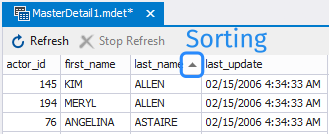
Filtering Data
Data can be filtered only in detail tables. To apply filtering to some column, click the funnel icon on the header of a column you want to apply filtering to. The drop-down list opens with a set of values encountered in this column and the universal items such as All, Custom, Blanks, and Non Blanks. To view only rows containing Blanks (NULLs), Non Blanks (not NULLs), or a certain value, select the corresponding item in the list. To set a custom filter, select (Custom), and create a filter in the opened Custom AutoFilter window.
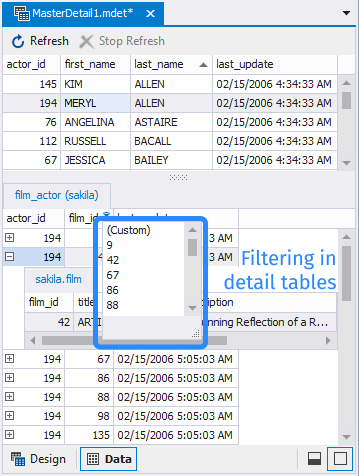
To remove all filter conditions, click  Cancel at the bottom of the grid.
Cancel at the bottom of the grid.
