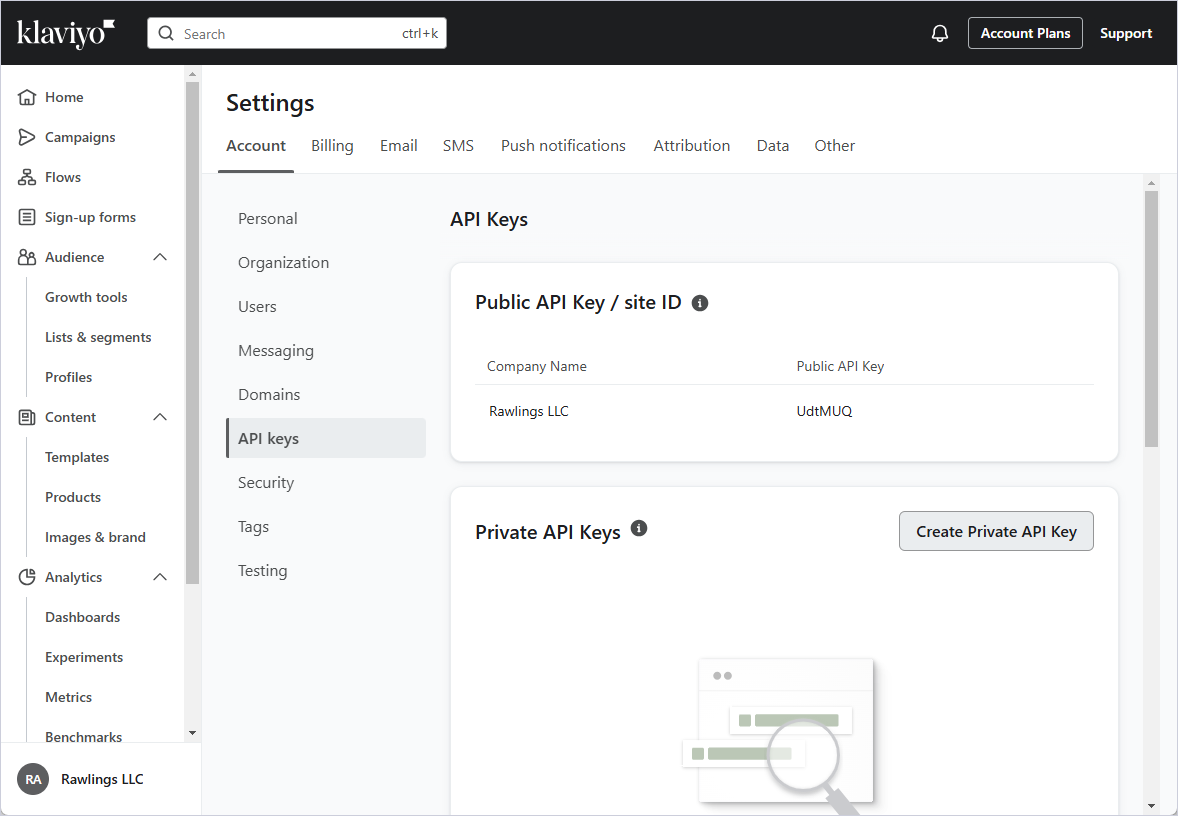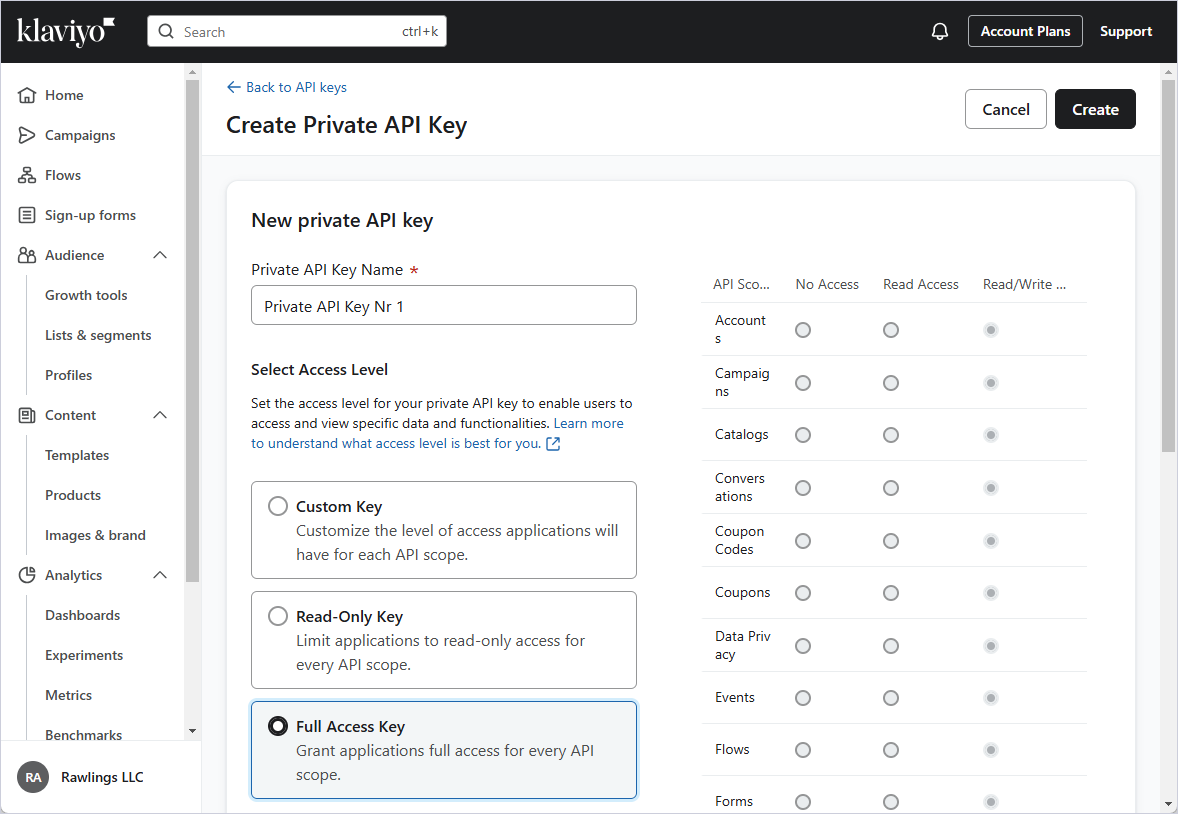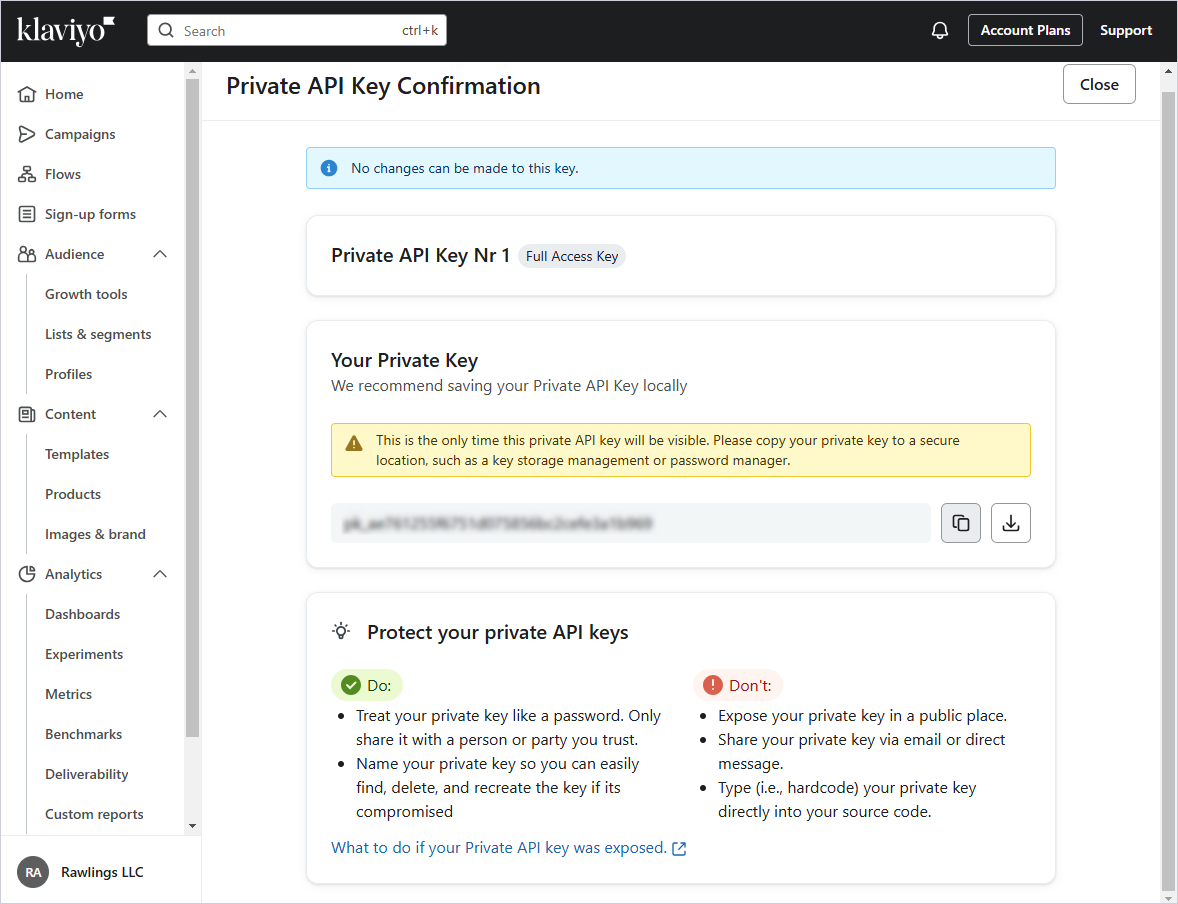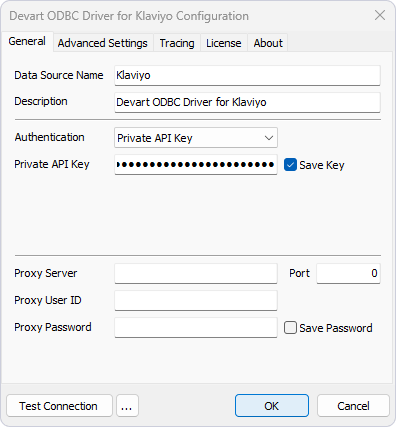Private API Key Authentication
You can connect to Klaviyo using a private API key that you generate in your Klaviyo account. The key is created once and reused for future connections.
Prerequisites
Before using the driver to connect to Klaviyo with a private API key, make sure you have generated the key in your Klaviyo account. If you don’t have the key, follow these steps to create it:
-
Sign in to your Klaviyo account.
-
Select Account Plans > API keys > Create Private API Key.
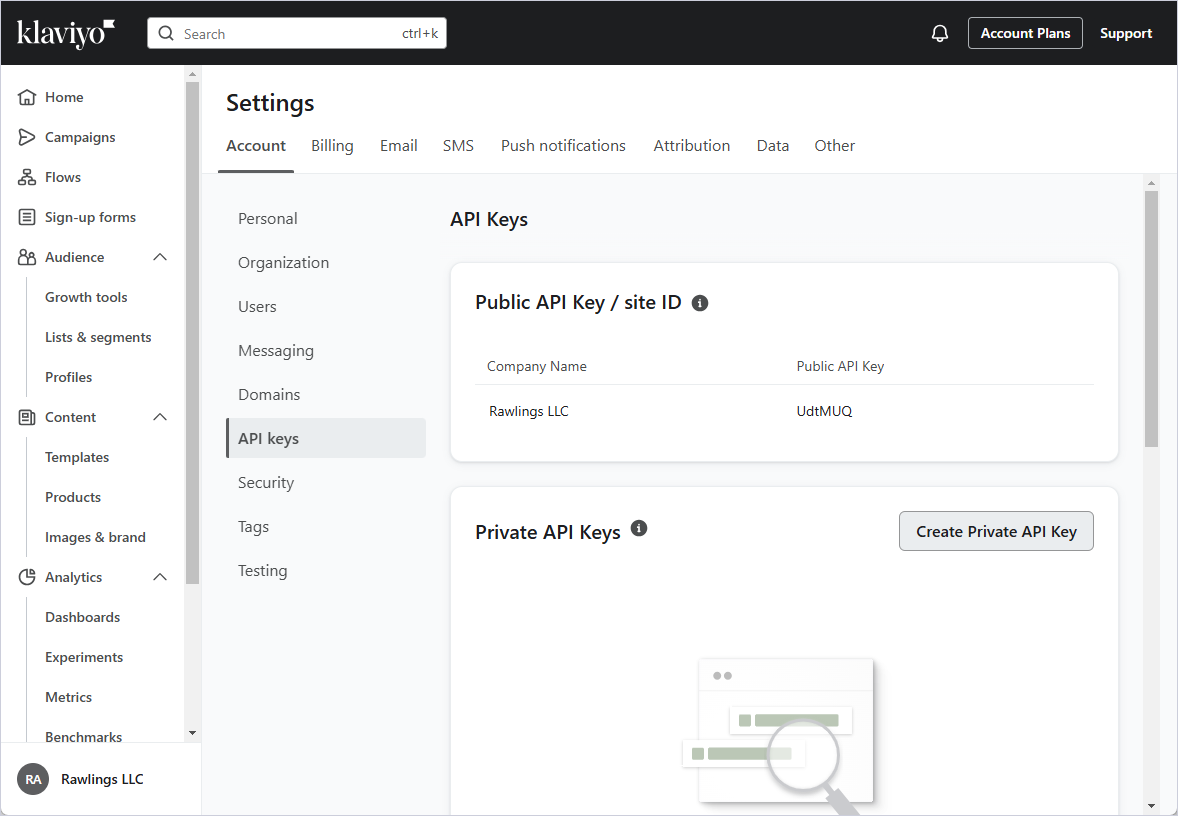
-
In the Create Private API Key panel, enter a name for a key, select Full Access Key, and click Create.
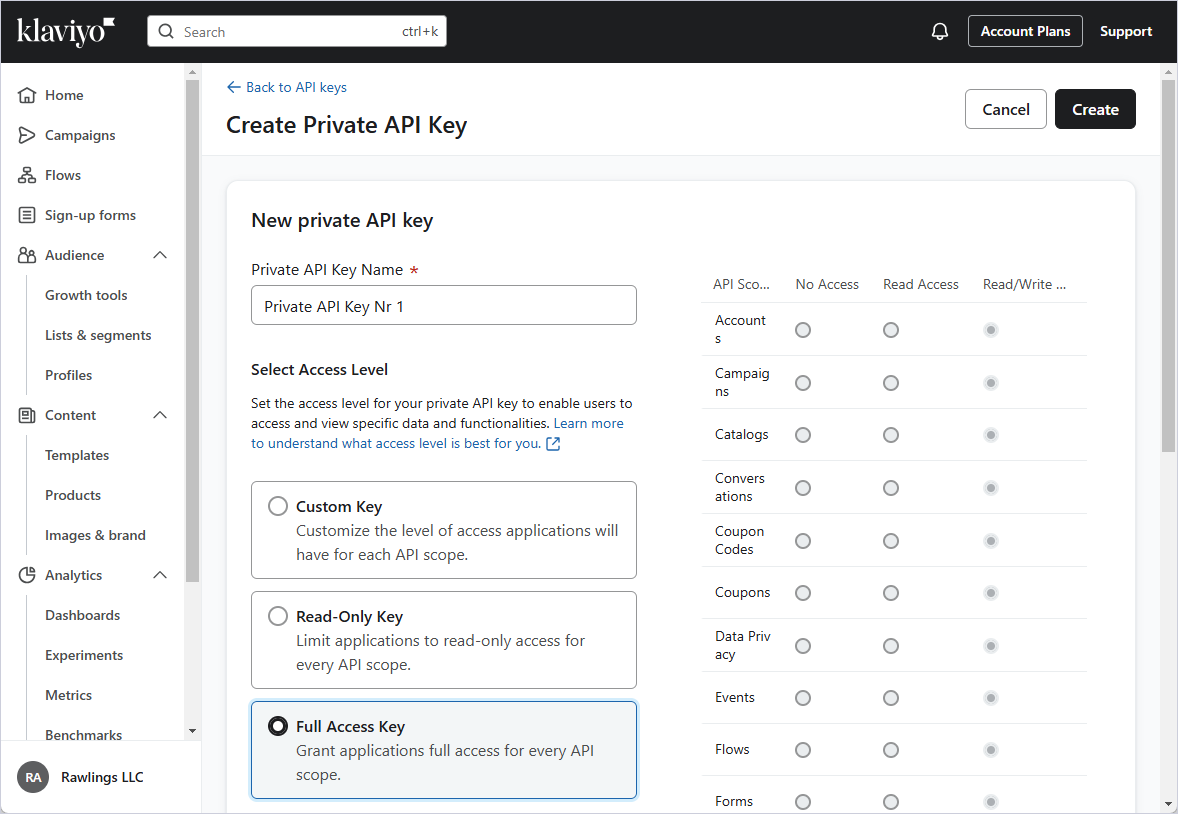
-
Copy or download the generated key.
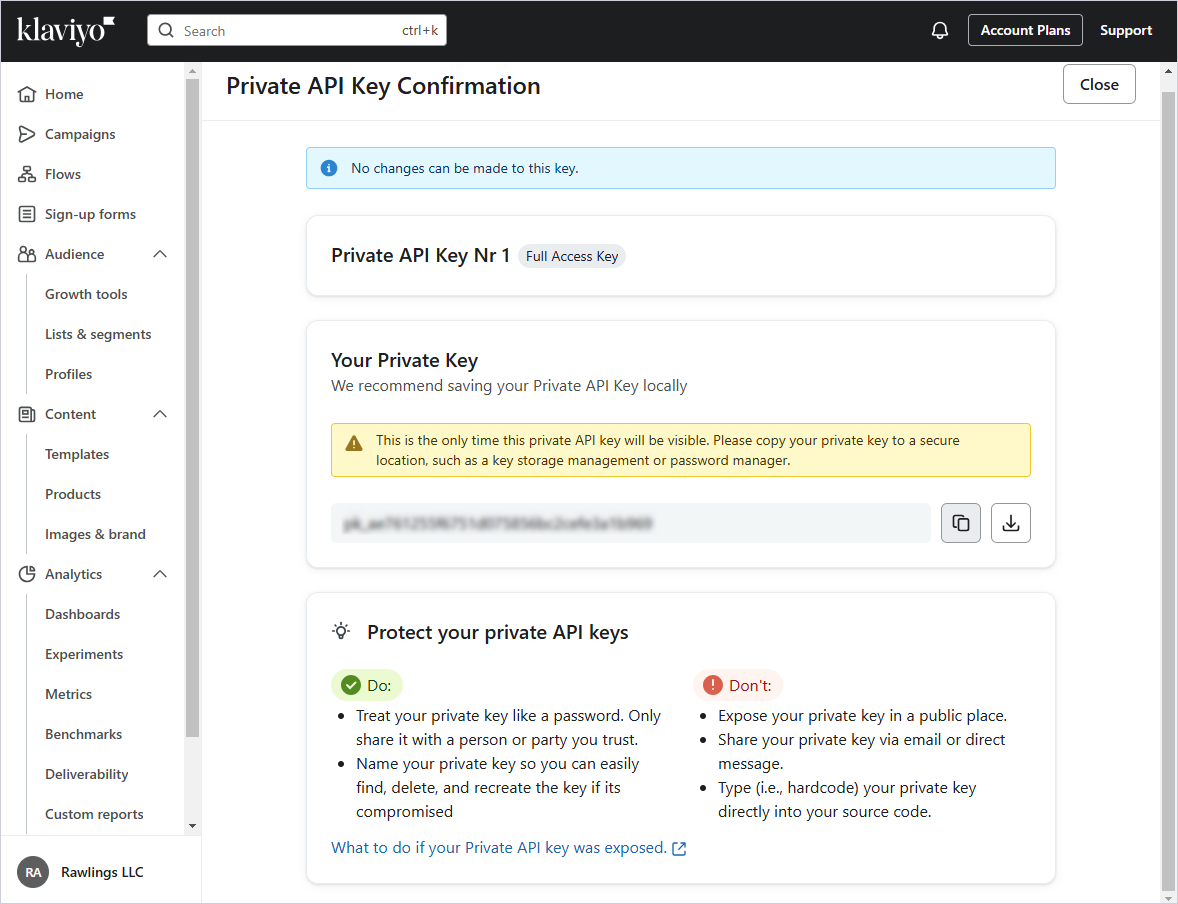
Configure authentication
-
Open the ODBC Data Source Administrator and configure a DSN for Klaviyo.
For more information, see ODBC Driver Configuration for Klaviyo.
-
In the DSN configuration dialog, select Private API Key in the Authentication list.
-
Paste your key into the Private API Key field.
-
Optional: To store the key for future sessions, select Save Private Key.
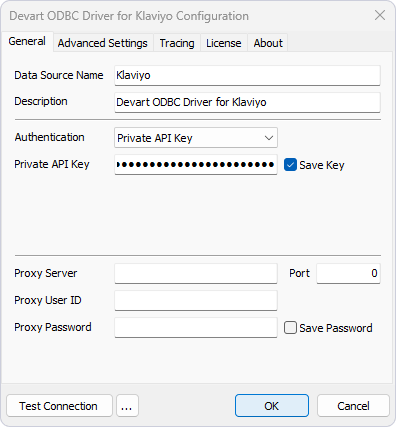
-
Click OK to save the DSN.
See Also
Configuring ODBC Driver for Klaviyo
OAuth 2.0 Authentication