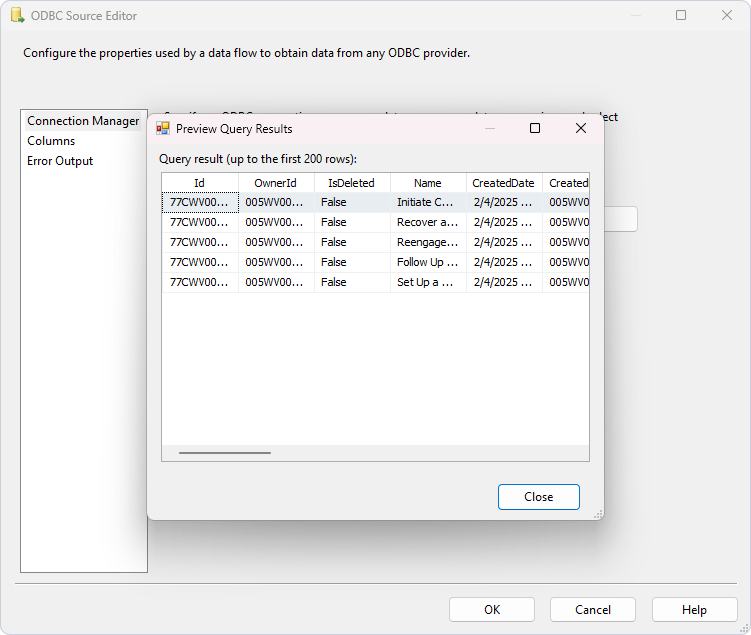Connect SQL Server Integration Services to Salesforce
In this section, you’ll find the detailed guide on how to connect SQL Server Integration Services and Salesforce. The solution described in this guide demonstrates how to establish a connection to Salesforce in Visual Studio using the SQL Server Integration Services extension. Additionally, you’ll explore two ways to obtain Salesforce data.
Prerequisites
- Download and install the SQL Server Integration Services Projects 2022 extension.
- Download and install Devart ODBC Driver for Salesforce.
Create a DSN for Salesforce
Before you start, you need to configure a DSN for Salesforce in the ODBC Data Source Administrator. It’s required to establish a connection to an ODBC database in Visual Studio. You can find the instructions for your OS in the following topics:
Configure the ODBC connection
1. To create an integration services project, open Visual Studio and click Create a new project.
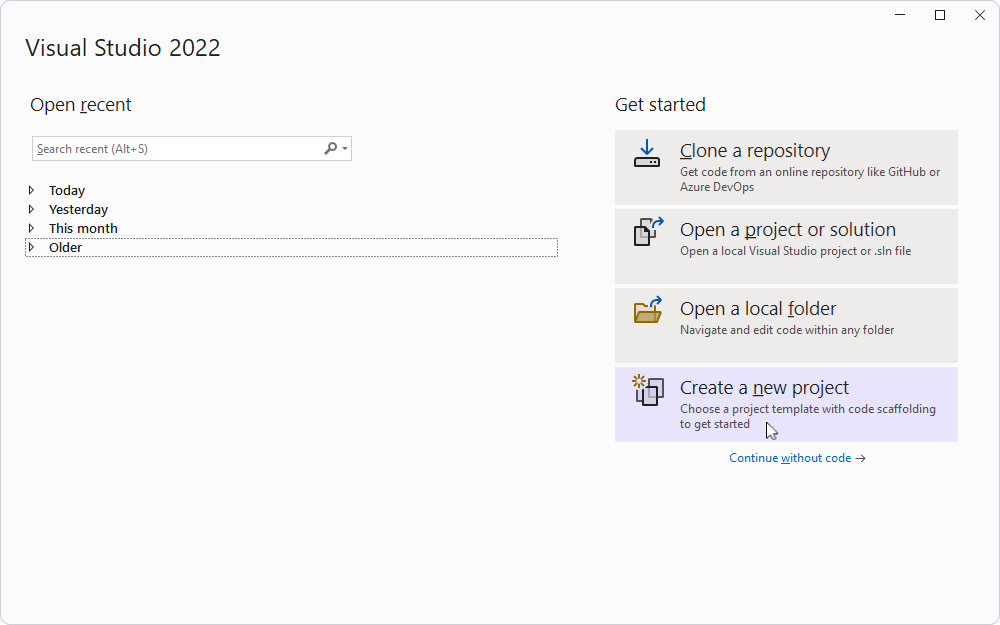
2. Select Integration Services Project and click Next.
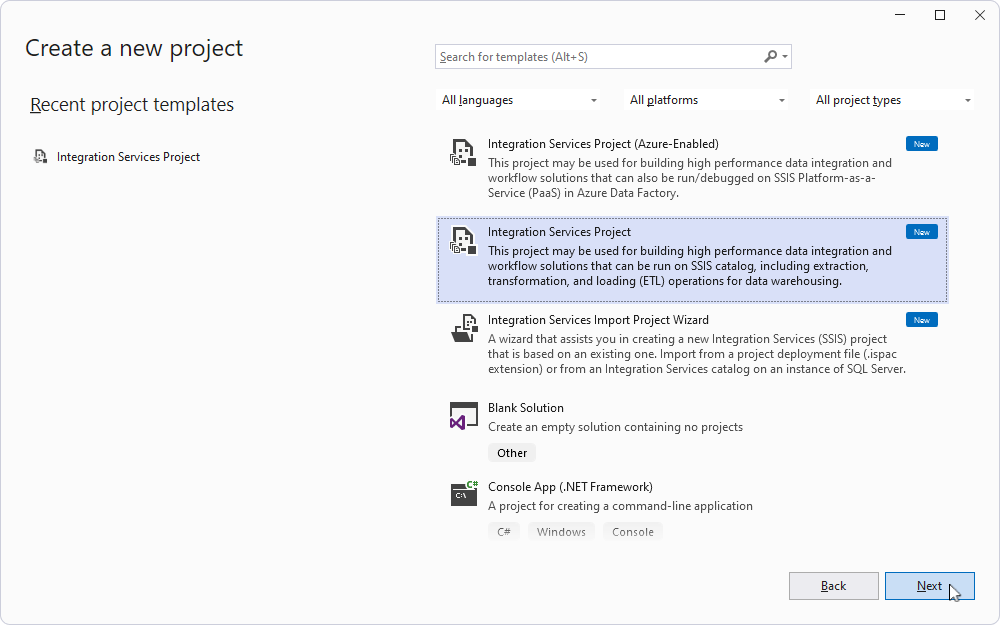
3. Name your project, specify its location, and click Create.
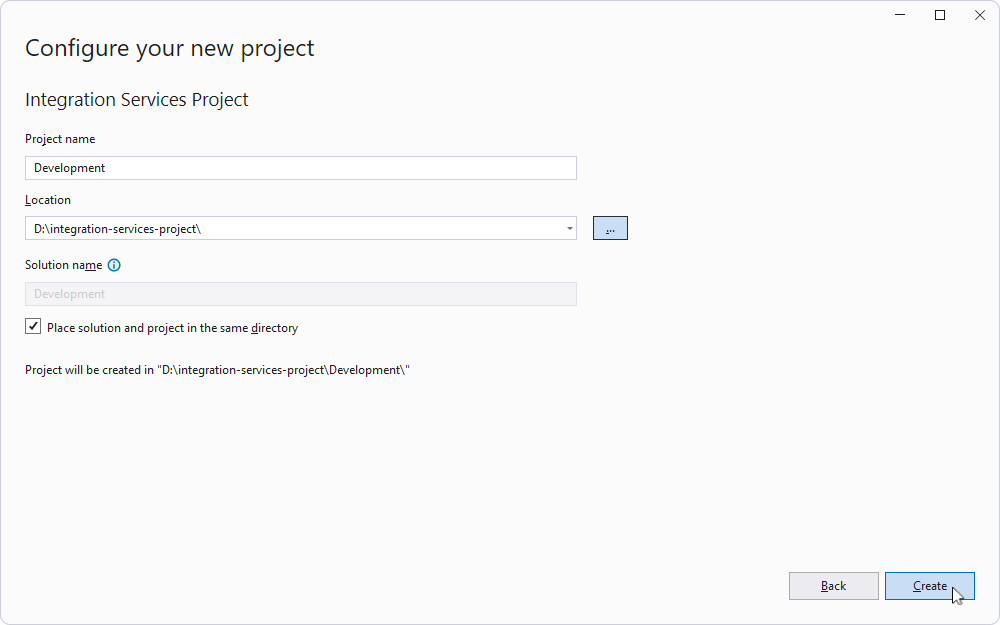
Optionally, if you want the project and the solution to be stored in different directories, clear Place solution and project in the same directory, enter the desired name into Solution name, and click Create.
4. Navigate to the Data Flow tab and click No data flow tasks have been added to this package. Click here to add a new Data Flow task.
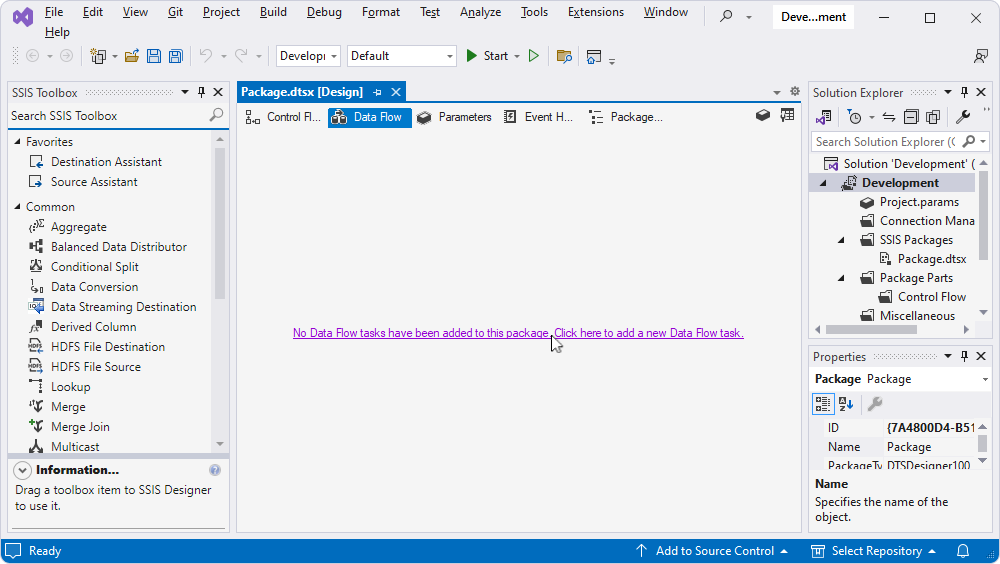
5. To add a source for extracting data from an ODBC-compliant data source, drag the ODBC Source component from the SSIS Toolbox into the design area.
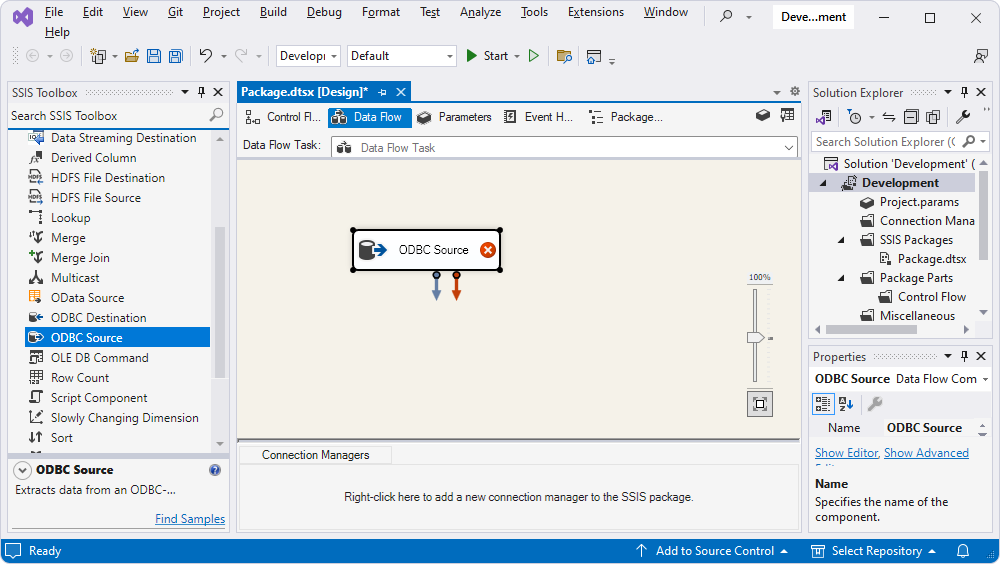
6. Double-click the added source and click New.
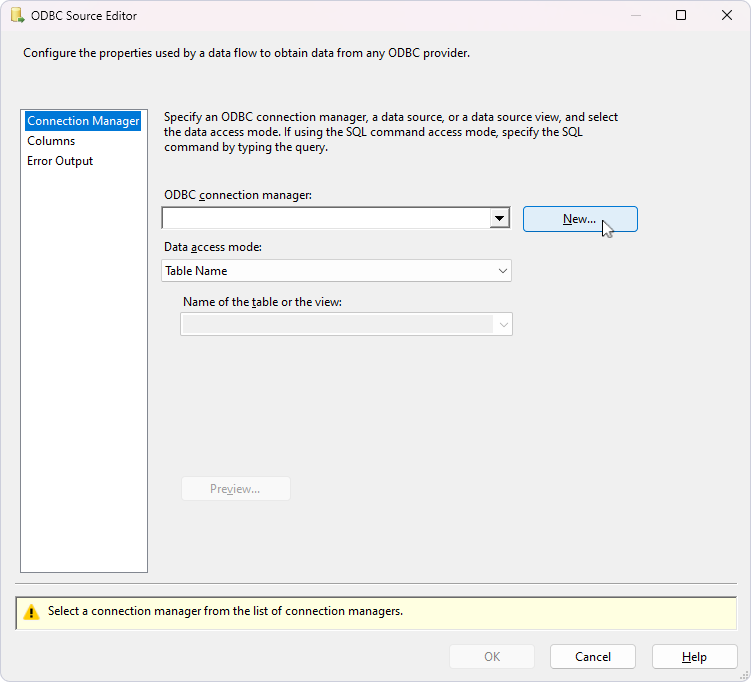
7. In the Configure ODBC Connection Manager dialog that opens, click New.
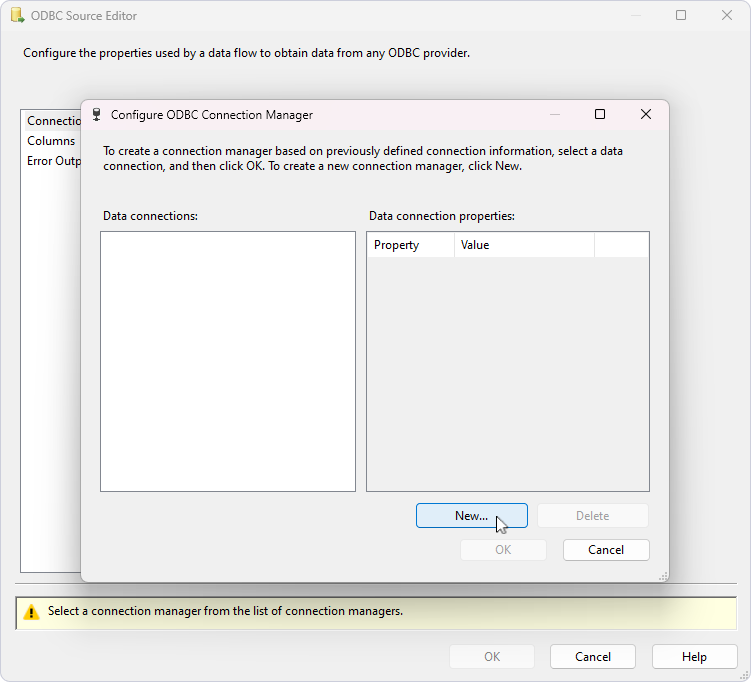
8. Select the previously configured DSN from the Use user or system data source name dropdown list, enter your credentials, and click OK.
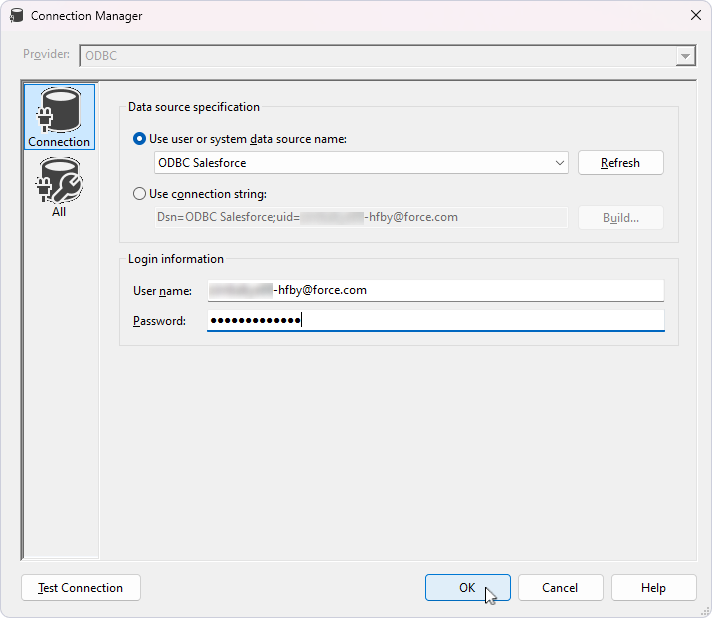
Optional: To verify the connection, click Test Connection.
9. You should see that the data connection has been added. To confirm the properties, click OK.
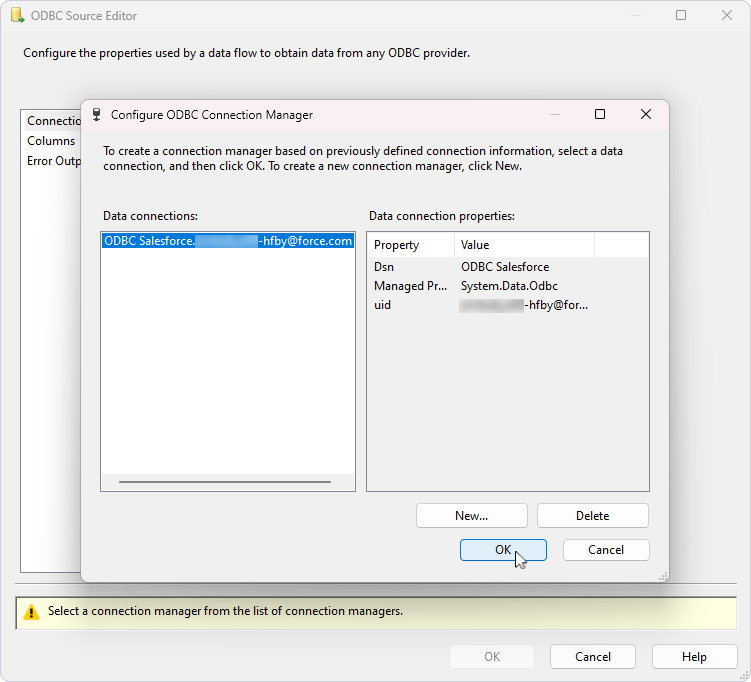
Load data
To retrieve data, select the table from Name of the table or the view and click Preview.
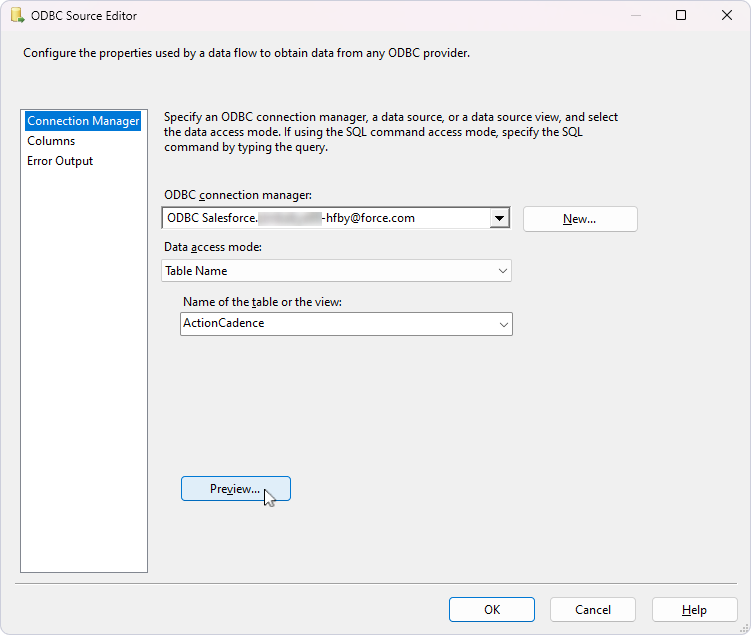
Check the obtained data.
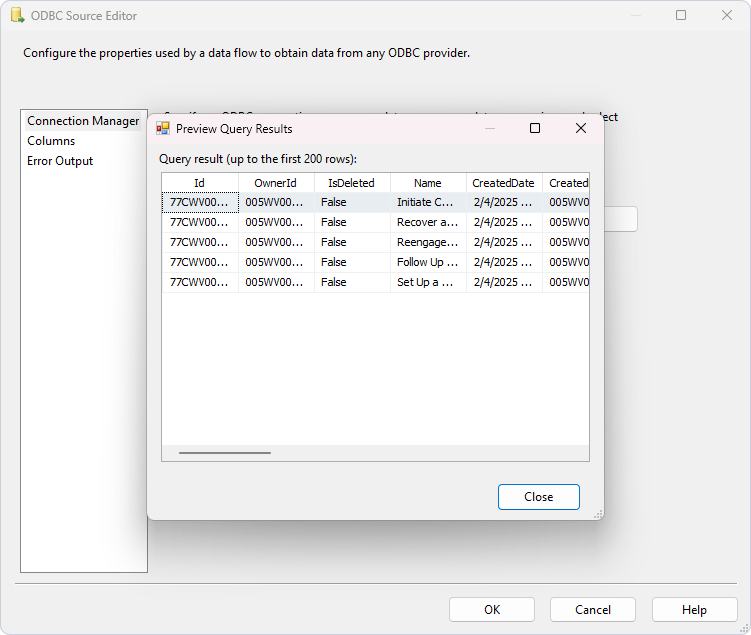
You can also retrieve data using a SQL query. To do this, select SQL Command from the Data access mode dropdown, enter the SQL statement in the SQL command text field, and click Preview.
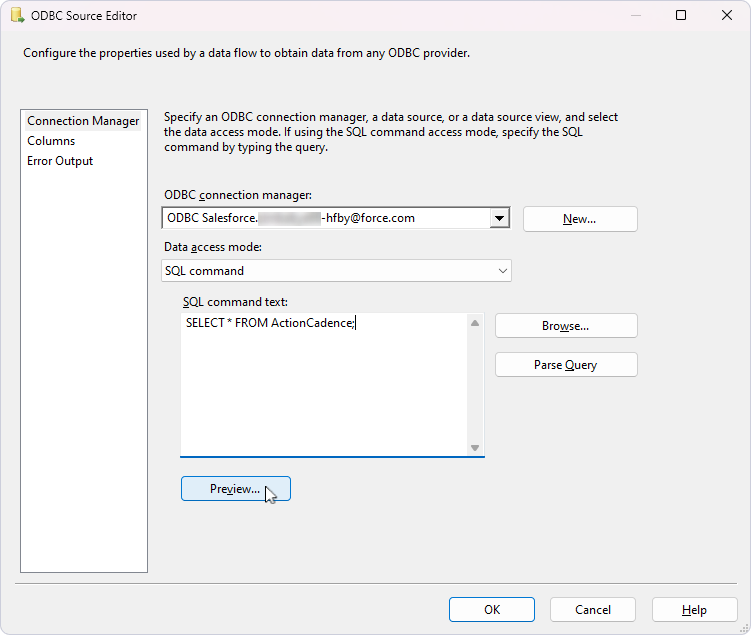
The data is displayed in a table.