Creating a Table in Table Editor
A table is the database object that contain all the data in a database. In tables, data is logically organized in a row-and-column format similar to a spreadsheet. You can create a table, name it, and add it to an existing database in an SQL Server instance by using dbForge Fusion for SQL Server.
This topic demonstrates how to create a new table that does not contain any data. Nevertheless, while creating the table you must decide what types of data you want to store in it.
To create a table with Table Editor
-
In Database Explorer, connect to the instance of database engine that contains the database to be modified.
-
In Database Explorer, expand the connection node and then expand the database that will contain the new table.
-
In Database Explorer, right-click the Tables folder and then click New Table. The Table Editor opens.
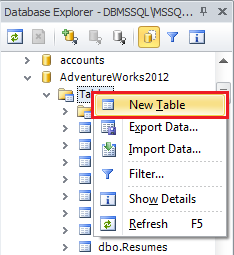
-
In the Name text box, type the table name.
-
Optionally, add a description.
-
By default, the table is contained in the dbo schema. To specify a different schema for the table, from the Schema drop-down list, select the appropriate schema.
-
Type column names, choose data types, and select whether to allow nulls for each column as shown in the following illustration. Optionally, add a description.
-
To specify a column as a primary key, click the check box next to the column name.
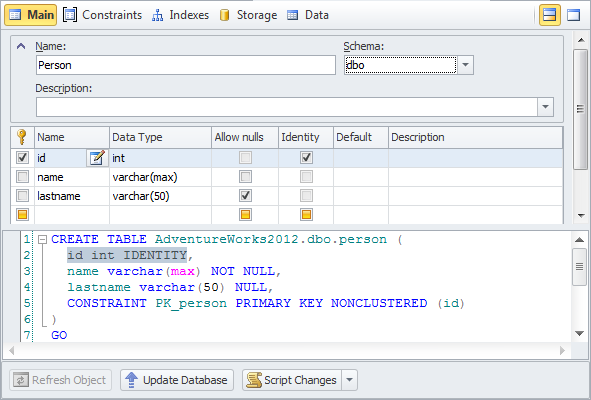
-
Click Update Database.
Note
In order to create a table, you must have the CREATE TABLE permission in the database and ALTER permission on the schema in which the table is being created.