How to customize formatting styles with profiles
Last modified: January 31, 2024
A formatting profile is a saved set of options that help layout SQL code. dbForge Event Profiler for SQL Server includes two groups of formatting profiles - Devart and Custom. The Devart profiles are the predefined profiles that come with the tool.
The predefined formatting profiles include:
- Collapsed
- Commas before
- Compact
- Default
- Extended
- Indented
- MSDN SQL
- Right aligned
- Stack compact
Set a preferred formatting profile
By default, the active formatting profile in dbForge Event Profiler for SQL Serveris the built-in Default formatting profile. In order to set a different style from the default one, do the following:
1. In the Tools menu, click Options.
2. In the Options window, go to Formatting > Profiles.
3. Choose one of the predefined formatting profiles.
4. Click Set as Active.
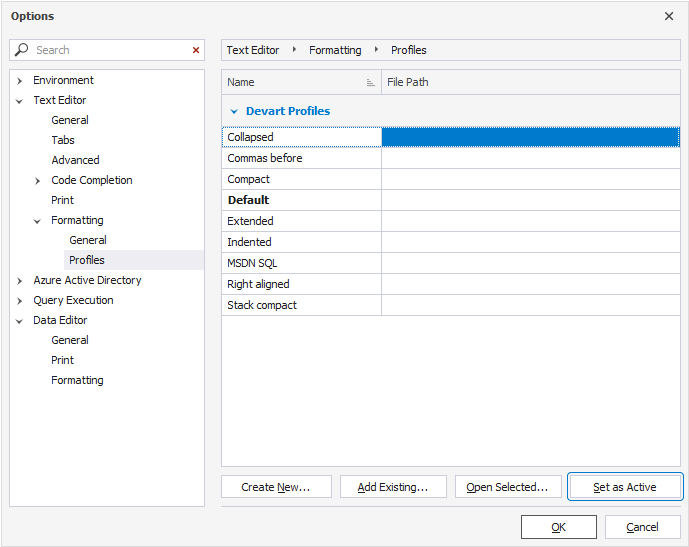
5. Click OK.
Modify a preferred formatting profile
Predefined profiles cannot be modified. However, you can use the settings of these profiles as a basis for your own custom profiles. Just do the following:
1. In the Tools menu, click Options.
2. In the Options window, go to the Formatting > Profiles tab.
3. Choose one of the predefined formatting profiles.
4. Click Open Selected.
5. Edit formatting options in the left-hand pane.
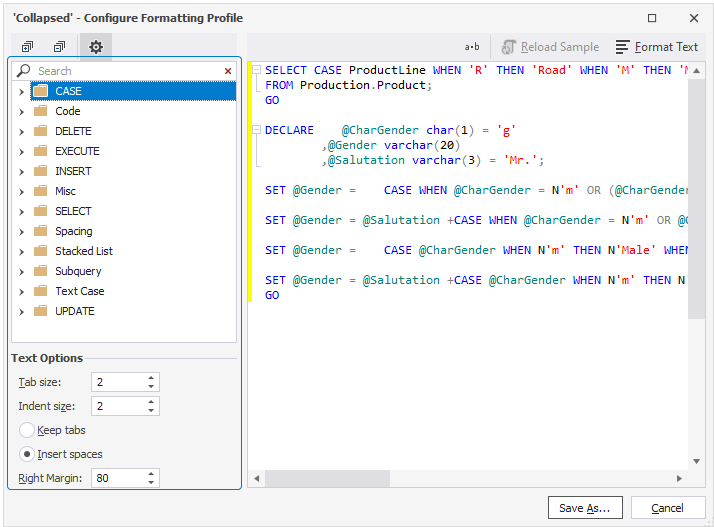
6. Click the Save As button.
7. Enter a name for your new custom profile.
8. Click OK.
Create a new formatting profile
- In the Tools menu, click Options.
- In the Options window, go to the Formatting > Profiles tab.
- Click Create New.
- Enter a name for your new profile.
- Click OK.
