This dialog box allows you to map entities to the objects in the database.
To access this window right-click the required class in the Model Explorer window or on the diagram and select Mapping Details from the popup menu.
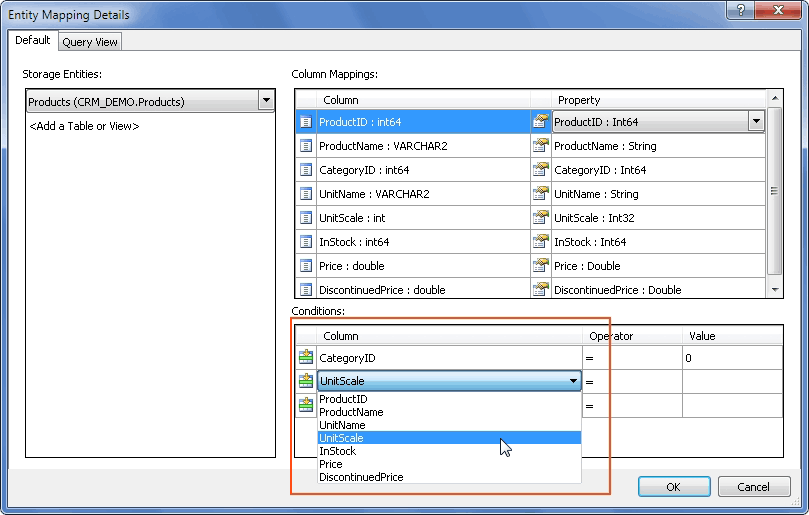
The following options are available:
Default tab
Storage Entities - specify storage entities here. To add a storage entity to the mapping, click <Add a Table or View> and select an item from the drop-down list. To remove the storage entity from the mapping, click it and press the DELETE key or select the <Delete> item from the drop-down list.
Column Mappings - use this grid to specify the property mappings to the column of the storage entity, selected in the Storage Entities grid.
Conditions - use this grid to specify mapping conditions. To add a condition, click <Add a Condition> and select the condition table column from the drop-down list, then click the Operator column and select the condition operator from the drop-down list, and after that click the Value column and enter the required value for the condition. To delete the condition, click the Column column and select <Delete> from the drop-down list.
Query View tab
Query View tab allows mapping the entity to an entity SQL query.
Query - enter the entity SQL query here.