Entity Developer supports several capabilities for visual presentation such as entity shape coloring, selection-driven highlighting and also contains sets of skins both for the application and its diagram.
Diagram Skins
In Entity Developer it is possible to apply one of the three different skins to the diagram. The diagram can be displayed using either the Default skin (can be seen on the screenshot in the Entity Shape Coloring subsection below), Simple skin for Metro-like style, or the Classic skin. The latter has an optimal look if you need to print your diagram, since it uses no gradients. The example of the Classic skin is provided below:
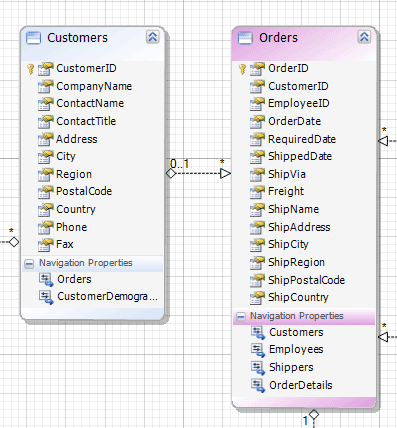
To change the skin of the diagram, right-click the surface of the diagram, from the shortcut menu select Options, go to the Notation tab and in the Skin Type drop-down list select the skin you need.
Entity Shape Coloring
Entity shape coloring can be used to logically color code related entities, which is especially useful if your diagram is large and you need to zoom out to view the entire diagram.
To change the color of an entity included into the diagram, right-click on the required entity on the diagram, in the context menu select the Shape menu item, and then select Color. In the displayed Color dialog box set the color of your choice. For example, you can assign one color to the goods-related entities, a different color to the entities related to people and the third different color to geographical entities. The example of this approach is given below:
