How to assign keyboard shortcuts
A keyboard shortcut is a combination of keys aimed to perform a specific task. With keyboard shortcuts, you can increase productivity, accomplish tasks faster and more efficiently, and focus on multiple tasks by minimizing the usage of the mouse. The dbForge tool enables to configure individual keyboard shortcuts for many commands to suit your needs and work style.
With keyboard shortcuts, you can complete tasks quickly and stay focused on multiple tasks simultaneously, thus, increasing your productivity and efficiency. In addition, the dbForge tool provides more flexibility to personalize your keyboard shortcuts according to your preferred working style and workflow, facilitating a more comfortable and efficient work experience.
To assign a keyboard shortcut
1. Go to the Tools menu and select Options.
2. In the Options dialog that opens, switch to Environment > Keyboard and do the following:
- In the Show commands containing field, type the name of the command to which you want to assign a keyboard shortcut. It will be highlighted in the list of available commands. The shortcut combination for the selected command will be displayed in the Shortcuts for selected command field if it exists.
To view a full list of available commands, click Show Table.
- In the Use new shortcut in field, select the tool functionality to which you want the shortcut to be applied, then select a new shortcut keys combination, and click Assign.
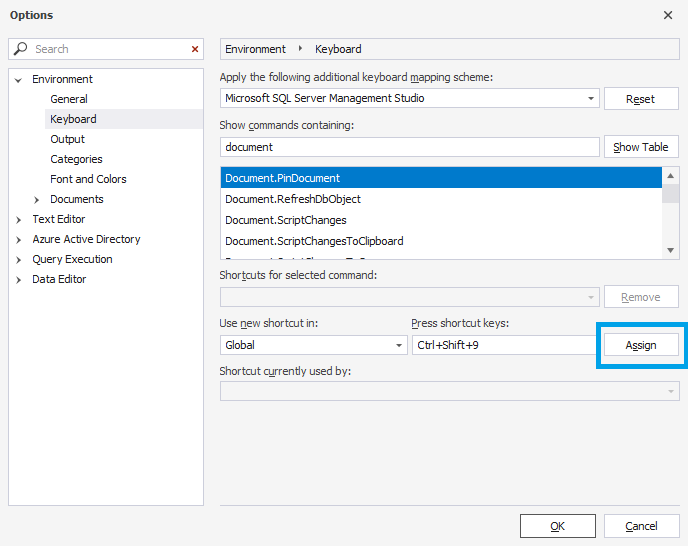
Note
To delete a keyboard shortcut, select it in the Shortcuts for selected command field and click Remove.
If you try to assign a shortcut combination that has already been assigned to another command, it will be displayed in the Shortcut currently used by field.
To restore the default keyboard shortcut settings, click Reset.
3. To save the changes, click OK.