Connecting to MySQL Instance
dbForge Documenter for MySQL offers you visual, quick, and simple way to manage database connections through the Connection Manager window.
Create a New Server Connection
Before you can connect to a database, you must create a server connection.
To create a server connection, perform the following actions:
-
Open the Database Connection Properties dialog box by one of the following ways:
- Click
 New Connection on the Database menu
New Connection on the Database menu
- Click
-
or-
- Click the New Connection button on the Connection toolbar.
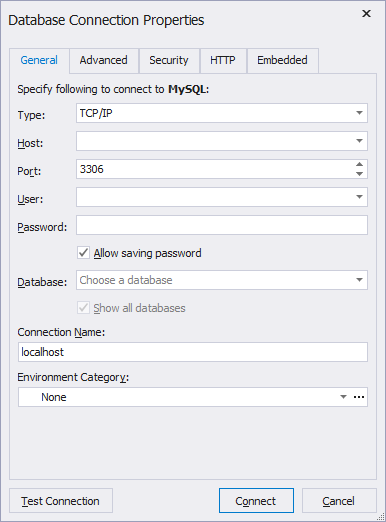
2. Select the connection type in the Type box. There are two connection types available: TC/IP and Named pipe.
3. Enter the host name in the Host box.
4. For a TC/IP connection, enter the port information in the Port box. Default port number is 3306. For a Named pipe connection, enter the pipe name in the Pipe box.
5. Enter the login credentials in the User and Password fields.
6. In Database, type or select the name of the database which you want to connect to.
7. The Connection Name should be generated automatically from the Host name. You can create a distinctive name for your new connection.
8. (optional) You can assign a category for a new connection in the Document Category box.
9. (optional) You can click Advanced to configure advanced connection properties.
10. (optional) You can click Security to configure security properties. For example, you can set up either SSL or SSH security properties.
11. (optional) You can click HTTP to configure HTTP tunnel properties.
12. (optional) You can click Test Connection to verify that you can connect to the database by using the specified connection information.
13. Click OK to create the connection.
Note
The Connection toolbar is hidden by default. To unhide it, right-click on the Menu bar and choose Connection.