Generating Database Document
This topic describes how to configure and generate the database documentation file.
To Generate a Database Document:
-
On the Start Page, click New Documenter Project.
-or-
On the main toolbar, click New Documentation.
-
In the Select Connections dialog box that opens, do one of the following actions and then click Select.
- select one or several existing connections
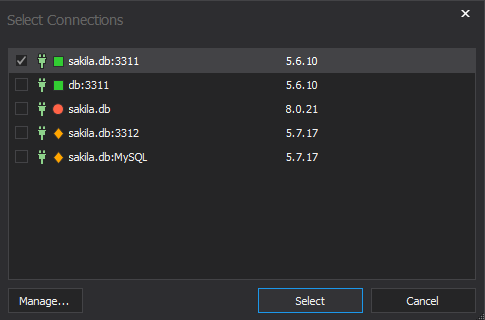
- create a new connection. To do this, click Manage. In Connection Manager that opens, click New. In the Database Connection Properties dialog that opens, specify the connection settings and click Connect. After that, in Connection Manager, click Ok.
- Optional: In the Database Documenter project that opens, in the top right corner, select a style for the document from the Style drop-down list.
-
In the Structure pane, select Cover Page to set up the cover page of the generated document.
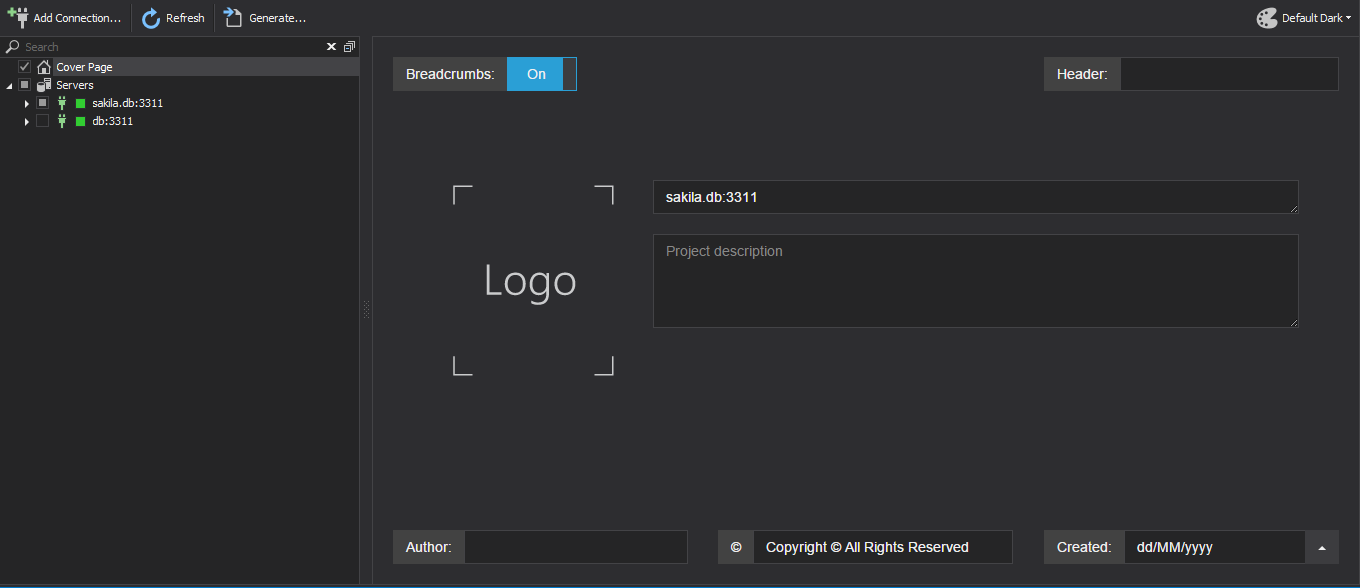
- In the Structure pane, select databases, object groups, and database objects for documenting.
-
Optional: configure documentation by including/excluding sections and properties of documented databases and database objects. dbForge Documenter for MySQL allows you to configure elements of documentation on several levels, including:
- Servers level
- Server level
- Databases level
- Database level
- Objects group level
- Database Object level
- Users level
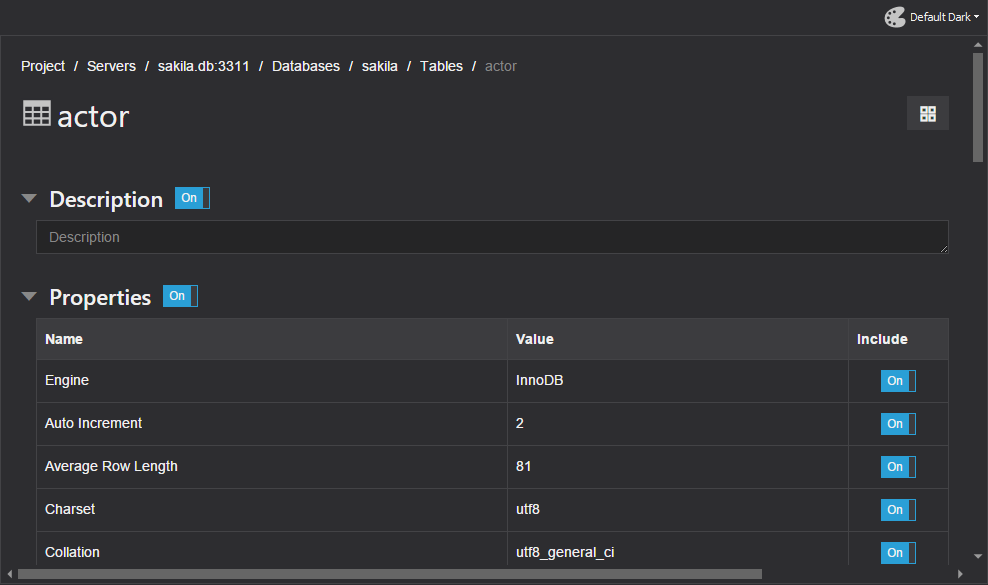
Note
You can save the Documenter project file at any time and then re-use it.
For this, click Save on the Main toolbar. The Documenter project files have the .ddoc extension.
To load the saved file, click Open File on the Start page, or just click its name in Recent Projects.
-
To start generating the document, click Generate.
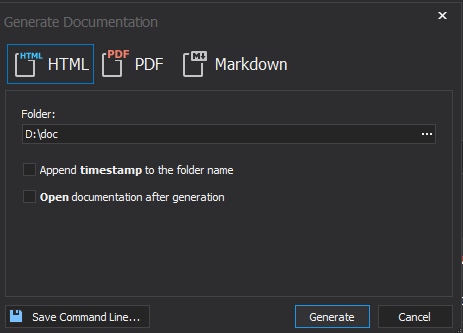
- In the Generate Documentation dialog that opens, select a format and a directory for the document file.
- Optional: Click Save Command Line to create an executable .bat file for automation of database documentation. For more information, refer to Creating Command Line Execution File.
- Click Generate.