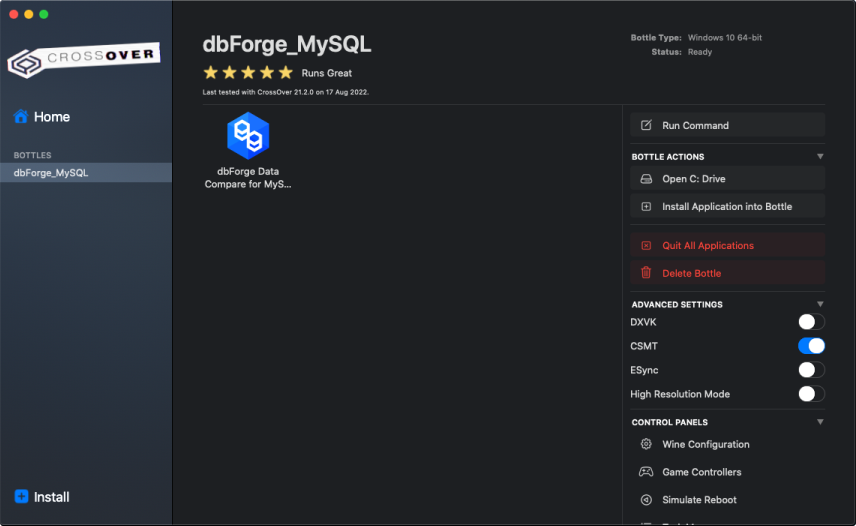Manual installation of dbForge Data Compare via CrossOver
When installing dbForge Data Compare for MySQL, you need to install all the required prerequisite software as well. Manual installation comprises the following steps:
Step 1. Install the prerequisite software
Note
This guide implies that you have already downloaded and installed CrossOver 22 for macOS or Linux.
Install the prerequisite software
To run properly, dbForge Data Compare for MySQL depends on other components, namely .NET Framework 4.7.2, and before installing the tool, you need to make sure that the environment it will operate in meets the prerequisite requirements.
Thus the first step is to install the .NET Framework 4.7.2 package into a bottle where dbForge Data Compare will be later installed.
1. Open CrossOver. On the Install a Windows Application page, start entering “Microsoft .NET Framework 4.7.2” in the search box. Then click Microsoft .NET Framework 4.7.2 in the results.
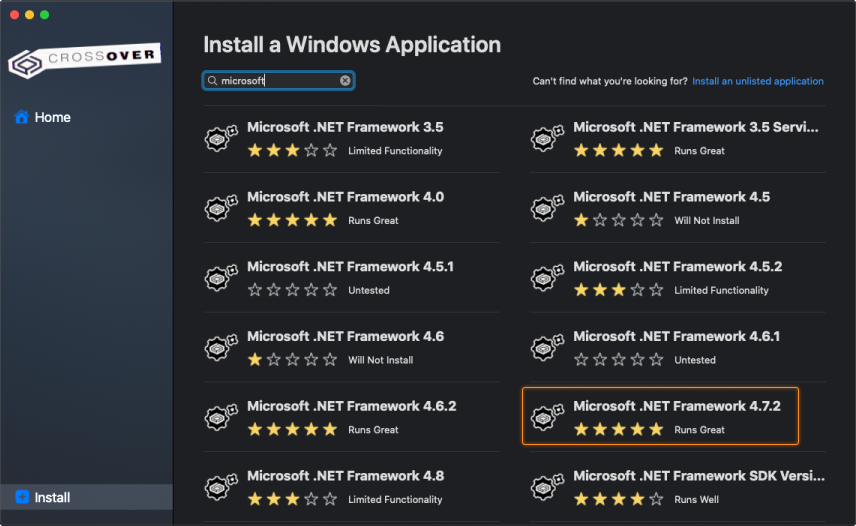
2. On the dedicated page of .NET Framework 4.7.2, click Install.
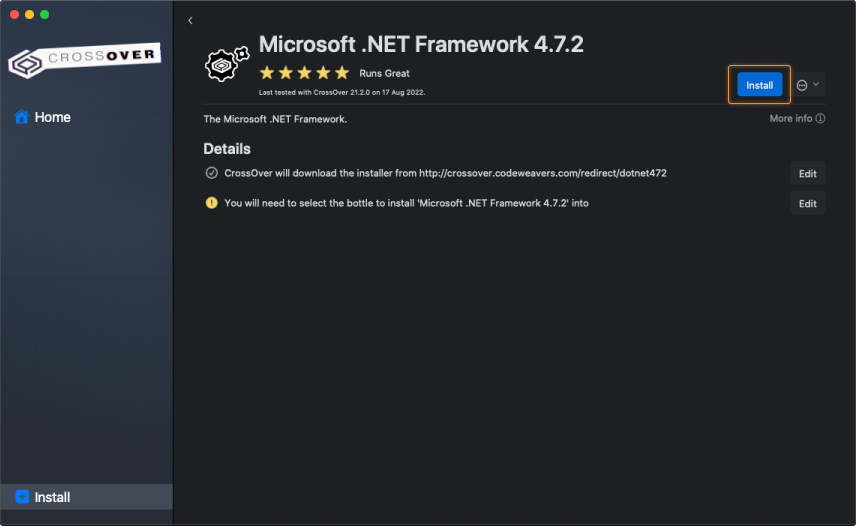
3. You will be prompted to select a bottle for the .NET Framework package to be installed into. Click Select a Bottle to either create a new bottle or select an existing one.
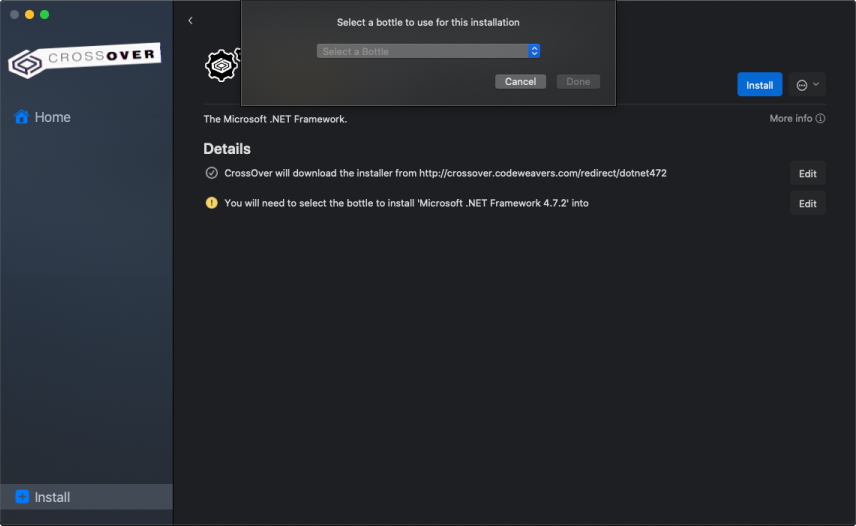
4. If you create a new bottle, specify the bottle name and make sure you select the Windows 10 64-bit bottle type. Then click Done.
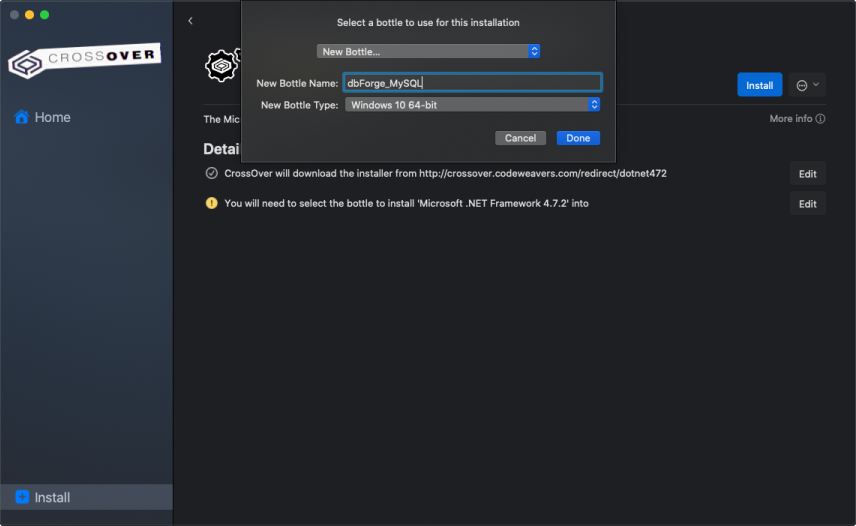
5. The installation of the .NET Framework package commences. Please note that it may take some time.
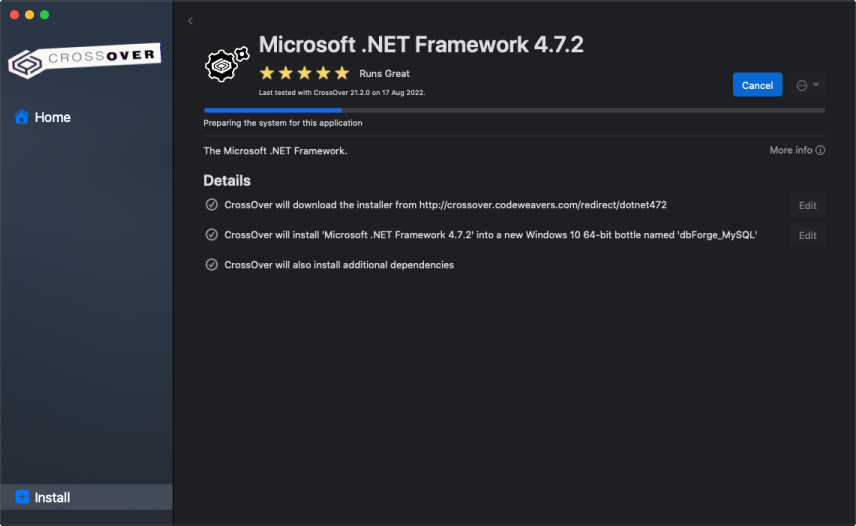
Note
If you have previously selected a bottle where .NET Framework 4.7.2 is already installed, this step will be skipped automatically.
The installer will guide you through all the steps. You will need to agree to the license terms and confirm the reboot of the bottle environment by clicking Restart Now after each prerequisite is installed. Note that your machine will not be rebooted.
Note
If CrossOver freezes at some point while installing the .NET Framework 4.7.2 package, abort the installation and start the process anew, having selected the same bottle.
After the successful installation of the last required component - .NET Framework 4.7.2 - click Finish. Now CrossOver is ready to install dbForge Data Compare for MySQL.
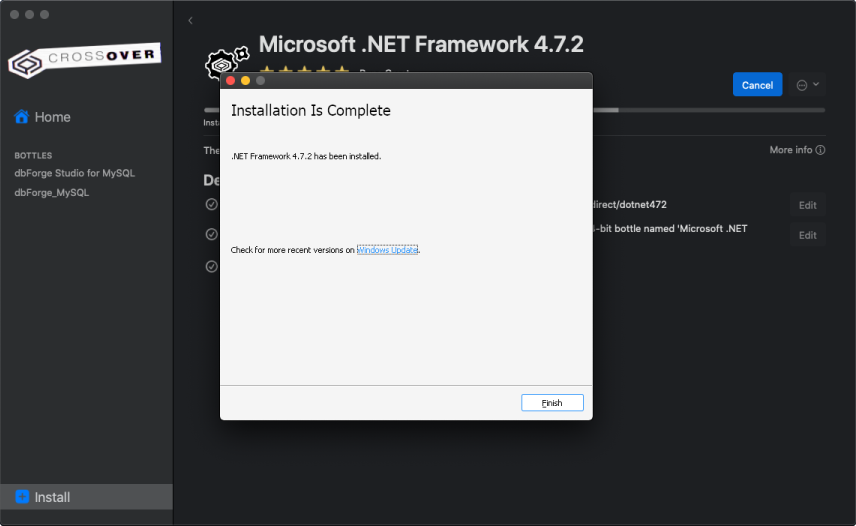
Install dbForge Data Compare into the bottle
Note
Before you start, download the dbForge Compare Bundle installer file. The Bundle allows you to install either both dbForge Data Compare and Schema Compare or only one of them. To avoid possible installation issues, make sure the installer file is placed on the local drive of your machine (for instance, in the standard Downloads folder of your Mac).
1. Go to the newly created bottle and click either Install in the lower left corner of the screen or Install Application into Bottle under Bottle Actions.
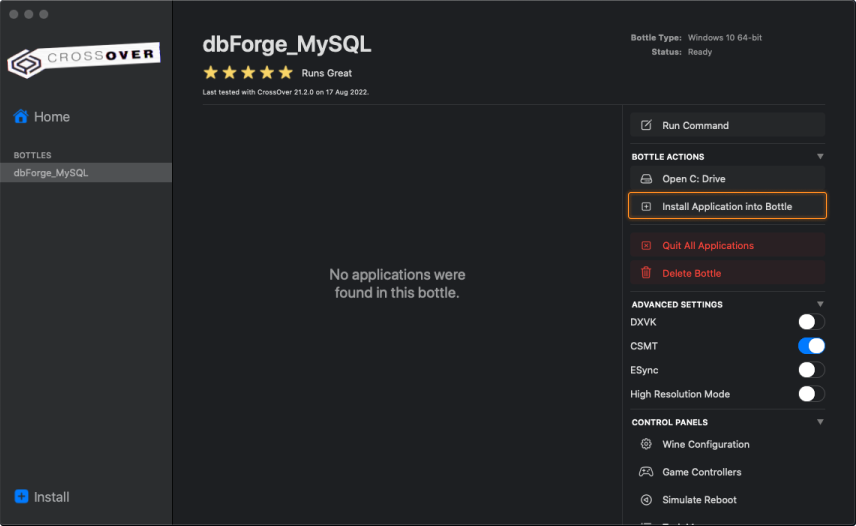
2. On the Install a Windows Application page, click Install an unlisted application.
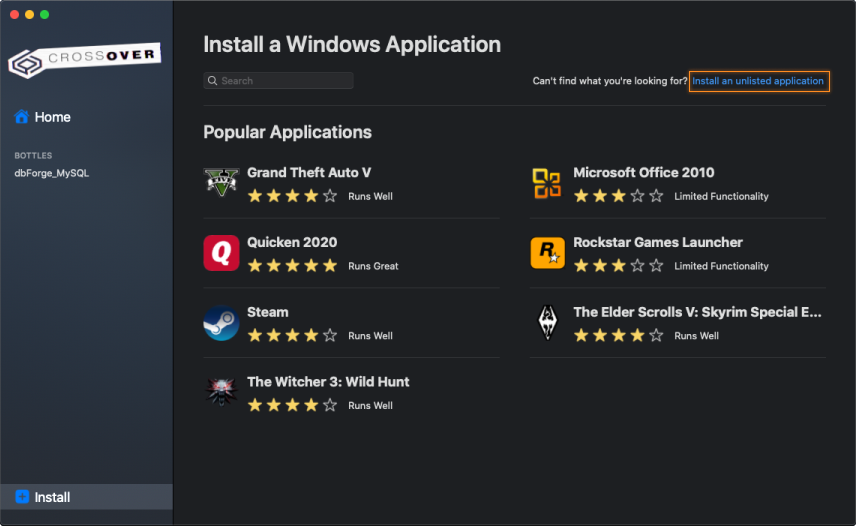
3. On the Unlisted Application page, click Install.
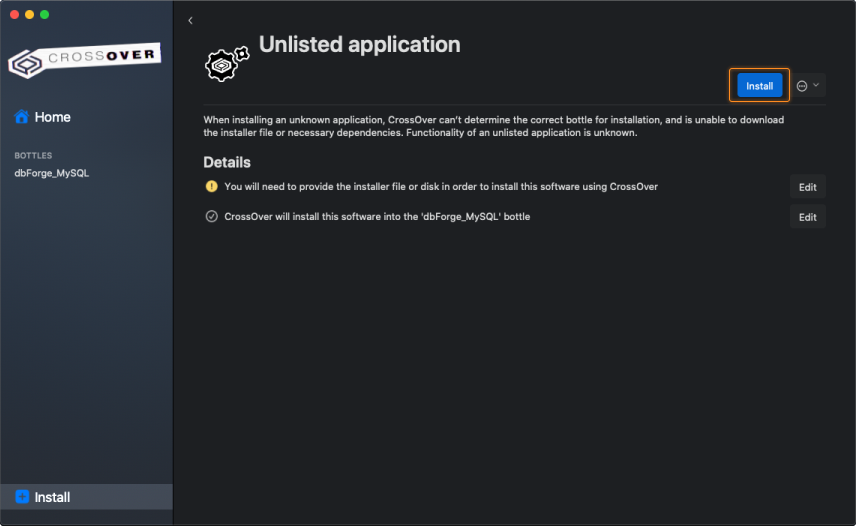
4. Now you need to specify the location of the previously downloaded installer file (in our case, it is the default Downloads folder). Find and select the required file and click Choose installer.
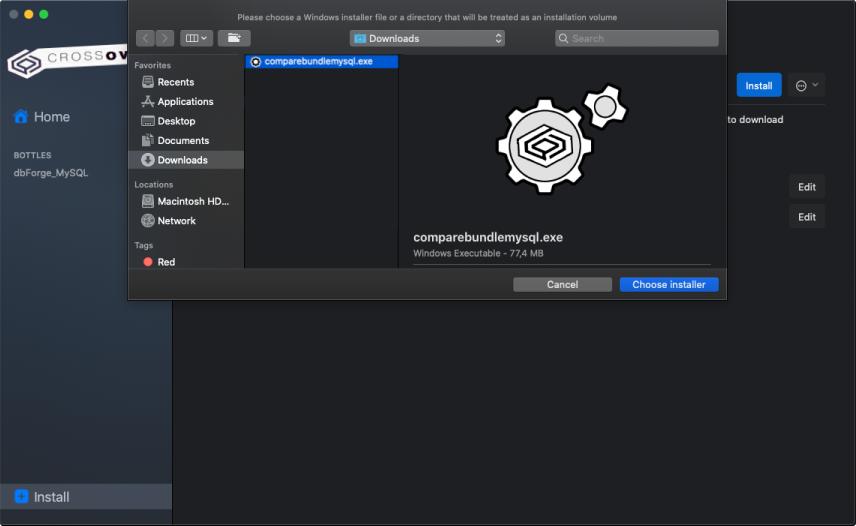
5. The installation commences, and CrossOver proceeds to install dbForge Data Compare. When the wizard opens, click Install.
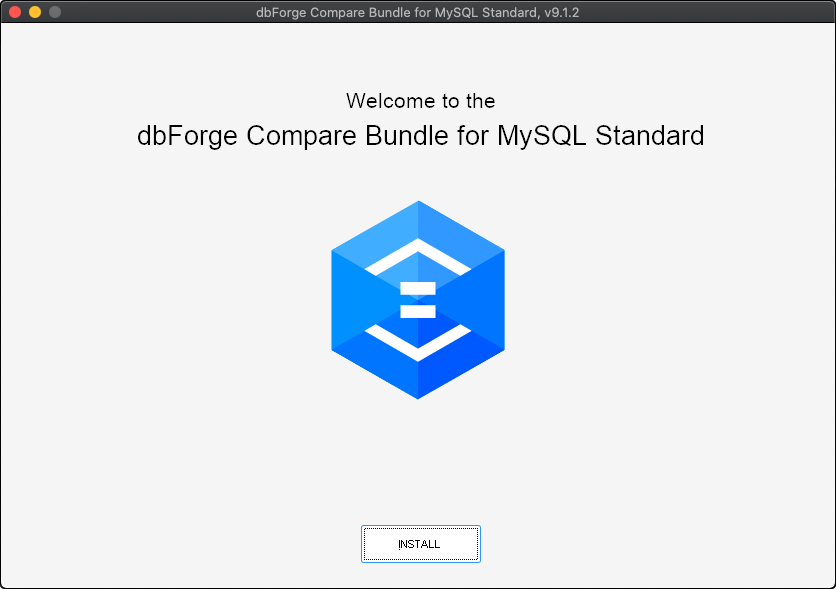
6. On the Select Products page, select the Data Compare and click Next.
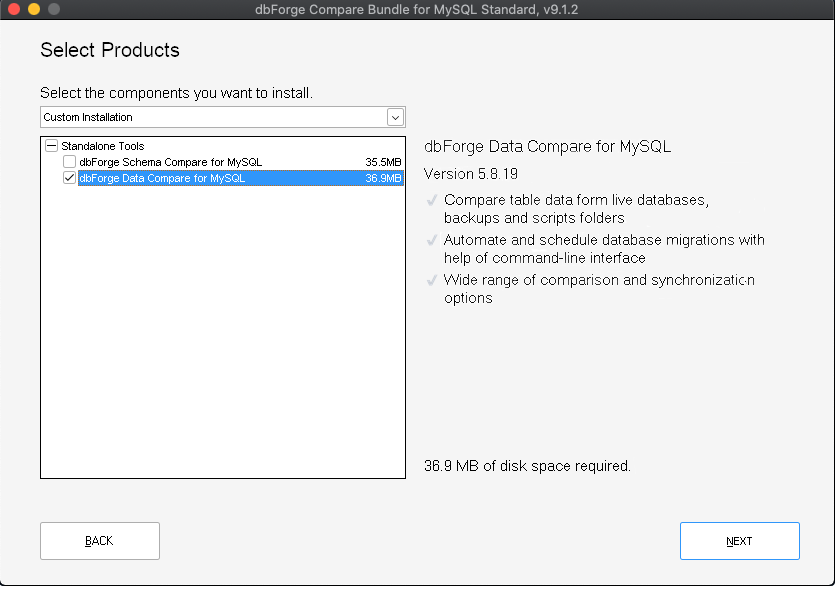
7. Wait for the installation process to complete. Afterwards, click Finish.
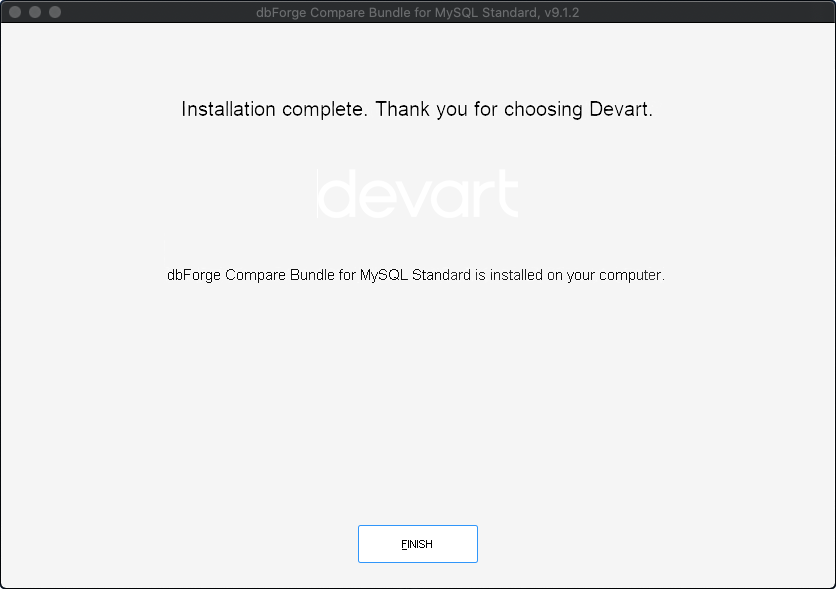
10. CrossOver will confirm a successful installation, and dbForge Data Compare for MySQL will appear installed in the bottle.