How to install dbForge Transaction Log
When Transaction Log is installed on your computer, it includes executables, associated libraries, and configuration files necessary to provide its functionality.
By default, it is installed in the C:\Program Files\Devart\dbForge Transaction Log directory on your Windows system. However, during the installation process, you have the option to change the destination directory by selecting a different folder where you want to install the application.
Note
When working with an online database, transaction log files are accessible only if dbForge Transaction Log is installed on the same machine as the SQL Server instance.
Install Transaction Log using the installation wizard
1. Download the tool from the Devart website.
2. Run transactionlog21.exe to launch the installation.
3. In the dbForge Transaction Log wizard that opens, click Install.
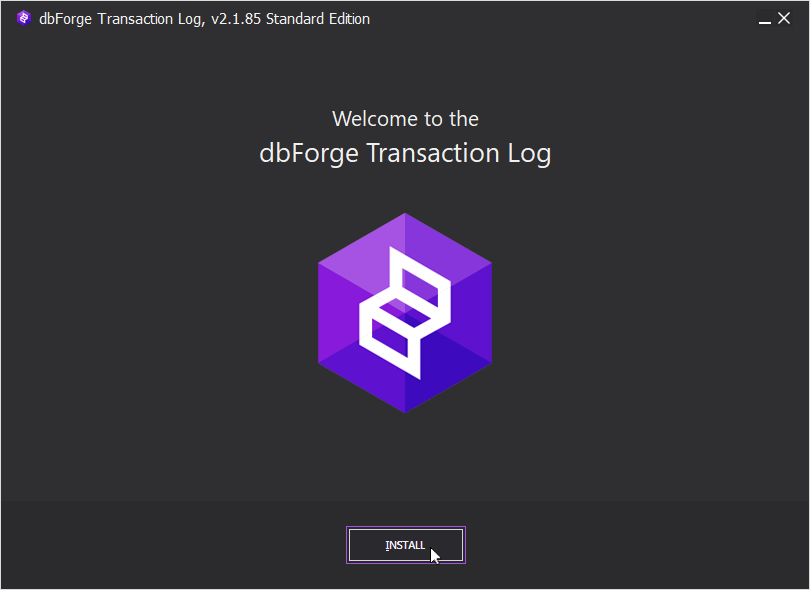
4. On the Select Destination page, click Browse to set the directory where dbForge Transaction Log will be installed, and then click Next.
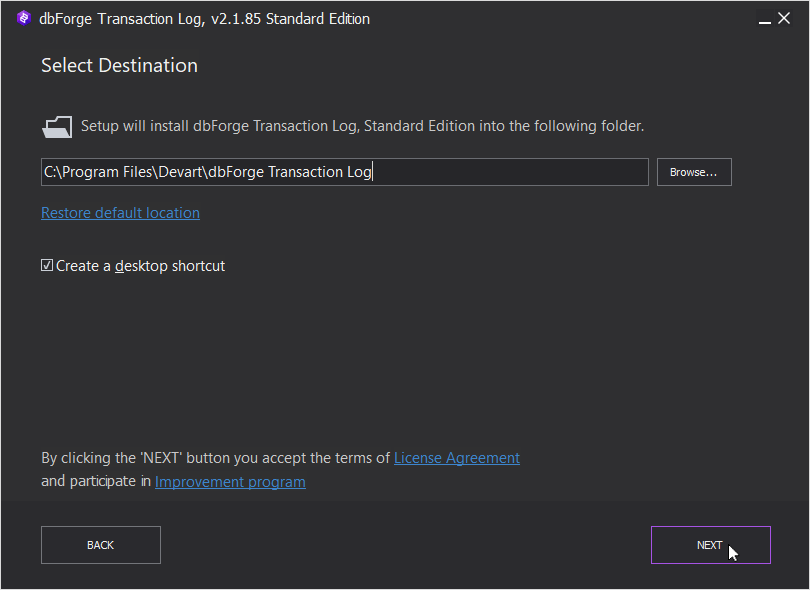
Note
If you want to restore the default location of the folder in which dbForge Transaction Log will be installed, click Restore default location.
To create a desktop shortcut, select the Create a desktop shortcut checkbox.
To read the end-user agreement for dbForge Transaction Log, click the License Agreement link.
To prohibit the collection of statistics about the product while using it, click Improvement program. By default, this option is enabled.
5. On the File Associations page, select the file extensions to be used with dbForge Transaction Log and click Next.
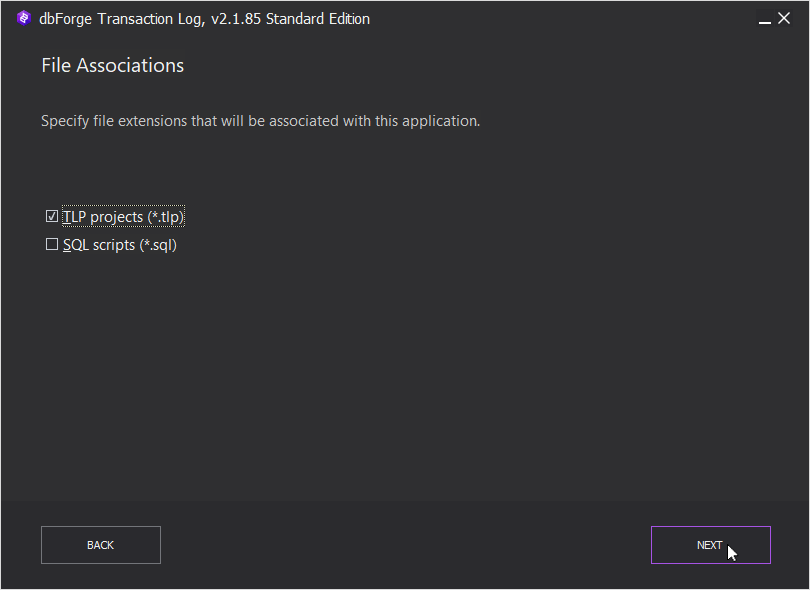
6. On the Startup Optimization page, select the option that can improve the performance and click Next.
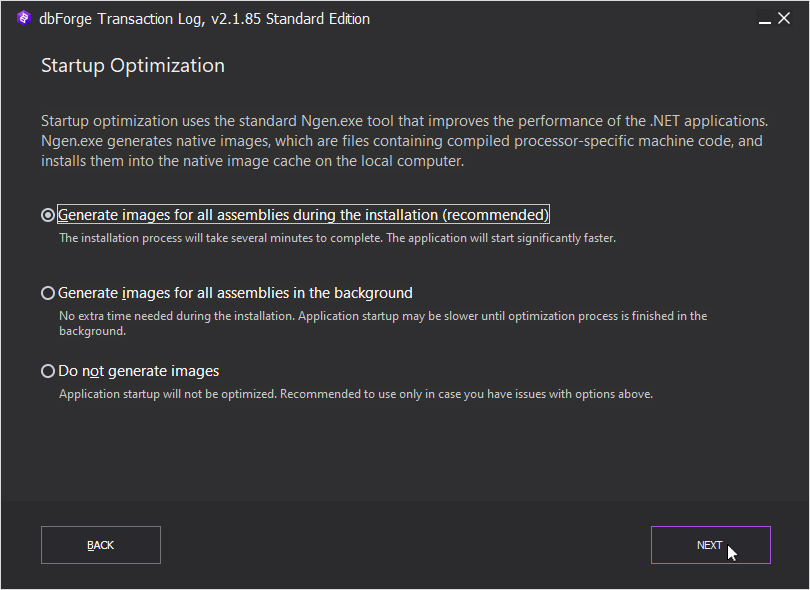
After the installation is complete, click Finish to close the setup wizard. This will launch dbForge Transaction Log.
If you want to start the tool later, clear the Launch dbForge Transaction Log checkbox and click Finish.
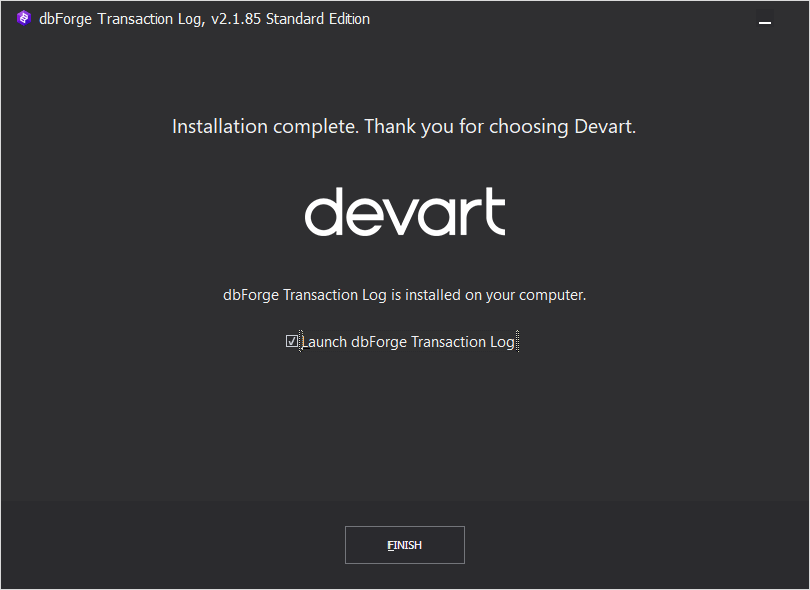
dbForge Transaction Log can also be installed from the command line and via PowerShell.