Auto-search mode
The auto-search mode lets you search data within a column.
To enable or disable the auto-search mode, use one of the following ways:
-
In the top menu, select Data > Auto-search mode.
-
On the top toolbar, click
 .
. -
Press Ctrl+I.
To search for data in a column, select a cell in the column and type the first few characters.
To correct a mistake, press Backspace, then retype the correct text.
To move to the next entry, press Ctrl+Down.
To return to the previous entry, press Ctrl+Up.
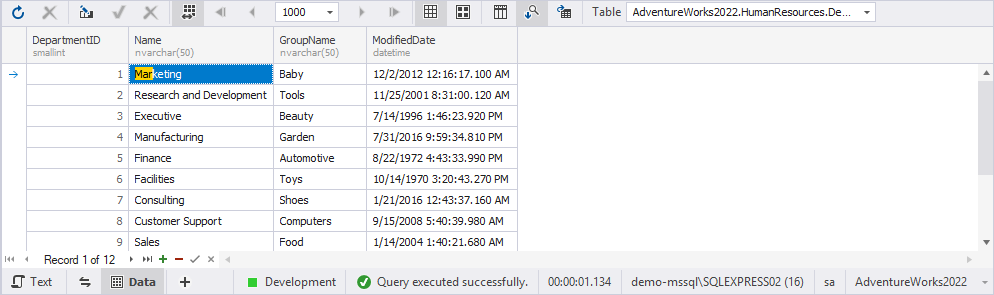
Note
Auto-search mode finds only the values that begin with the characters you type. It cannot find matches inside the text or in the middle of a value.