Table Editor tab - Triggers
On the Triggers tab, you can create and manage triggers at a row level that execute automatically in response to table events.
Triggers grid
In the Triggers grid, right-click the row or anywhere in the grid and select the required shortcut menu option:
- Edit Trigger to modify the selected trigger. Alternatively, press Enter.
- New Trigger to create a new trigger. Alternatively, press Ins.
- Enable to turn on the selected trigger.
- Disable to turn off the selected trigger.
- Delete to delete the selected trigger. Alternatively, press Ctrl+Del.
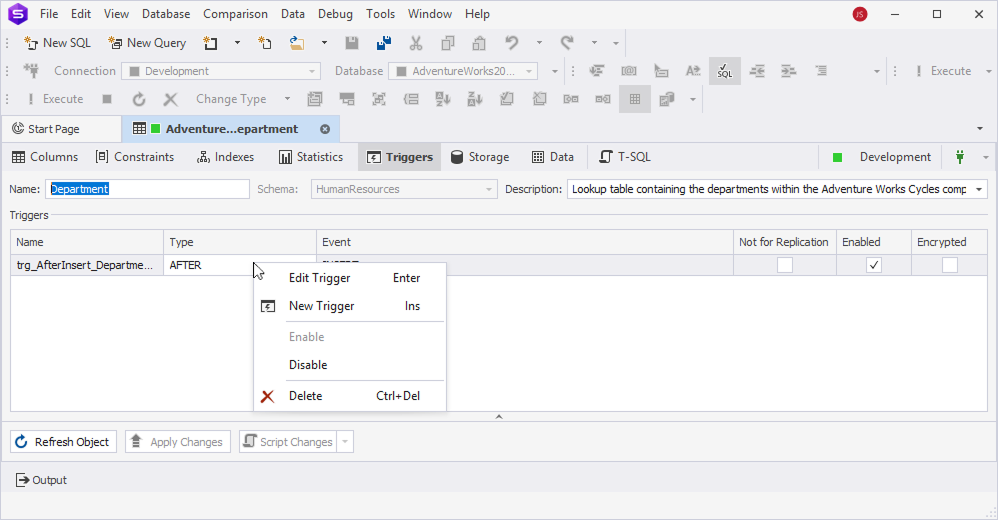
In the Triggers grid, you can view or modify properties for a specific trigger:
- Name – Define a trigger name.
- Type – Specify when the trigger executes in response to a data modification event. The common type can be
AFTER (FOR), which is executed afterINSERT,UPDATE, orDELETE. - Event – Define the DML (
INSERT,UPDATE,DELETE). - Not For Replication – Select the checkbox to prevent the trigger from firing during replication operations. When selected, the trigger is not executed when changes come from a replication agent.
- Enabled – Clear the checkbox to deactivate the trigger. By default, it is active.
- Encrypted – Select the checkbox to hide the trigger definition from users.
Create a trigger
1. Right-click the grid and select New Trigger.
Alternatively, press Ins.
2. In SQL Editor that opens, modify the CREATE TRIGGER statement.
3. On the Table Editor toolbar, click Apply Changes to save the changes.
Edit a trigger
1. In the Name, Type, or Event columns, double-click the cell to open the CREATE TRIGGER statement in a new SQL document.
2. Edit the trigger.
3. On the Table Editor toolbar, select Apply Changes to save the changes and apply them to the trigger.
Save the changes
An asterisk ( * ) on the table editor tab title indicates that there are unsaved changes.
To save and apply them, on the Table Editor toolbar, select Apply Changes.
Note
Use Ctrl+F to locate column definitions or table settings in the DDL script.