Table Editor tab - Statistics
On the Statistics tab, you can view and update table statistics for query optimization.
Statistics grid
In the Statistics grid, right-click the row or anywhere in the grid and select the required shortcut menu option:
- New Statistics to generate new statistics. Alternatively, press Ins.
- Delete Statistics to remove statistics. Alternatively, press Ctrl+Del.
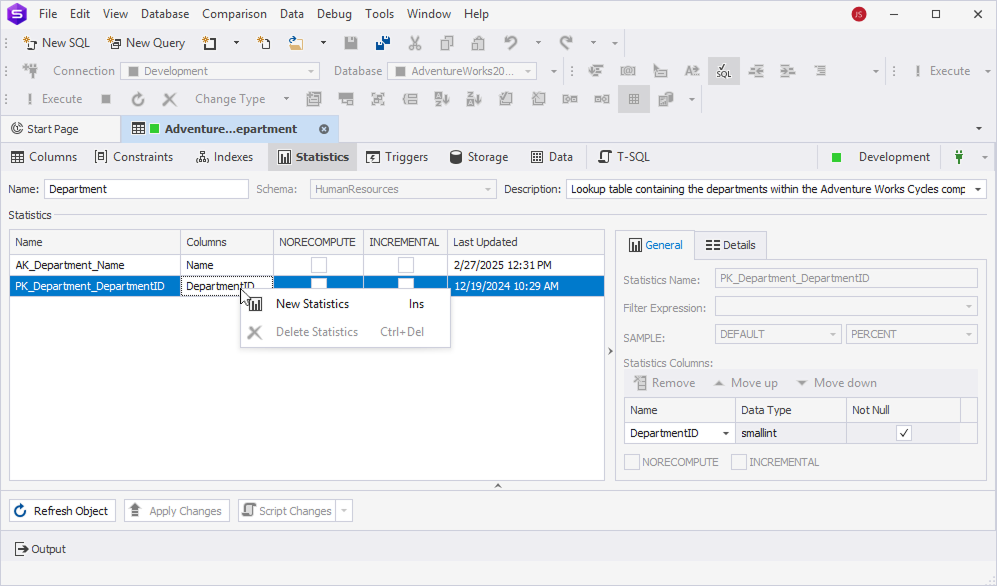
In the Statistics grid, you can view:
- Name – Indicates the name of the object for which statistics are generated.
- Columns – Lists the columns used to generate statistics.
- NORECOMPUTE – Controls whether statistics are automatically updated by SQL Server. When selected, SQL Server does not update statistics automatically. When cleared, SQL Server updates statistics when needed.
- INCREMENTAL – Specifies whether statistics updates are partition-based. When selected, it updates only the changed partitions instead of the entire table.
- Last Updated – Shows the last time statistics were updated.
Editors
You can also view and update additional properties for the statistics object in the right grid. The properties are arranged in two groups:
- General - View the statistics object name, description, statistics column, etc.
- Details – View and manage statistics details for a specific statistics object.
General
The table describes the general settings.
| Name | Description |
|---|---|
| Statistics Name | Specify the statistics name. |
| Filter Expression | Specify a WHERE clause to create filtered statistics. To save the expression, click OK. To discard the changes, click Cancel. |
| SAMPLE | Define the sampling rate to collect statistics - DEFAULT or PERCENT. |
| NORECOMPUTE | Prevents automatic stats updates — manual updates only. |
| INCREMENTAL | Enables partition-level stats maintenance for large partitioned tables. |
Statistics columns grid
The table describes the settings for statistics columns.
| Name | Description |
|---|---|
| Name | Choose the statistics column. |
| Data Type | Indicates a data type of the column. |
| Not Null | Indicates whether the column is NOT NULL. |
| Remove | Removes the selected column. Alternatively, select Remove Column from the shortcut menu. Shortcut: Ctrl+Del |
| Move up | Moves the selected column up. Alternatively, select Move Column Up from the shortcut menu. Shortcut: Ctrl+Up |
| Move down | Moves the selected column down. Alternatively, select Move Column Down from the shortcut menu. Shortcut: Ctrl+Down |
Save the changes
An asterisk ( * ) on the table editor tab title indicates that there are unsaved changes.
To save and apply them, on the Table Editor toolbar, select Apply Changes.
Note
Use Ctrl+F to locate column definitions or table settings in the DDL script.