Configure source control settings
The guide describes how to handle source control settings within a specific project, including dependencies, source and temporary folders, using the Source Control Settings dialog.
Open the Source Control Settings dialog
To open the Source Control Settings dialog, in the upper-right corner of Source Control Manager, click ![]() .
.
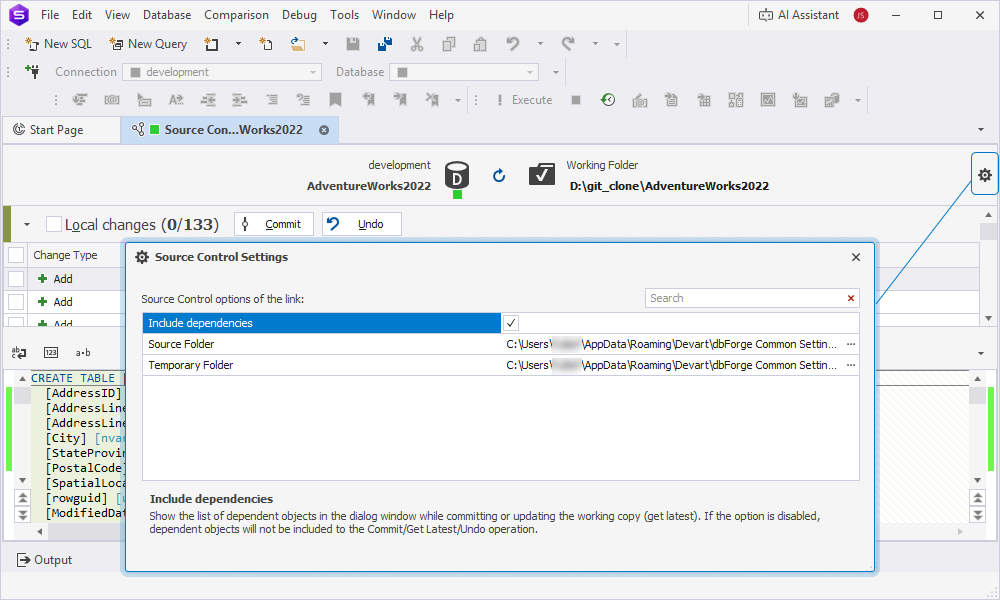
Source Control settings
The table describes the settings in the Source Control Settings dialog.
| Name | Description |
|---|---|
| Include dependencies | Shows the list of dependent objects in the dialog while committing or updating the working copy. If the option is disabled, dependent objects are not included in the Commit, Get Latest, or Undo operations. By default, the option is enabled. |
| Source Folder | Indicates a path to the source folder that stores a local copy of the latest revision from version control. The source folder gets updated every time the document is refreshed. The default path is C:\Users\<user_name>\AppData\Roaming\Devart\dbForge Common Settings\Repositories\<source_folder_name>. |
| Temporary Folder | Indicates a path to the temporary folder that stores document options and scripts. When the dedicated mode is enabled, the folder also includes a local copy of the database as it was at the time of the last Commit or Get Latest operations. The default path is C:\Users\<user_name>\AppData\Roaming\Devart\dbForge Common Settings\SourceControl\<temporary_folder_name>. |
where:
<user_name>is the Windows user account name on the computer.<source_folder_name>is the autogenerated unique name of the source folder.<temporary_folder_name>is the autogenerated unique name of the temporary folder.
Exclude dependencies
To exclude dependencies from the Commit/Get Latest/Undo operations, clear the Include dependencies checkbox.
View files of the source or temporary folders
To view files of the source folder:
1. In Source Folder, click the ellipsis (…).
2. In the window that opens, expand the folder or double-click the file to view it.
To view files of the temporary folder:
1. In Temporary Folder, click the ellipsis (…).
2. In the window that opens, expand the folder or double-click the file to view it.
Tip
You can also copy the files from the source or temporary folders to share them. To copy the files, select them and press Ctrl+C.
Search for options
In the search box, enter the option name you want to find. The list is filtered to display only those options that contain the search text.
The default search mode is case-insensitive. For example, searching for fol will highlight all matching options, regardless of capitalization, such as Fol or fol. The number of matching options is displayed in the search box.
To delete the text, in the search box, click ![]() .
.
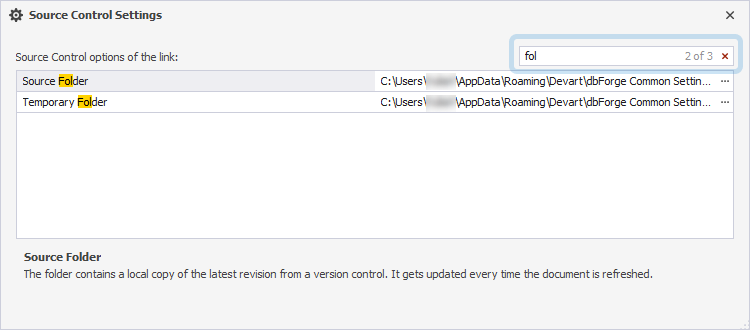
In the search box, you can use the following keyboard shortcuts:
- Ctrl+A to select all.
- Ctrl+Left Arrow (←) to move the caret to the beginning of the word.
- Ctrl+Right Arrow (→) to move the caret to the end of the word.
- Ctrl+Shift+Left Arrow (←) to select text from the current caret position to the beginning of the current word and move the caret to the beginning of the word.
- Ctrl+Shift+Right Arrow (→) to select text from the current caret position to the end of the current word and move the caret to the end of the word.
- Ctrl+Backspace to delete the word to the left of the cursor.