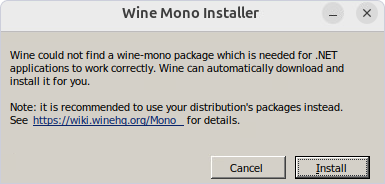How to install and run dbForge Studio for SQL Server on Ubuntu with Wine
This article provides a step-by-step guide on installing and running dbForge Studio for SQL Server on Ubuntu using Wine.
In some cases, specific .NET libraries may not install correctly through Wine alone. To resolve this, you can use Winetricks, a script that simplifies the installation of various redistributable runtime libraries required for running specific applications in Wine.
Step 1: Install Wine
Several versions of Wine are available, but the most commonly used version for running Windows applications is WineHQ. Here’s how to install it:
1. Open a terminal.
Press Ctrl+Alt+T or search for Terminal in the application launcher.
2. Update APT.
Run the following command to ensure your package lists are up to date:
sudo apt update
3. Install WineHQ.
Add the WineHQ repository, then install it. Here are the commands to do this:
wget -nc https://dl.winehq.org/wine-builds/winehq.key
sudo apt-key add winehq.key
sudo apt-add-repository 'deb https://dl.winehq.org/wine-builds/ubuntu/ bionic main'
sudo apt update
sudo apt install --install-recommends winehq-staging:amd64
4. Check the Wine version.
After the installation is complete, verify that Wine was installed correctly by checking its version:
wine --version
5. Run Wine in an isolated environment.
The following command sets up a 64-bit Wine environment using a custom Wine prefix directory at /home/$USER/.wine_dbforge, then opens the Wine Configuration tool for further configuration. This can be useful when you want to isolate specific Windows applications or configurations from your main Wine installation.
WINEARCH=win64 WINEPREFIX="/home/$USER/.wine_dbforge" winecfg
Note
Wine does not automatically install the Mono package required for .NET applications to run properly. As a result, the following dialog appears, where you need to click Cancel.
To proceed, install and run .NET libraries. For this, Winetricks will be used.
Step 2: Install Winetricks
1. Install Winetricks.
Use the following command to install Winetricks on your Ubuntu system:
sudo apt-get install winetricks
2. Verify the installation.
After the installation is complete, verify that Winetricks has been installed correctly by running the following command:
winetricks --version
This should display the version number of Winetricks, confirming that it has been installed.
Step 3: Run Winetricks and install the .NET Package
In this step, we’ll use Winetricks in an isolated Wine environment to install the .NET Framework, which is required for dbForge Studio to run on Linux.
To install the .NET Framework, run the following commands in your terminal:
WINEPREFIX="/home/$USER/.wine_dbforge" winetricks
winetricks dlls list | grep -i "dotnet"
WINEPREFIX="/home/$USER/.wine_dbforge" winetricks dotnet48
Warning
If you receive the following warning message:
This package (dotnet48) is broken in wine-8.5, install thedotnet48package.WINEPREFIX="/home/$USER/.wine_dbforge" winetricks --force dotnet48
Note
The .NET Framework 4.7 is sufficient for installing and running dbForge Studio for PostgreSQL. However, it may not install correctly under Wine. For better compatibility and performance, we recommend installing .NET Framework 4.8 instead.
When the .NET installer starts:
1. Review and accept the license terms.
2. Click Continue to proceed with the installation.
3. When the installation completes, click Finish in the final wizard window.
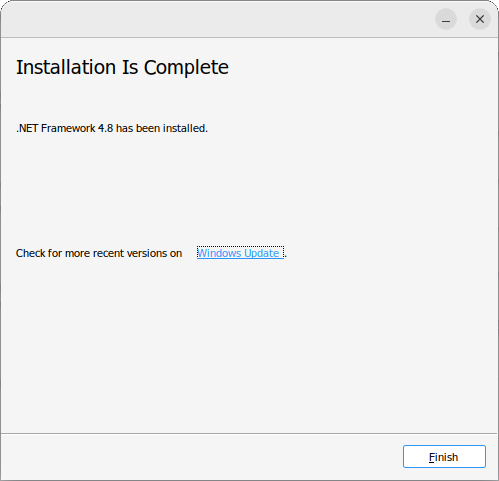
Important!
If you see the warning message: Warning: This package (dotnet48) is broken in wine-8.5. To resolve this issue, perform a forced installation of the dotnet48 package.
WINEPREFIX="/home/$USER/.wine_dbforge" winetricks winetricks dlls list | grep -i "dotnet" WINEPREFIX="/home/$USER/.wine_dbforge" winetricks --force dotnet48
Step 4: Download dbForge Studio for SQL Server
Download dbForge Studio for SQL Server from the Devart official website.
Step 5: Install dbForge Studio for SQL Server with Wine
To install dbForge Studio for SQL Server using Wine on your Linux system, use the following command:
WINEARCH=win64 WINEPREFIX="/home/$USER/.wine_dbforge" wine /home/ubuntu/Downloads/dbforgesql.exe
Note
Replace
ubuntuwith the actual username of your Ubuntu user account.
The provided command sets up a 64-bit Wine environment with a custom Wine prefix directory at /home/$USER/.wine_dbforge and then runs the dbforgesql.exe installer located in the /home/ubuntu/Downloads/ directory within that Wine environment.
The installation wizard for dbForge Studio will launch; follow the wizard’s steps to complete the application installation.
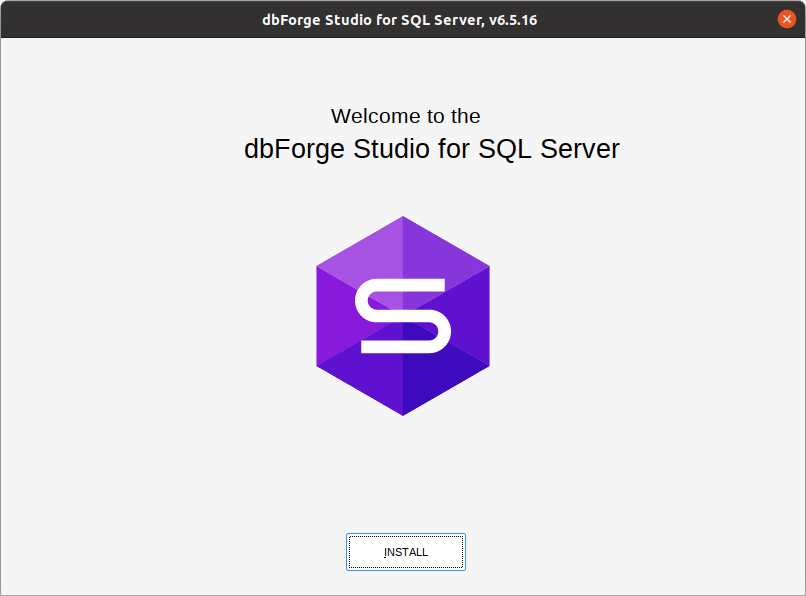
Step 6: Run dbForge Studio for SQL Server
To run dbForge Studio for SQL Server using Wine, execute the following command:
WINEPREFIX="/home/$USER/.wine_dbforge" wine "/home/ubuntu/.wine_dbforge/drive_c/Program Files/Devart/dbForge Studio for SQL Server/dbforgesql.exe"
Note
Replace
ubuntuwith the actual username of your Ubuntu user account.
This command specifies the Wine prefix and the path to the dbForge Studio for SQL Server executable file within that prefix.
Step 7: Activate dbForge Studio for SQL Server
After launching the Studio, you’ll be prompted to activate it — even for the trial version.

Enter the activation key and start using dbForge Studio for your database tasks.