Work with notes on a diagram
Notes are yellow boxes with text you can add to the diagram to explain some diagram parts. You can move notes, bring them to the front or send them to the back, or resize like any other shapes on the diagram.
Create a note
To create a note, do one of the following:
- Right-click a diagram and select New > Note.
- On the Database Diagram toolbar, select New Note and indicate a place on the diagram.
Assign a color to a note
By default, a note is colored with yellow.
To change the note color, right-click the note and select Color > required color.
When selecting Color > Custom, the Color window opens, where you can choose a color and select OK to save the changes.
Change a note text
To change a note text, right-click it and select Edit text. Alternatively, select the note and press F2.
Remove a note from a diagram
To remove a note from the diagram, right-click it and select Remove from Diagram. Alternatively, select it and press the Delete keyboard shortcut.
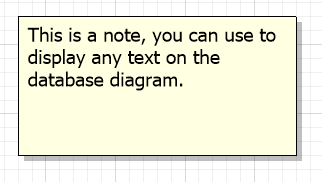
Adjust note shapes
To adjust note shapes, right-click the note, select Shape, and then select one of the following options:
- Bring to Front to move the note above other overlapping objects.
- Send to Back to move the note behind other overlapping objects.
- Align to Grid to align objects to the grid for a structured layout.
- Best Fit to automatically adjust the zoom level to ensure that all objects fit within the note.
Add a hyperlink to a note
To add a hyperlink:
1. Right-click a note and select Hyperlink.
2. In the Hyperlink Properties dialog that opens, specify a file path or URL and the link description. The latter is displayed under the note text, and you can select it to open the file in dbForge Studio. To open the file with a default program, use Ctrl+Left click.
3. To save the changes, select OK.
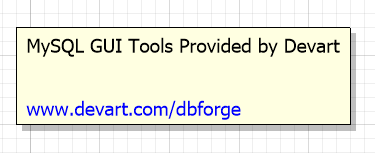
Edit a hyperlink
To edit a hyperlink:
1. Right-click the note and select Hyperlink.
2. In the Hyperlink Properties dialog that opens, change the hyperlink properties.
3. To save the changes, select OK.
Delete a hyperlink
To delete a hyperlink:
1. Right-click the note and select Hyperlink.
2. In the Hyperlink Properties dialog that opens, clear the File path or URL box.
3. To save the changes, select OK.
Synchronize with Document Outline
To display the note in Document Outline, right-click it and select Synchronize with Document Outline.