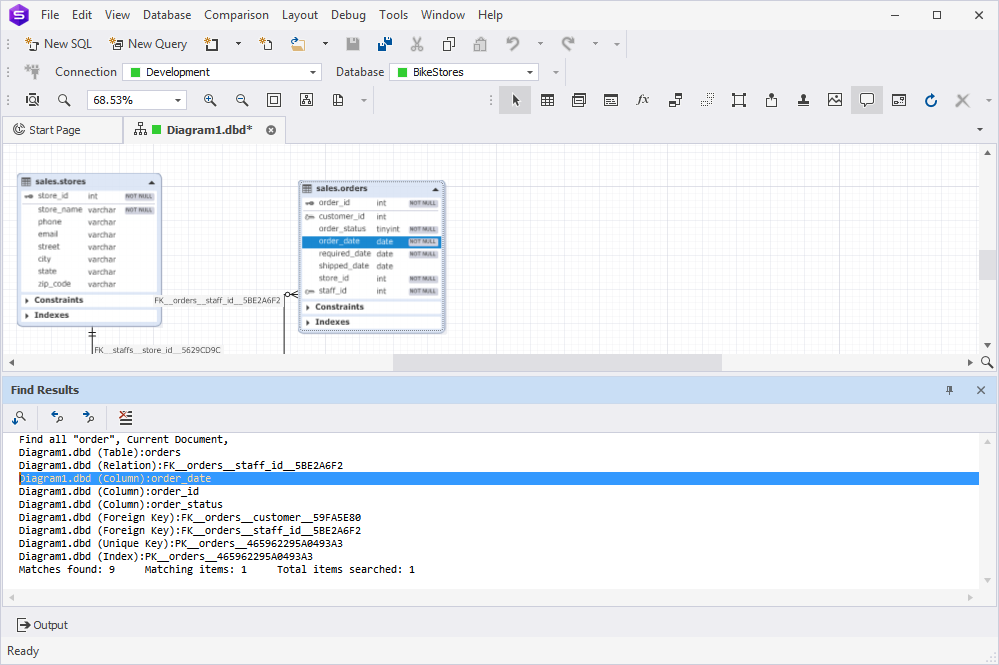Search text on a database diagram
dbForge Studio allows you to search shapes by text, by their names and names of their members (columns, constraints, stored routine parameters). You can also search in the stamp company name and project name boxes, in notes, relation comments, and container names.
Search for text
To search for specific text on the diagram:
1. On the Edit menu, select Find and Replace > Find in Files.
Alternatively, press Ctrl+Shift+F.
2. In the Find what box, enter the text you want to find.
3. In the Look in box, select whether you want to find in the current document or in all open documents.
4. Optional: In the Find options box, select the find options:
- Match case – When selected, the search results will only contain the text from the Find what box matched both by content and by case.
- Match whole word – When selected, the search results will only contain the instances of the string specified in Find what that are matched in complete words.
- Use (Regular Expressions/Wildcards) – Determines how to treat the special characters entered in the Find what box. There are two options: Regular Expressions and Wildcards.
5. Optional: In the Result options box, select Display file names only if you do not wish to open the files that have been found.
6. To run the search process, select Find Next to see one search result at a time or select Find All to display all results in the Find Results window.
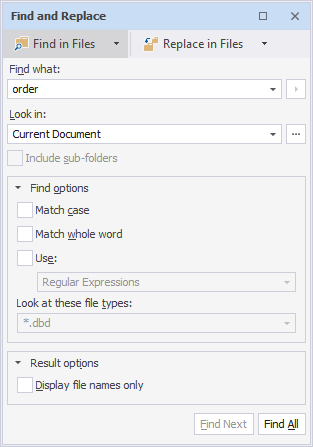
7. In the Find Results pane that opens, double-click the lines to navigate to the found text.
The Find Results pane opens, displaying all items that match your search criteria. Double-clicking any entry in the pane takes you directly to the corresponding item on the diagram, which is highlighted in blue.