Navigate a database diagram
When you work with complex diagrams, you can navigate using selection or zooming tools, including Document Outline and Diagram Overview. With zooming options, you can also adjust the diagram scale for better visibility and precision.
Zoom the diagram in and out
To scroll the diagram vertically, rotate the mouse wheel.
To scroll horizontally, hold down Shift and rotate the mouse wheel.
To zoom the diagram in or out, hold down Ctrl and rotate the mouse wheel.
To adjust the diagram scale, do one of the following:
-
On the Diagram toolbar, select the required option (in %) from the Zoom list to manage the view size of objects.
-
On the Diagram toolbar, select
 Zoom In or
Zoom In or  Zoom Out, respectively.
Zoom Out, respectively. -
Right-click the diagram and select Zoom > required option.
Use Document Outline
The Document Outline pane displays a structured list of all shapes on the diagram, categorized by containers and object types. Stamps and notes are grouped under Notes, while table nodes include their associated relationships.
To synchronize the structure of all elements on the diagram, right-click the diagram area and select Synchronize Document Outline.
Alternatively, on the View menu, select Document Outline.
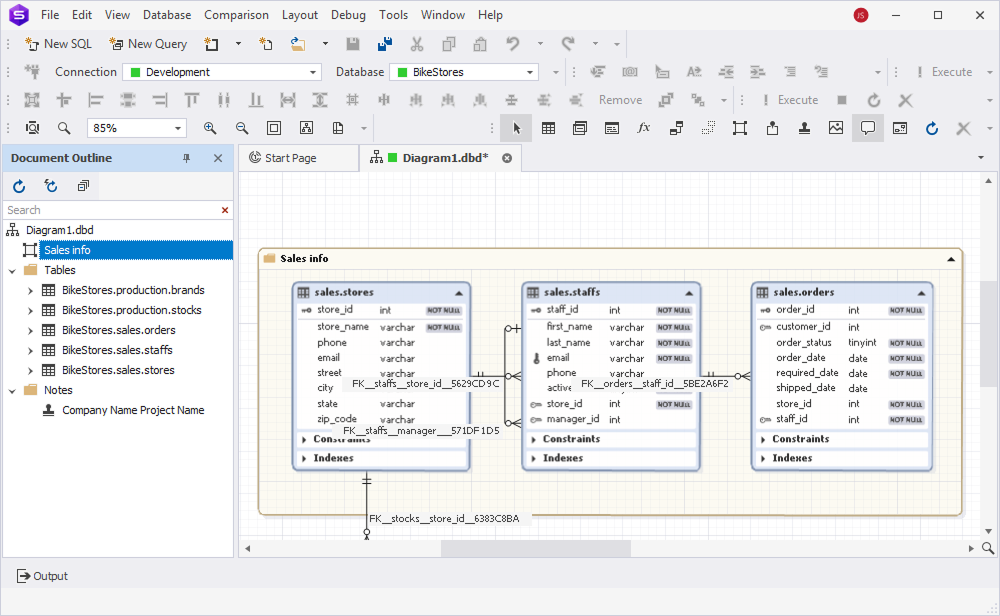
Use the Document Outline toolbar
On the Document Outline toolbar, you can do the following:
-
Select
 Refresh to refresh the Document Outline pane to reflect any changes made on the diagram.
Refresh to refresh the Document Outline pane to reflect any changes made on the diagram. -
Select
 Toggle automatic refresh to turn on or off the automatic updating of the outline when changes are made to the diagram.
Toggle automatic refresh to turn on or off the automatic updating of the outline when changes are made to the diagram.- When the option is on, the Document Outline pane updates automatically as you modify the diagram.
- When the option is off, you need to refresh the outline manually to reflect any changes.
-
Select
 Collapse all to collapse all the elements displayed in Document Outline.
Collapse all to collapse all the elements displayed in Document Outline.
Use the Document Outline shortcut menu
The Document Outline shortcut menu provides options to collapse or expand database objects. You can choose to collapse or expand individual objects or apply the action to all their elements for a full collapse or expansion.
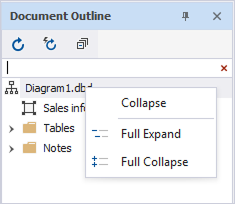
Search for objects
To search for an object in Document Outline, in the Search box, enter the search string to find specific objects. This filters objects and folders with objects in the Document Outline list, and the matching text is highlighted in yellow.
To delete the text in the Search box, select ![]() Clear Filter in the Search box.
Clear Filter in the Search box.
Use Diagram Overview
The Diagram Overview pane shows a visual area of the entire database diagram. You can select and drag the visible area with the mouse in the Diagram Overview pane to navigate large diagrams.
To open the Diagram Overview pane, do one of the following:
-
On the Diagram toolbar, select
 Diagram Overview.
Diagram Overview. -
Press Ctrl+W, V.
-
On the View menu, select Other Windows > Diagram Overview.
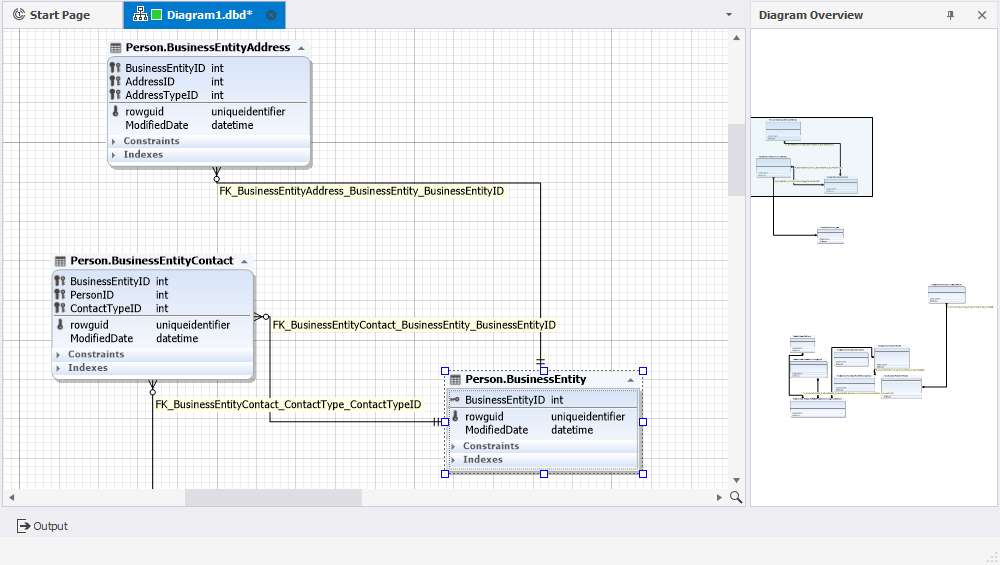
You can also use scrollbars or move the mouse while holding the middle mouse button to navigate through the diagram.