Creating a Static Report
This topic will guide you through the process of creating a simple report with dbForge Studio. You will learn how to create an empty report, add static text to the report, and preview it.
- Open dbForge Studio.
-
On the File menu, point to New, then select Blank Data Report. In the document area designer for the newly created report will be shown:
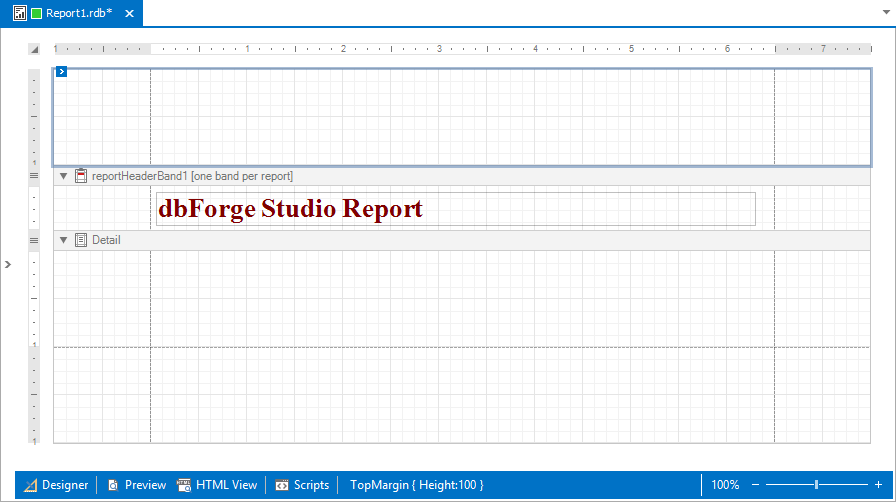
Note
Actual document look may slightly vary from the above image depending on the product you use.
-
To proceed with report creation, open the Toolbox window by clicking the
 icon on the Data Report toolbar.
icon on the Data Report toolbar.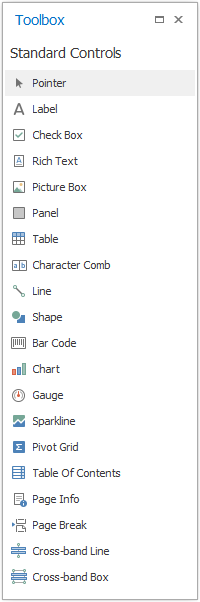
- In the Toolbox window, select the Label control and drop it onto the report Detail Band.
-
Double-click the created label to invoke its in-place editor, which allows you to input text. For example, type the classic Hello, World! statement. Then, use the Data Report toolbar to adjust the label color and font options:
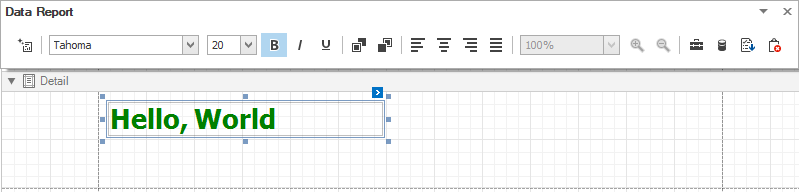
Note
Actual document look may slightly vary from the above image depending on the product you use.
-
Switch to the Preview tab.
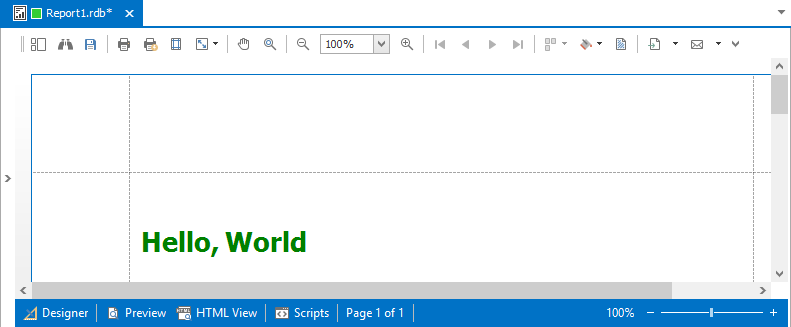
Note
Actual document look may slightly vary from the above image depending on the product you use.
The steps above demonstrate the basics of building and previewing reports.