Creating a New Snapshot in Schema Compare
This topic describes the steps you should follow to create a schema snapshot file.
Snapshot is a file generated by dbForge Studio that contains information about a database structure in XML format.
To create a new snapshot:
-
On the Database menu, click Create Schema Snapshot. The Create Snapshot dialog box opens.
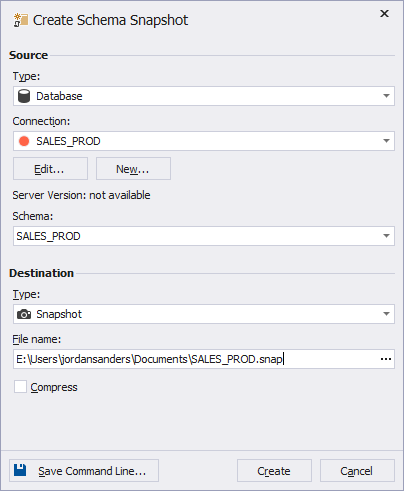
-
The Type box in the Source section displays a source type, for which a snapshot is created.
-
In the Connection box, select an Oracle connection from the drop-down list. Click Manage… in the top of the list to open the Connection Manager dialog box. It will help you to create, edit, and delete database connections. To edit the current connection parameters, click the Edit button. To create a new connection, click the New button.
-
In the Schema box, select a required schema from the drop-down list. Click Refresh… in the top of the list to refresh the list of available schemas, if any changes were made.
-
The Type box in the Destination section displays the destination type (snapshot) that is created.
-
In the Path box, click the […] button, then select the folder to save the snapshot to and specify the name of the snapshot file.
-
(Optional), select the Compress check box to compress the created snapshot file. It is recommended if you have selected a large schema.
-
Click the Create button to finish the snapshot file creation.