Mapping Columns
dbForge Studio allows you to map columns with non-equal names. You may map columns with different types, however this may result in data truncation, rounding, and errors during synchronization for certain types. If such a situation is possible, a warning icon  appears in the Target Column column of the Select columns for comparison grid. If the columns are not compatible and cannot be compared, the
appears in the Target Column column of the Select columns for comparison grid. If the columns are not compatible and cannot be compared, the ![]() icon appears near this column.
icon appears near this column.
For customizing column mapping the Column Mapping dialog box is used. To open it, click the  button in the Columns in Comparison column on the Mapping page of the Data Comparison wizard.
button in the Columns in Comparison column on the Mapping page of the Data Comparison wizard.
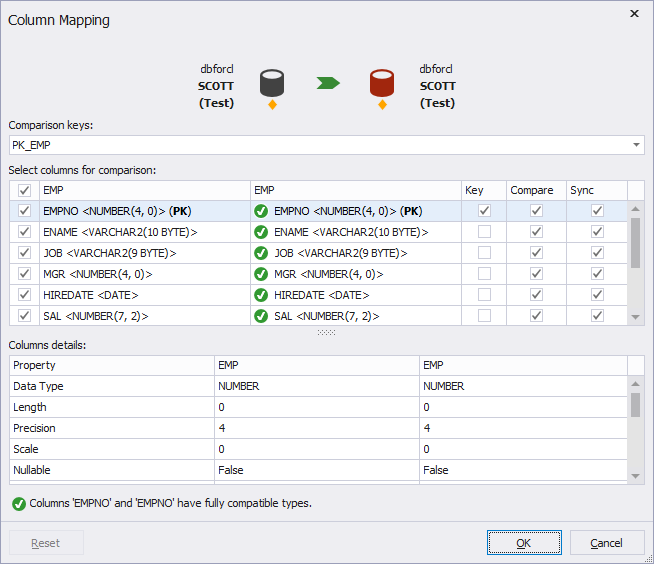
Note
Actual document look may slightly vary from the above image depending on the product you use.
Note
If you want to remap already mapped columns, you should unmap them first.
How to unmap columns
Click the corresponding cell in the Target Column column and choose <None>.
How to map columns
Click the corresponding cell in the Target Column column and choose the column you need.
Excluding columns from comparison
To exclude a column pair from comparison, clear the Compare check box next to the corresponding column pair.
Excluding columns from synchronization
To exclude a column pair from synchronization, clear the Sync check box next to the corresponding column pair.