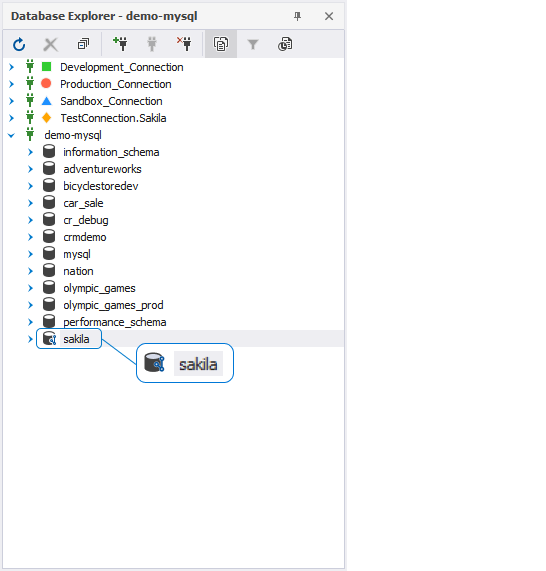Link a database to SourceGear Vault
This topic explains how to link a database to SourceGear Vault.
To link a database to SourceGear Vault
1. In Database Explorer, right-click a database you want to link to source control and select Source Control > Link Database to Source Control.
Alternatively, navigate to the main Database menu and select Link Database to Source Control.
2. On the Link page of the Link Database to Source Control dialog, click ![]() Create New Repository in the Source control repository field.
Create New Repository in the Source control repository field.
Note
The previously linked repository will be selected by default.
3. In the Source Control Repository Properties dialog, choose SourceGear Vault as a source control system from the Source control system dropdown list and do the following:
- Specify Server URL, User name, and Password for the SourceGear Vault server.
- Optional: Select the Use SSL checkbox for a secure connection.
- Specify the Repository name.
- In the Database folder field, click
 Browse to choose the folder where a SQL script will be stored.
Browse to choose the folder where a SQL script will be stored. - Optional: The Repository name is automatically derived from the name of the repository and database folder. However, you can specify a different name of the repository.
Note
Contact your system administrator to get proper settings for Server URL, User name, and Password.
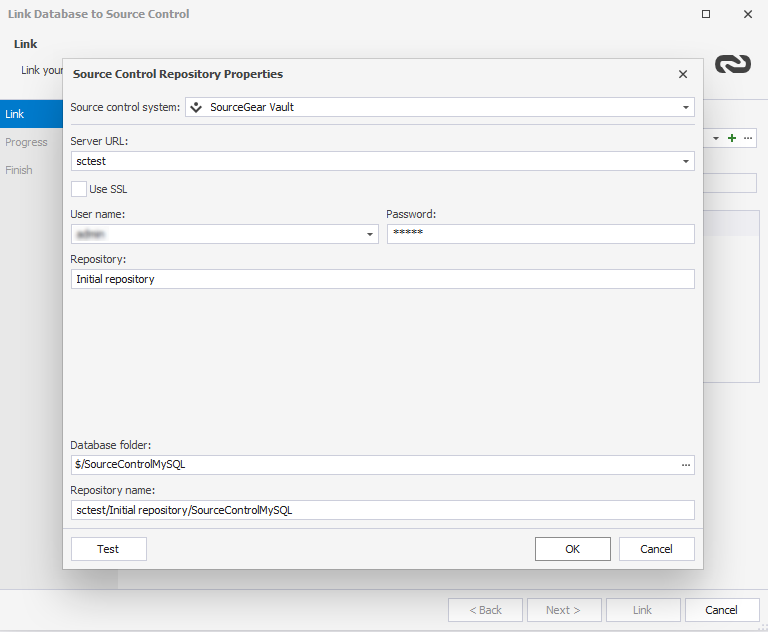
4. Optional: Click Test to verify that the database can be successfully connected to source control.
5. Click OK to apply the changes and close the Source Control Repository Properties dialog.
6. Select a database development model: dedicated or shared.
7. Click Link to establish the connection between the database and source control.
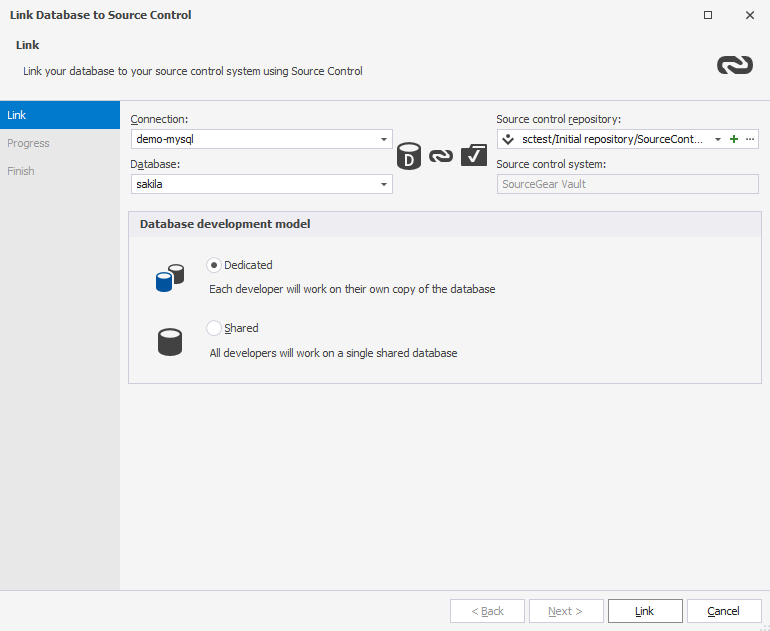
The Refresh progress window opens automatically, showing the stages of the refresh operation. The linked database gets the following icon in Database Explorer: