Manipulating User Accounts
This topic describes how to manipulate user accounts with dbForge Studio Security Manager.
Security Manager provides an easy way to add, alter, or remove users visually without typing SQL code.
To open the Security Manager, select  Security Manager on the Database menu.
Security Manager on the Database menu.
Creating a User Account
- Open the Security Manager.
-
Click
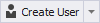 above the User List
above the User List-or-
right-click a user node and select  New User on the shortcut menu.
New User on the shortcut menu.
- Fill in the Name, Host, Password, and Confirm Password fields.
- If you want to create a proxy user account, fill in the Authentication and Authentication String fields as well. Also, set up Proxied User for a proxy user account.
- Grant necessary privileges to user (For information about granting privileges to user, see Granting and Revoking System Privileges, Granting Privileges on Database Objects, and Granting and Revokig Roles topics).
- Optionally, set the server resources limit for the user.
- Click the
 Save button on the Security Manager toolbar.
Save button on the Security Manager toolbar.
Duplicating Users
dbForge Studio allows you to create a new user, based on the existing one. To do this, right-click the user in the Security Manager and select Duplicate Object on the shortcut menu. The right part of the editor will contain a new user, that is an exact copy of the existing one except its name. Make changes to the user if you need and save it. Note that no user will be created until you  Save the changes.
Save the changes.
Editing a User Account
Open the Security Manager and select the required user account in the tree. After editing, click the  Save button on the Security Manager toolbar to apply changes. If you want to discard changes, click the
Save button on the Security Manager toolbar to apply changes. If you want to discard changes, click the  Undo button on the Security Manager toolbar. You can view SQL statements that should be executed to apply changes. To view them, click the
Undo button on the Security Manager toolbar. You can view SQL statements that should be executed to apply changes. To view them, click the  View Changes button on the Security Manager toolbar.
View Changes button on the Security Manager toolbar.
Deleting a User Account
Open the Security Manager, right-click the account you want to delete, and select Delete on the shortcut menu, or select the required user in the list and click the Delete button above the User List, or press DELETE.