Setting up data export to CSV format
To set up data export to CSV format:
1. On the Tools menu, click Options. The Options dialog box is displayed.
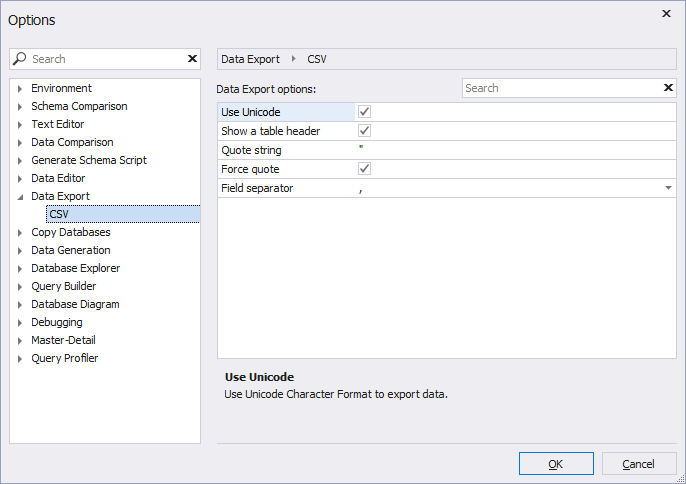
2. Navigate to Data Export -> CSV.
3. Make the necessary settings and click OK.
Available configurations:
Use Unicode
Select the check box if you want to use Unicode Character Format to export data. When the check box is cleared, Windows encoding is used.
Show a table header
This option indicates whether the column header row will be displayed in the exported dataset.
Quote string
Here you can specify a character to surround data values.
Force quote
Select the check box if you want to quote all values in a dataset (including numerical ones).
Field separator
Click to select a delimiter to separate data values. You can choose from the following characters:
- Tab
- Space
- ,
- ;