Editing Tables
By default, tables on the diagram are presented as shapes. Their captions display the table icon, name and button for minimizing table. Then there is a list of columns and a collapsed lists of constraints, indexes, and triggers, if the table has ones.
Edit tables on a diagram either way:
- Open the Table Editor Dialog Box by double-clicking the table or choosing Edit Table on its shortcut menu. The Table Editor Dialog Box is the same as the Table Editor document with its views, except for the bottom buttons. The Reset button discards all changes, the OK button closes the dialog and saves all changes, the Cancel button closes the dialog and discards all changes. You can edit table in this dialog just like in the table editor document.
- Edit, delete, and create table columns, indexes, and constraints in the diagram shape. You can open them for editing by double-clicking them, or delete them by right-clicking and choosing Drop from Database on the shortcut menu. To create a new column, right-click an existing one and choose New Column on the shortcut menu. To create a new index or constraint, right-click the Indexes or Constraints line and choose the corresponding item on the shortcut menu. If the corresponding compartment is not available, right-click the table caption and choose the corresponding item on the New sub-menu of the shortcut menu. Note that you can create, edit, and delete triggers the same way.
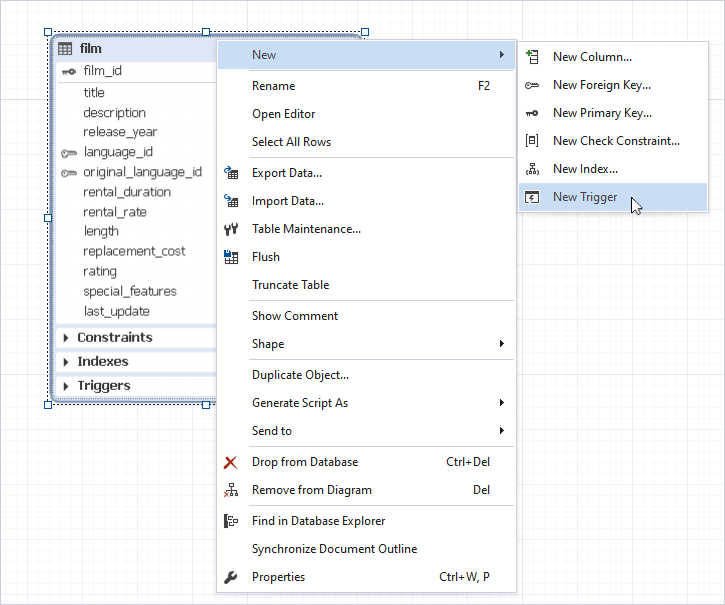
Note
Constraints, Indexes, and Triggers compartments are not displayed in two cases:
- They are not displayed when there are no constraints, indexes, or triggers in the table.
- They may be disabled in the diagram options.