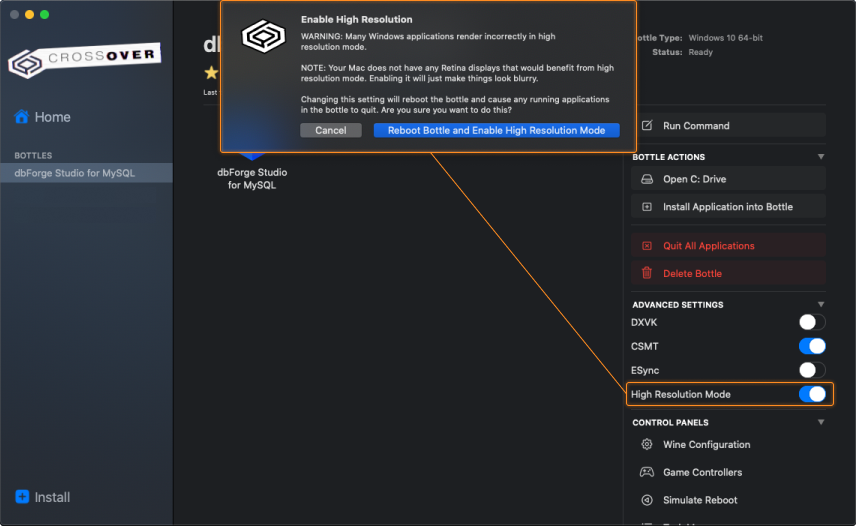Scenario-based installation of dbForge Studio via CrossOver
The ready-made installation scenario is bound to simplify the process of installing dbForge Studio for MySQL on Linux or macOS via CrossOver 22. The scenario makes the installation process on the user side much easier and reduces the number of manual manipulations to a minimum.
Scenario-based installation comprises the following steps:
Step 1. Initiate the installation of dbForge Studio for MySQL
Step 2. Install the prerequisite software
Step 3. Install dbForge Studio
Note
This guide implies that you have already downloaded and installed CrossOver 22 for macOS or Linux.
Initiate the installation of dbForge Studio for MySQL
Note
Before you start, download the dbForge Studio installer file and place it in a folder of your choice.
1. Open CrossOver. On the Install a Windows Application page, start entering “dbForge Studio for MySQL” in the search box to get the Studio in the results, and click it.
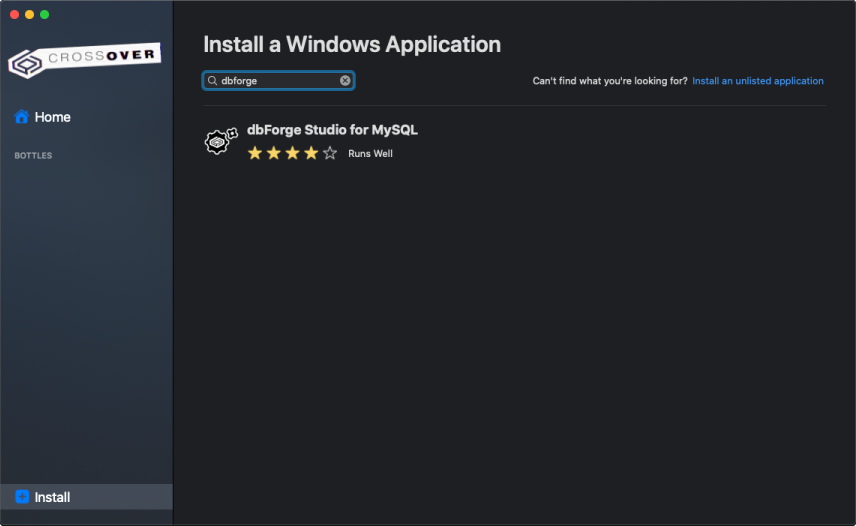
2. On the dedicated page of dbForge Studio for MySQL, click Install.
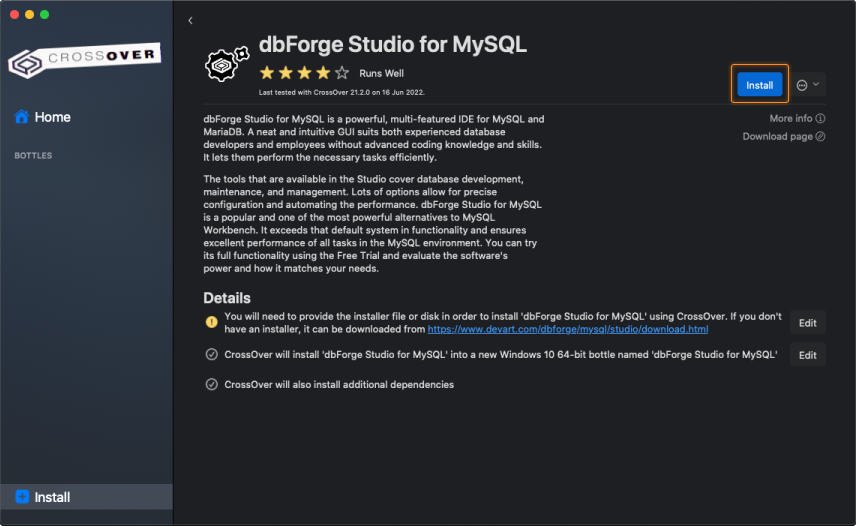
3. Now you need to specify the location of the previously downloaded installer file (in our case, it is the default Downloads folder). Find and select the required file and click Choose installer.
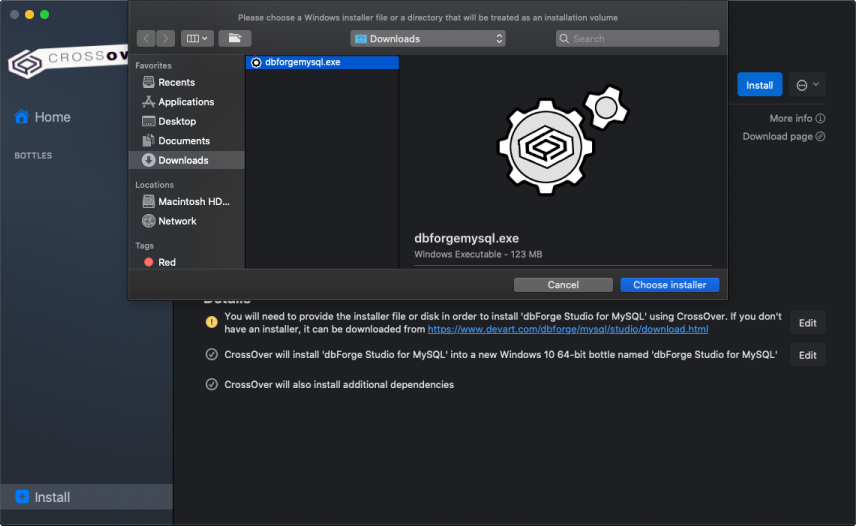
4. The installation commences. By default, CrossOver starts with creating a new bottle where the .NET framework package will be installed later alongside the Studio. Alternatively, you can opt to install dbForge Studio into an already existing bottle.
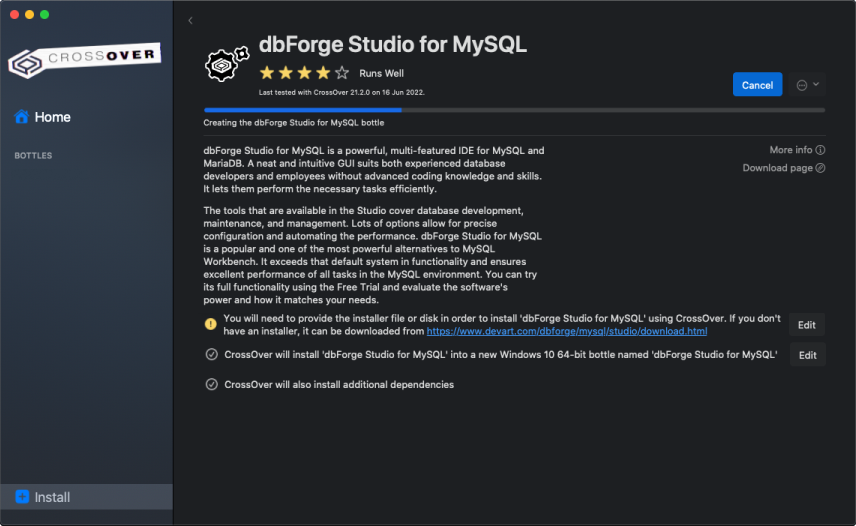
After the bottle is created, CrossOver proceeds to install the prerequisites into it.
Install the prerequisites
Before installing dbForge Studio for MySQL, CrossOver must make sure that the environment meets the installation requirements. For that purpose, CrossOver installs the prerequisite software components:
- .NET Framework 2.0
- .NET Framework 2.0 Service Pack 2.0
- .NET Framework 4.0
- .NET Framework 4.7.2
Please note that the installation of this .NET framework package may take some time.
Note
If you have previously selected a bottle where .NET Framework 4.7.2 is already installed, this step will be skipped automatically.
The installer will guide you through all the steps. You will need to agree to the license terms and confirm the reboot of the bottle environment by clicking Restart Now after each prerequisite is installed. Note that your machine will not be rebooted.
Note
If CrossOver freezes at some point while installing the .NET Framework 4.7.2 package, abort the installation and start the process anew, having selected the same bottle.
After the successful installation of the last required component - .NET Framework 4.7.2 - click Finish. Now CrossOver is ready to install dbForge Studio for MySQL.
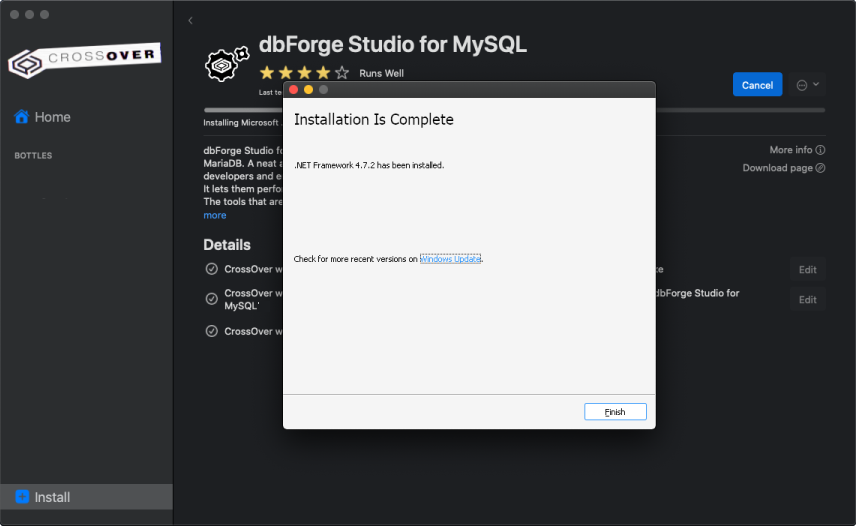
Install dbForge Studio
1. Following the previous step, the dbForge Studio for MySQL installation wizard opens. Click Install.
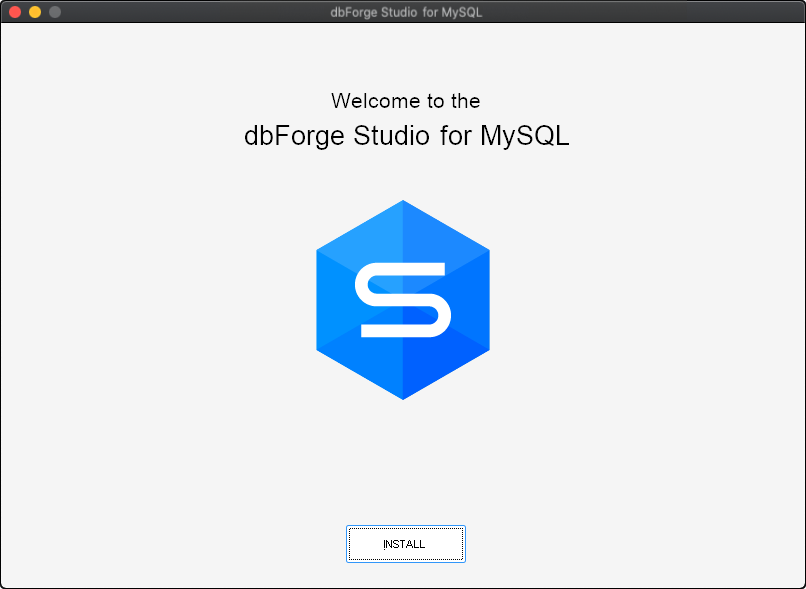
2. On the Select Destination page, select the destination folder for the Studio and click Next.
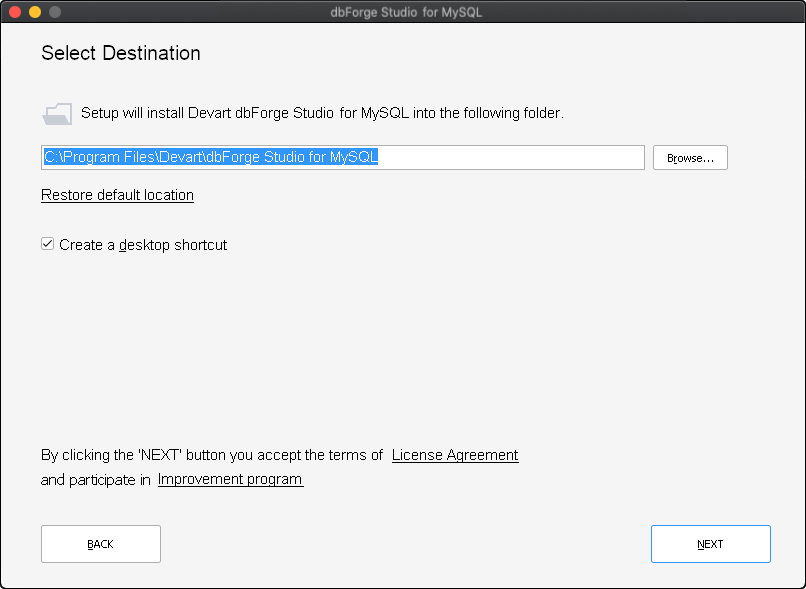
3. On the File Associations page, you can keep all the selected settings unchanged. Click Next to continue.

4. On the Startup Optimization page, select the preferred option and click Next.
Note
If you select to generate images, the installation will require a bit of extra time, but the application launch will commence faster in the future.
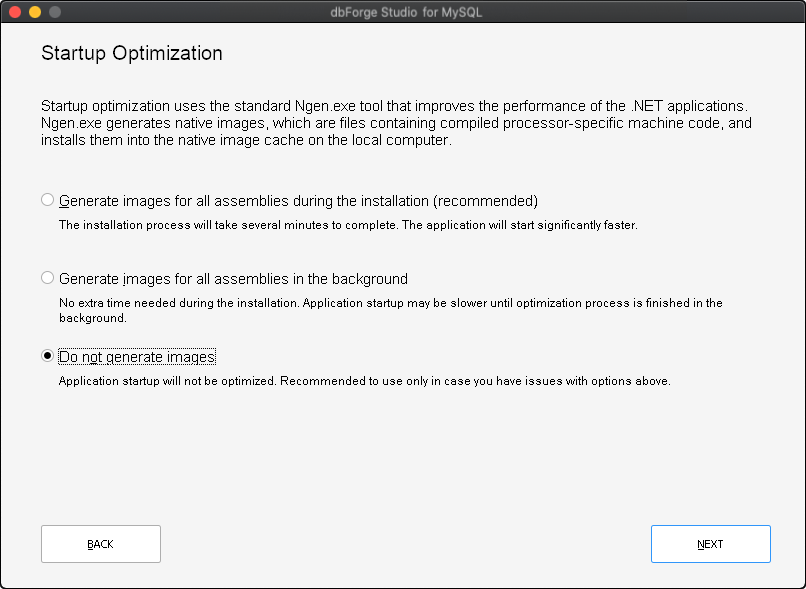
5. Wait for the installation process to complete. Afterwards, click Finish.
Important!
The checkbox Launch dbForge Studio for MySQL should be cleared in order to let CrossOver properly finalize the installation; otherwise CrossOver will finalize it only when the Studio will be closed.
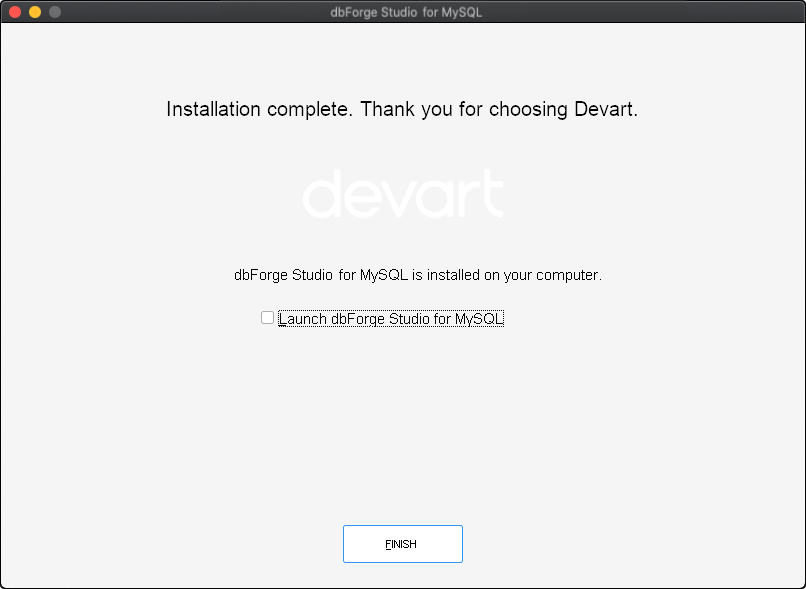
6. CrossOver will confirm a successful installation, and dbForge Studio for MySQL will appear installed in the bottle.
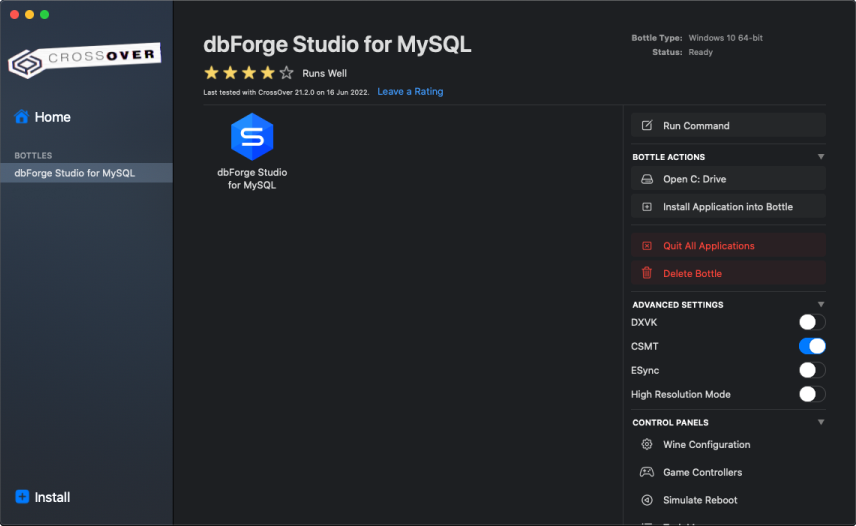
Note
It is recommended to turn on the High Resolution Mode toggle in the bottle configuration under Advanced Settings. After you do it, you will need to reboot the bottle by clicking Reboot Bottle and Enable High Resolution Mode. This will make your work with the Studio more convenient.
Learn how to install MySQL Server on macOS or any Linux (Ubuntu, Debian, CentOS, etc.) use our step-by-step guides.
Want to Find out More?

Overview

All features

Request a demo