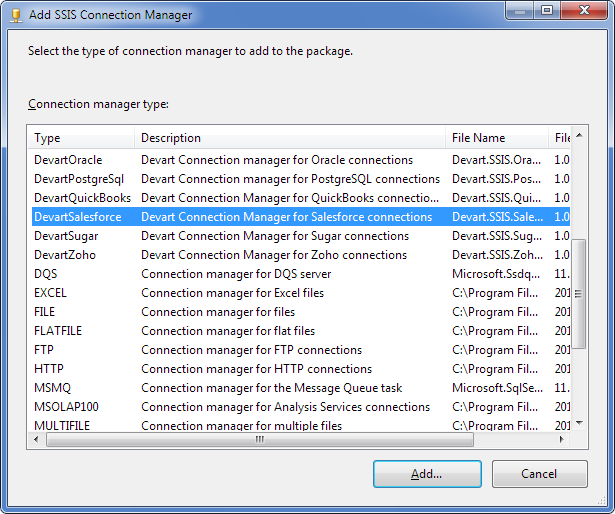Devart SSIS Data Flow Components are licensed, not sold. Please read our End-User License Agreement (EULA) carefully before using the product. You can find the EULA in the installation folder, typically located at \Program Files\Devart\SSIS Data Flow\License.rtf, or in the Start menu under Start\Programs\Devart\License.
 Ordering
Ordering
After the installation, Devart SSIS Data Flow Components can be evaluated for free during the trial period. After the trial period is over you need to purchase a license for add-ins you want to continue using and register them. Devart SSIS Data Flow Components can be ordered on the corresponding Ordering page of our website. One license allows you to install Devart SSIS Data Flow Components on one development computer and one deployment server per license, provided that Devart SSIS Data Flow Components are used by the licensed developer only. |
 Registration
Registration
After you purchase a license for one or more Devart SSIS Data Flow Components, you will get an email with activation keys for the purchased components. Note that by default installer installs Devart SSIS Data Flow Components for all the supported data sources on a trial basis with the trial keys. However, Devart SSIS Data Flow Components are ordered and registered for each data source separately or in bundles. You can register Devart SSIS Data Flow Components in the following way:
|
 Deployment
Deployment
If you deploy your packages, using our Data Flow components on a deployment server, you need to install Devart SSIS Data Flow Components for the corresponding data source(s) to the deployment server. According to our license agreement, you may install Devart SSIS Data Flow Components on one development computer and one deployment server per license. You also need to register Devart SSIS Data Flow Components for the corresponding data source(s) on the deployment server.
You may register Devart SSIS Data Flow Components as described above. You can either activate the corresponding license in SQL Server Data Tools when creating the corresponding connection. Or, if SQL Server Data Tools is not installed on the deployment computer or there is no access to it, you can add the license key in the second way. When you install Devart SSIS Data Flow Components, it adds the License folder. By default, this is the C:\ProgramData\Devart\SSIS Data Flow\License folder. You can Register Devart SSIS Data Flow Components on the development computer and then copy the corresponding *.lic file from the development computer to the same folder on the deployment computer. |