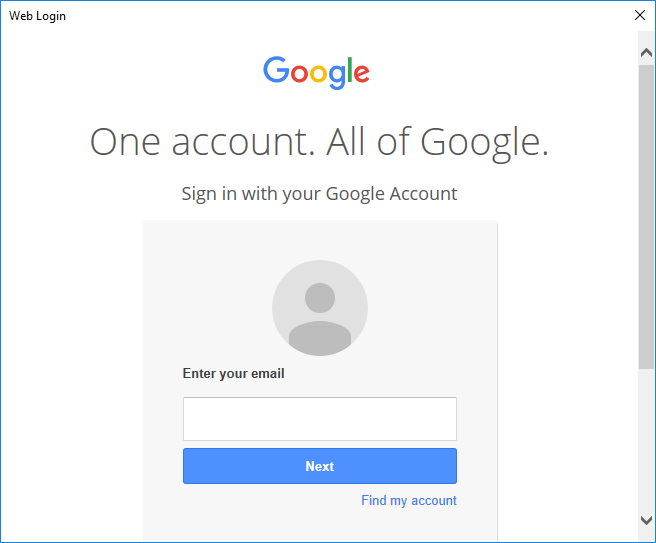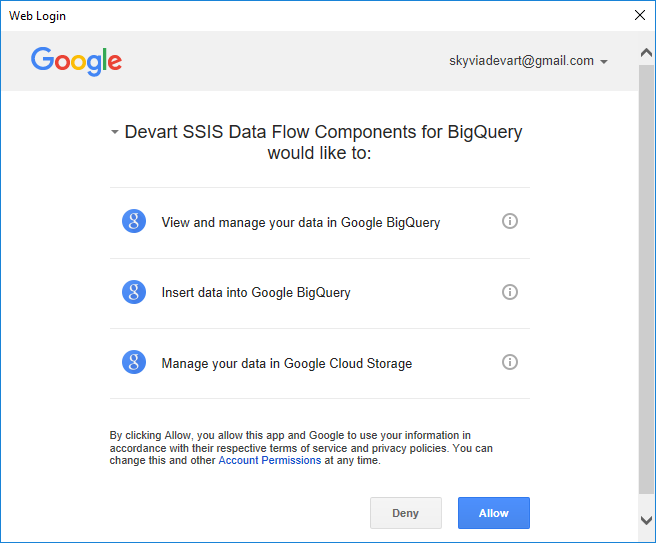Option
|
Description
|
Client Id
|
The client ID obtained from the Google Developers Console.
|
Client Secret
|
The client secret obtained from the Google Developers Console.
|
Connection Lifetime
|
When a connection is returned to the pool, its creation time is compared with the current time, and the connection is destroyed if that time span (in seconds) exceeds the value specified by Connection Lifetime. The default value is 0 (connection always returns to pool).
|
Connection Timeout
|
The length of time (in seconds) to wait for a connection to the server before terminating the attempt and generating an error. The default value is 15.
|
Data Set Id
|
The unique Id of a Dataset you want to connect to.
|
Default Cloud Storage Bucket
|
A bucket to use for temporary CSV files when loading data to Google BigQuery. The files are automatically deleted after loading is finished.
|
Default Command Timeout
|
The time in seconds to wait while trying to execute a command before terminating the attempt and generating an error. 0 indicates no limit.
|
Max Pool Size
|
The maximum number of connections allowed in the pool. Setting the Max Pool Size value in the connection string can affect performance. The default value is 100.
|
Min Pool Size
|
The minimum number of connections allowed in the pool. The default value is 0.
|
Persist Security Info
|
Indicates if security-sensitive information, such as the password, is not returned as part of the connection if the connection is open or has ever been in an open state.
|
Pooling
|
If true, by default, the connection is drawn from the appropriate pool or is created and added to the appropriate pool.
|
Primary Key Column
|
The name of a column that is considered as a primary column of a table.
Google BigQuery does have primary keys. You should specify the name of a column that Devart SSIS Data Flow Components will consider a primary key. Note that it is the same for all the tables accessed via this connection, and thus, all the BigQuery tables you are going to access via this connection must have a column with the same name, for example, ID, that is considered a primary key.
|
Project ID
|
The unique ID of a Google Cloud Platform Project associated with the connection.
|
Proxy Host
|
The host name or IP address of proxy server.
|
Proxy Password
|
The password for the proxy server account.
|
Proxy Port
|
The port number of the proxy server. The default value is 3128.
|
Proxy User
|
The proxy server account name.
|
Readonly
|
If set to True, the connection allows only reading data (only SELECT statements).
|
Refresh Token
|
The refresh token returned from the authorization code exchange.
|
Use Legacy SQL
|
Determines whether to use BigQuery's legacy SQL dialect. The default value is false.
|
UTC Dates
|
Determines whether to treat date values as UTC dates. The default value is false.
|
 Connection Dialog
Connection Dialog Advanced Connection Options
Advanced Connection Options