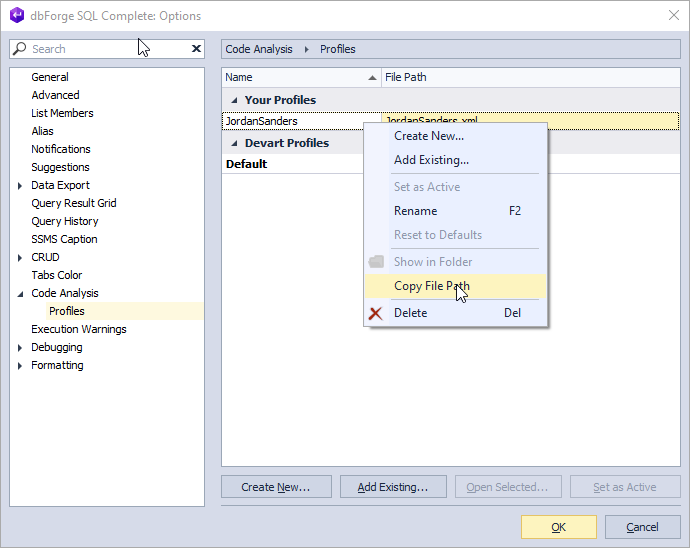Share code analyzer profiles
You can share your customized T-SQL code analysis rules with other SQL Complete users by either sending them an XML file containing the settings or saving the file in a shared folder.
Change the location of the code analyzer profile
1. Navigate SQL Complete > Options > Code Analysis > Profiles.
2. Select the profile you want to change the location of and then click Open Selected.
3. In the Configure Code Analysis Profile window, click Save As.
4. Then, in the Save Profile As dialog that opens, provide a path to the new location for the profile (a network share or Dropbox folder, for example).
Note
This will create a copy of the file with settings at the specified location.
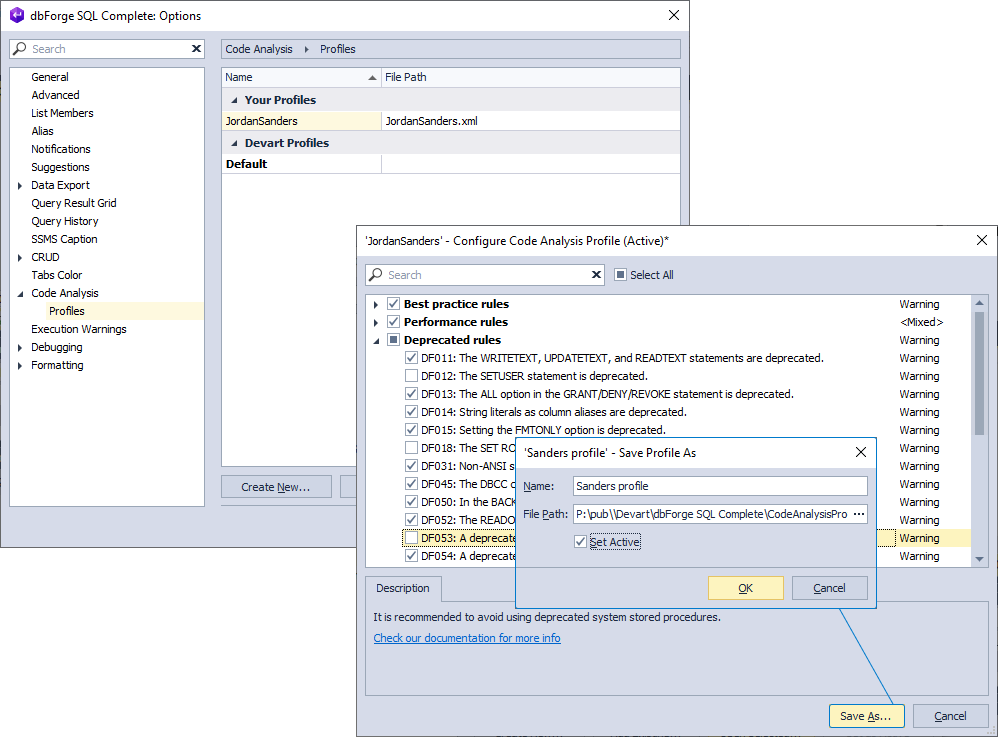
Apply a custom code analyzer profile
If you prefer not to share the settings file via a network, you can send an XML file containing the code analysis settings to another SQL Complete user. They will then need to apply it within their own environment.
Note
To find out the location of an XML file with the profile settings, navigate SQL Complete > Options > Code Analysis > Profiles. Then right-click the profile for which you want to determine the location and select Copy File Path.
To apply a custom code analysis profile:
1. Save an XML file with the profile settings on your PC.
2. Navigate SQL Complete > Options > Code Analysis > Profiles.
3. Click Add Existing, select this file in the dialog that opens, and click Open.
4. The new profile will appear in the list of your profiles.