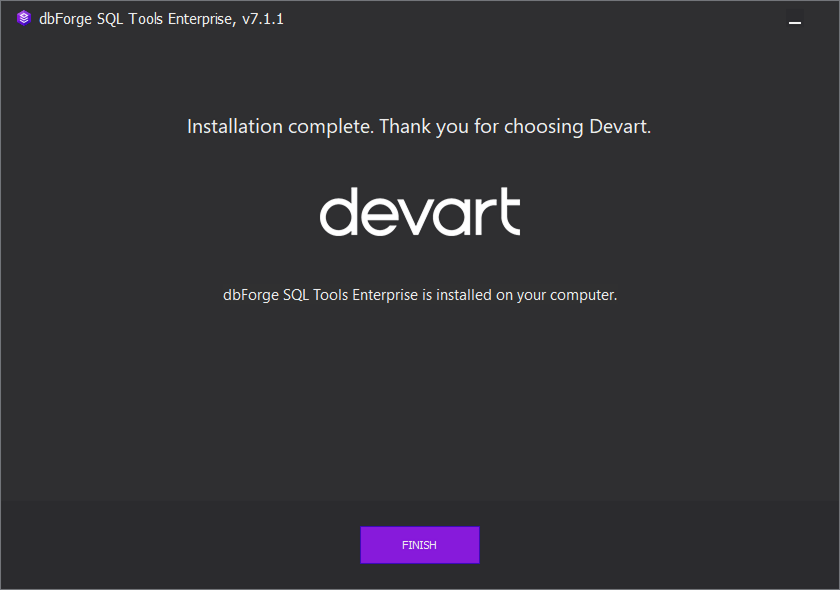Wizard-aided installation
Last modified: May 7, 2025
To install dbForge SQL Tools using the installation wizard:
1. Download the preferred edition of dbForge SQL Tools: Standard, Professional, or Enterprise.
2. Run sqltoolsent.exe to begin installation.
3. On the Welcome to dbForge SQL Tools page of the installation wizard, click Install.
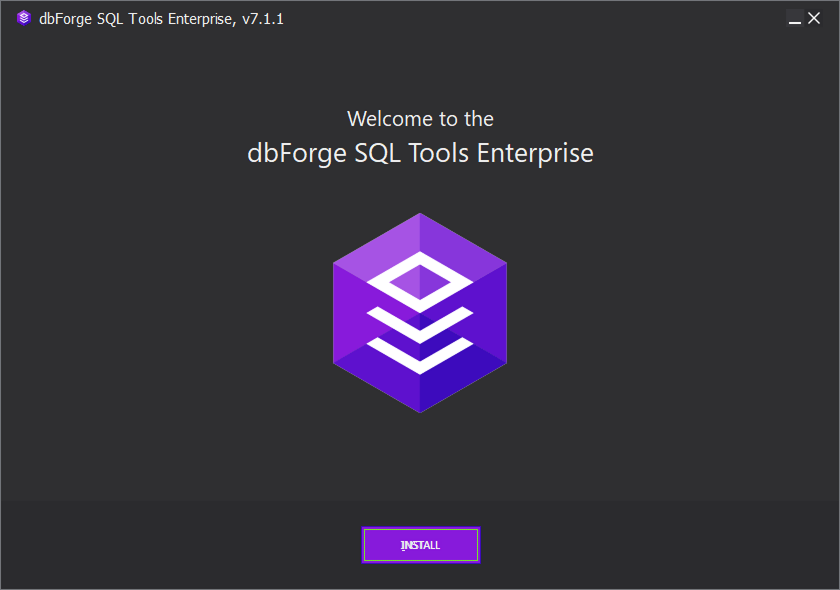
4. On the Select Destination page, select the directory to install dbForge SQL Tools to. To change the default directory, click Browse.
Optional: Click License Agreement to open the end-user agreement. If you agree to the terms outlined in the Devart dbForge SQL Tools License Agreement, proceed by clicking Next.
5. On the Select Products page, choose whether to perform a full or custom installation. Use the dropdown menu to select the desired option, then choose the components you want to install. Finally, click Next.
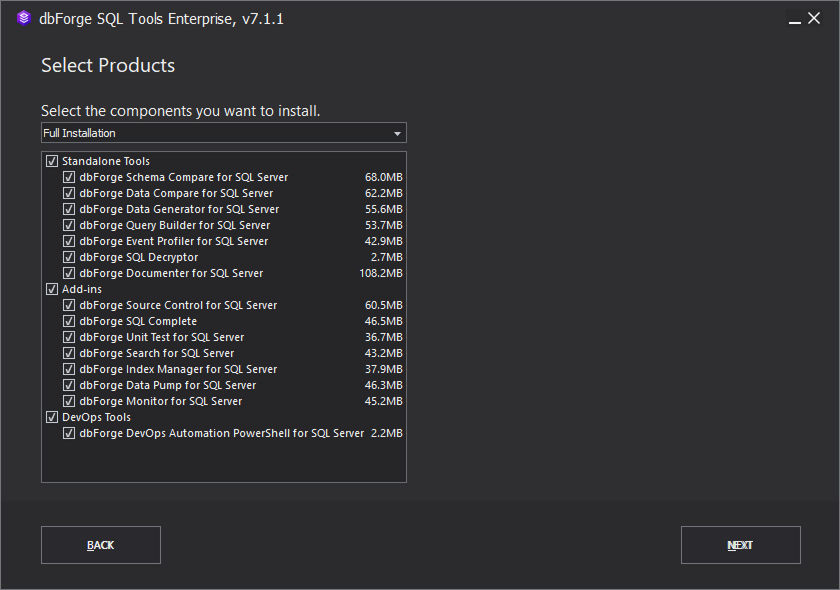
6. On the final page of the installation wizard, click Finish.