How to assign keyboard shortcuts
Keyboard shortcuts are a combination of keys used to perform a specific task, providing faster and more efficient task completion while minimizing the use of the mouse and focusing on multitasking. With the dbForge tool, you can configure custom keyboard shortcuts for numerous commands that align with your work style and preferences.
To assign a keyboard shortcut
1. Go to the Tools menu and select Options.
2. In the Options dialog that opens, switch to Environment > Keyboard and do the following:
- In the Show commands containing field, type the name of the command to which you want to assign a keyboard shortcut. It will be highlighted in the list of available commands. The shortcut combination for the selected command will be displayed in the Shortcuts for selected command field if it exists.
To view a full list of available commands, click Show Table.
- In the Use new shortcut in field, select the tool functionality to which you want the shortcut to be applied, then select a new shortcut keys combination, and click Assign.
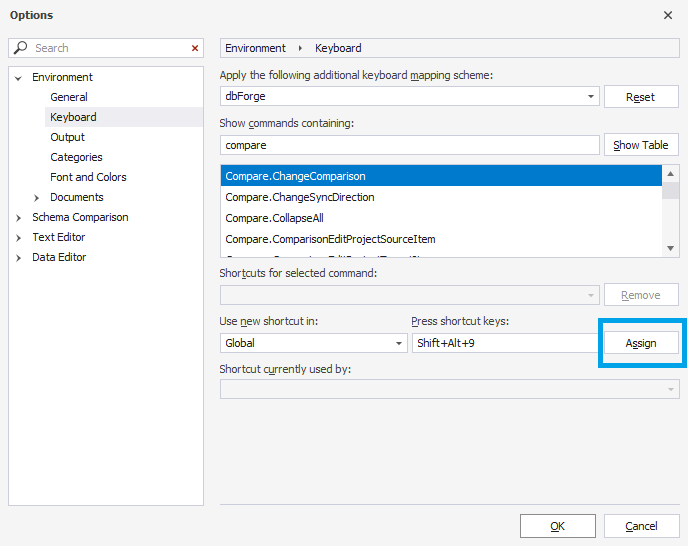
Note
To delete a keyboard shortcut, select it in the Shortcuts for selected command field and click Remove.
If you try to assign a shortcut combination that has already been assigned to another command, it will be displayed in the Shortcut currently used by field.
To restore the default keyboard shortcut settings, click Reset.
3. To save the changes, click OK.