Configure logging
A log file records information about the application’s behavior. This information will be helpful for the Devart support team if you contact them to resolve an issue. The log file contains messages about handled exceptions or problems that don’t prevent you from using the application.
dbForge Schema Compare for MySQL log files are stored by default at - C:\Users\User_name\AppData\Roaming\Devart\dbForge Schema Compare for MySQL.
Note
It is not recommended to activate logging without need as the application will record logs all the time, and the log file will use much hard drive space. Thus, the application will be slowed down.
To configure logging:
1. On the ribbon, select Tools > Options to open the Options window.
2. Navigate to Environment > Output and do the following:
- Select the Write queries sent by the program to the SQL Log and Log application errors checkboxes.
- Clear the Delete application log after closing checkbox.
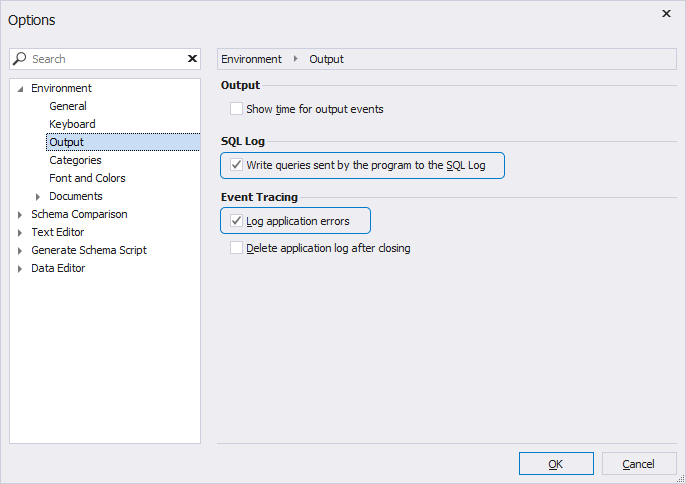
3. Click OK to save the changes.
4. In any third-party editor, for example, Notepad, open the .config file and add the following line - <add key="LogDifference" value="true" />:
- The path to the .config file if you work in GUI -
C:\Program Files\Devart\dbForge Compare Bundle for MySQL\dbForge Schema Compare for MySQL\schemacompare.exe.config - The path to the .config file if you work from the command line -
C:\Program Files\Devart\dbForge Compare Bundle for MySQL\dbForge Schema Compare for MySQL\schemacompare.exe.config
5. Save the changes.
6. Reproduce the issue and send us the .log file with the latest date from the C:\Users\User_name\AppData\Roaming\Devart\dbForge Schema Compare for MySQL folder.