How to copy data from the results grid
Query Builder allows selecting and copying data from the results grid, just like cells in a spreadsheet.
Selecting data
To select data from the results grid, perform either of the following actions:
-
Move the mouse pointer across the grid holding the left mouse button.
-
Click the first cell of the required data range, press and hold SHIFT, and then click the last required cell. A rectangular range of cells will be selected.
Using the CTRL key, you can include/exclude cells from selection. Any number of rows may be copied and pasted to another application (for example, a spreadsheet). However, when you paste data in the data grid, only the first row will be pasted.
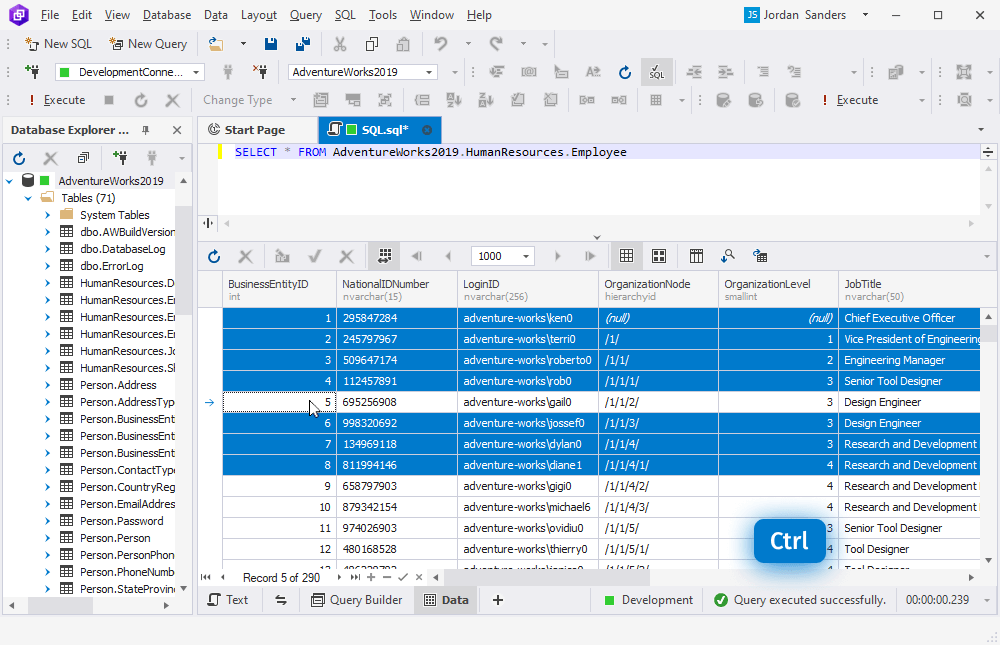
Copying data
Once you have selected the required data range, you have several ways to copy it:
1. To copy data without headers, open the shortcut menu and select Copy. Alternatively, press CTRL+C.
2. To copy data with headers, open the shortcut menu and select Copy With Headers. Alternatively, press CTRL+SHIFT+C.
3. To copy column names, open the shortcut menu and go to Copy Data As > Copy Column Names Only.
4. To copy column names with data types, open the shortcut menu and go to Copy Data As > Copy Column Names and Types.
Now you can paste it wherever you need; for instance, to Google Sheets.
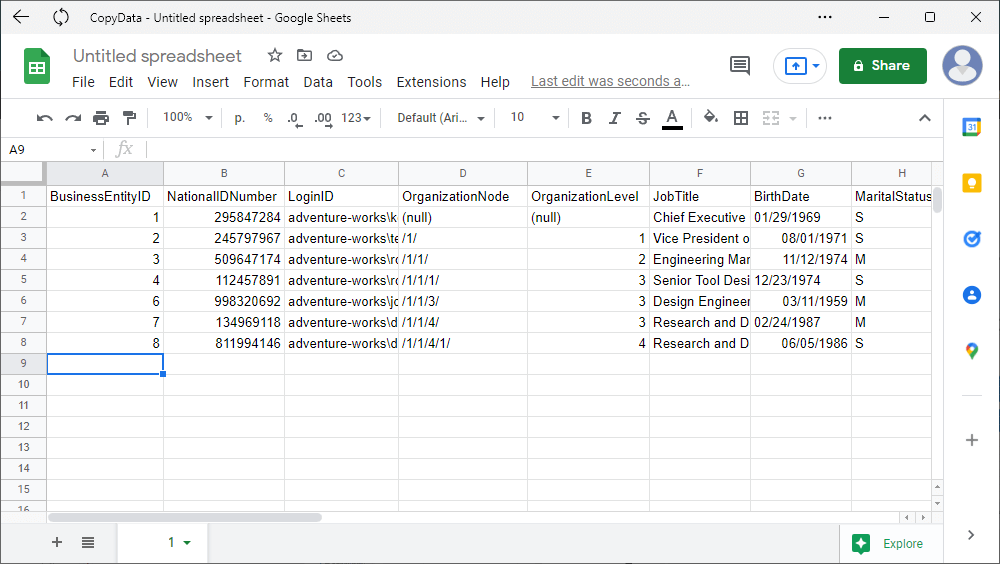
To learn how to export data in multiple formats, refer to How to export data from the results grid.