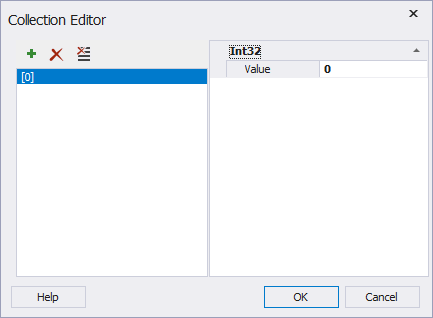Grouping Fields
To better understand data dependencies, you can group data in a pivot table using various predefined group modes in the Data Source view.
To group values of some field, right-click the field and select a group mode you need. It will appear as a new sub-field of the selected field and you will be able to add it to a required area in a pivot table.
Values of the date and time type can be grouped by year, month, quarter, day, week, etc. Numeric data can be grouped into numeric ranges, for example 0-9, 10-19, etc. Text data can be grouped by first letter.
To remove a group, right-click a sub-field you want to remove and select Remove Group.
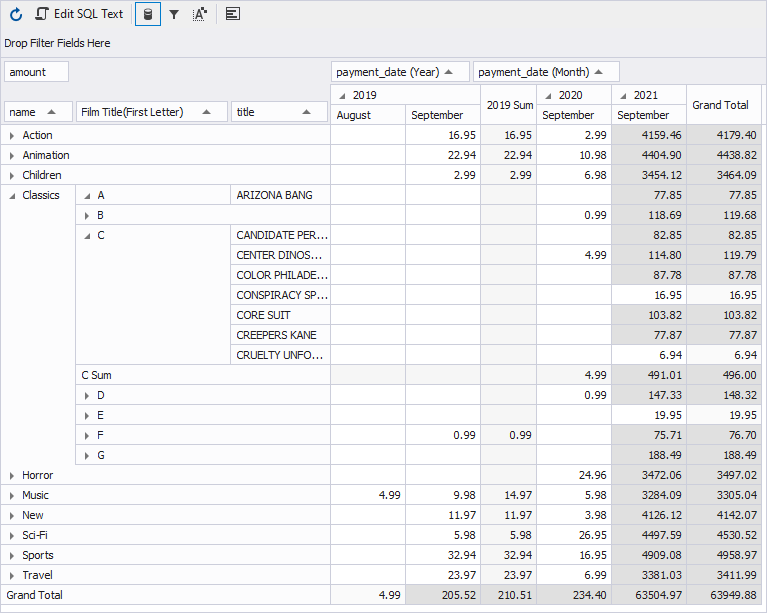
Creating custom groups
In addition to the predefined group modes, you can create your custom group criteria using the Collection Editor dialog.
To create a custom group mode
- In the Data Source view, right-click a field you want to apply a custom group mode and select Custom on the menu.
- When the Collection Editor dialog opens, enter a value to set a range for grouping. The pivot table will group the field values into the specified range and a custom group mode will appear as a new sub-field of the selected field in the Data Source view.
To delete a custom group mode, right-click the sub-field and select Remove Group on the menu.