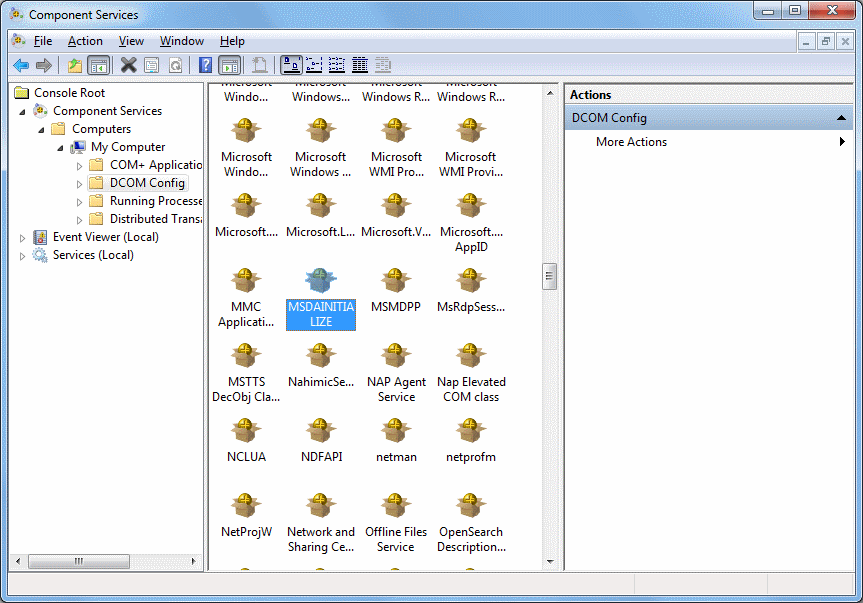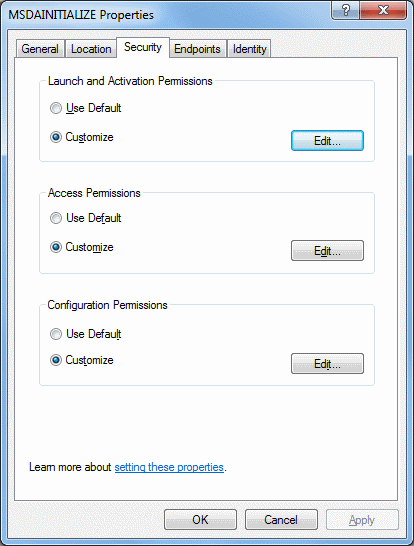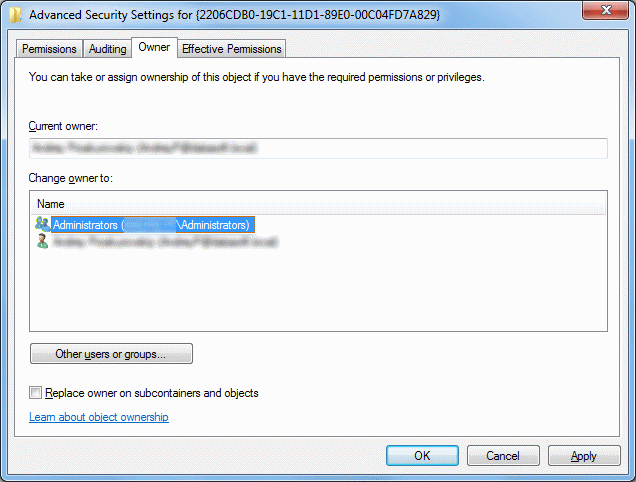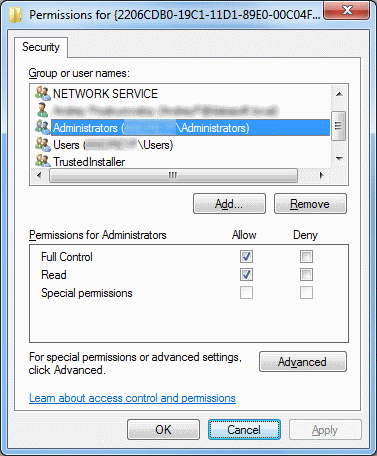When creating a linked server in SSMS, most errors happen due to security issues with DCOM class MSDAINITIALIZE. We need to alter the DCOM Class MSDAINITIALIZE security settings to make it work.
Following are the steps:
-
Open Component Services (Start>Run>DCOMCNFG)
-
Expand Component Services>Computers>My Computer>DCOM Config
-
From the list of DCOM components on the right side, select MSDAINITIALIZE and go to its properties:
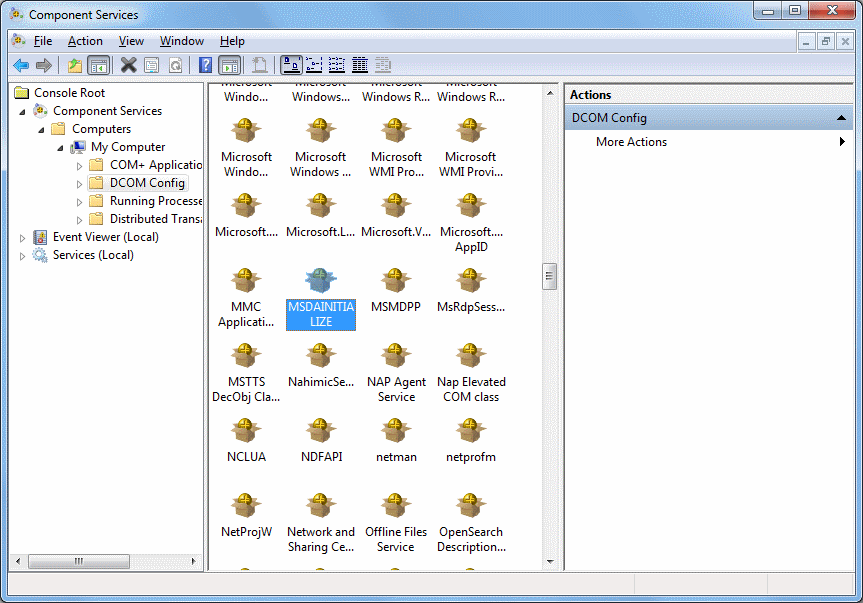
-
Go to the Security Tab, Choose ‘Customize’ and click on the ‘Edit’ Button:
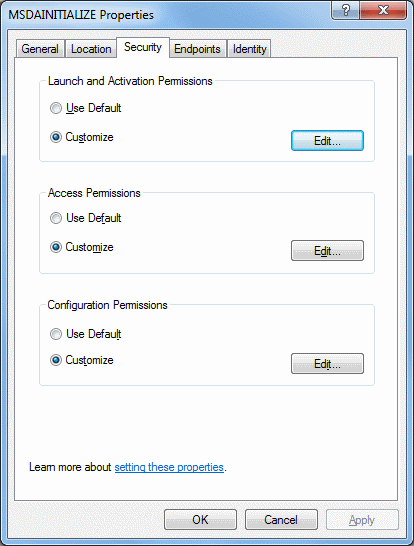
-
Add the Domain User who is accessing the linked server and ‘Allow’ all the permissions available (Local Launch, Remote Launch, Local Activation, Remote Activation). If you are connecting to SQL server using SQL account, you need to provide this permission to the account under which the SQL service is running.
-
Do this for all the 3 sections in the above screenshot.
To edit the Security settings, we followed the below steps:
-
Start > Run > Regedit
-
Find the Key: HKEY_LOCAL_MACHINE\SOFTWARE\Classes\AppID\{2206CDB0-19C1-11D1-89E0-00C04FD7A829}
-
Right Click>Permissions>Advanced>Owner Tab:
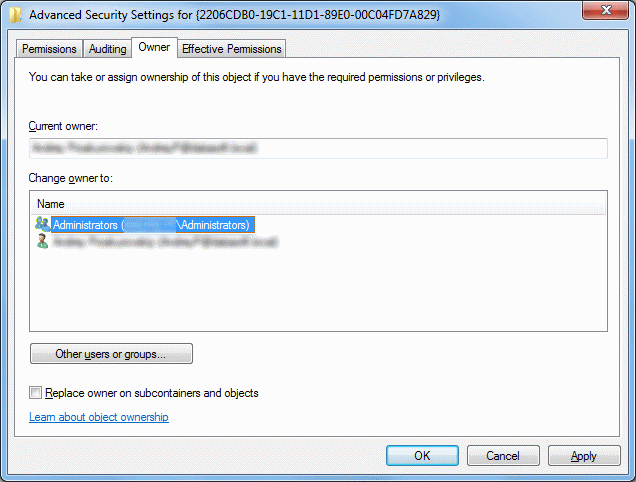
-
Change the owner to Administrators.
-
Now, grant ‘Full Control’ to Administrators:
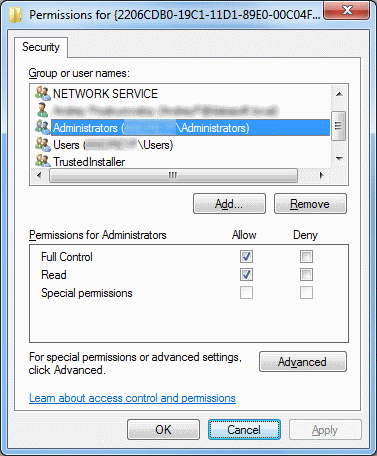
After this you should be able to edit MSDAINITIALIZE security settings.
See also