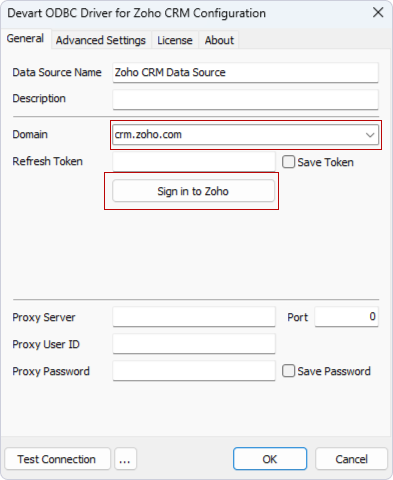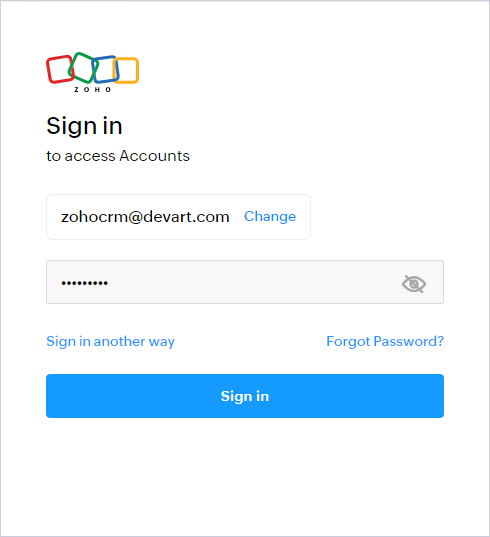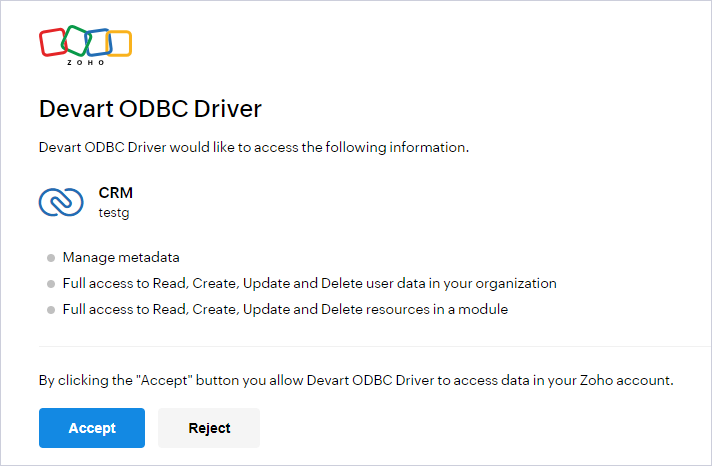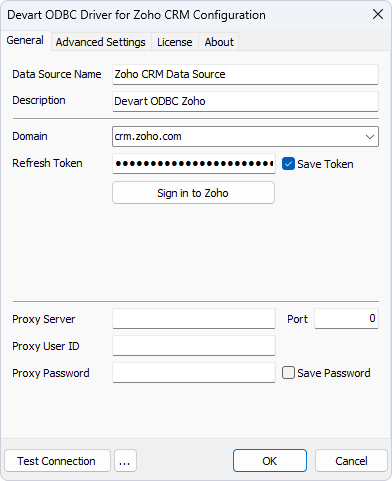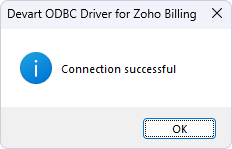Signing in to Zoho and Obtaining a Refresh Token
For generating a Zoho CRM Refresh Token, take the following steps:
-
Run the ODBC Administrator utility and open the Configuration dialog of the driver.
-
Expand the drop-down menu next to Domain and select the appropriate option. Click the Sign in to Zoho button.
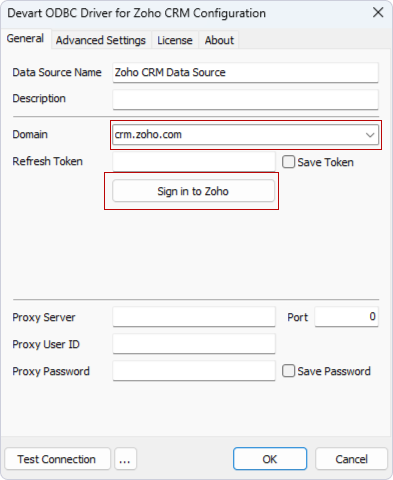
-
In the Sign in dialog box, enter your Zoho account credentials and click Sign in.
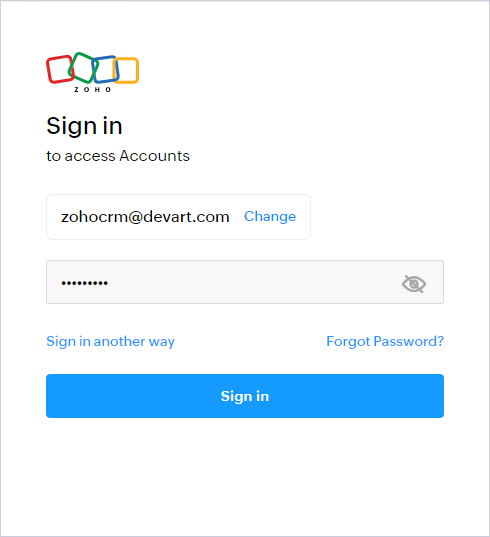
- To grant the driver access to your data in Zoho, just click Accept.
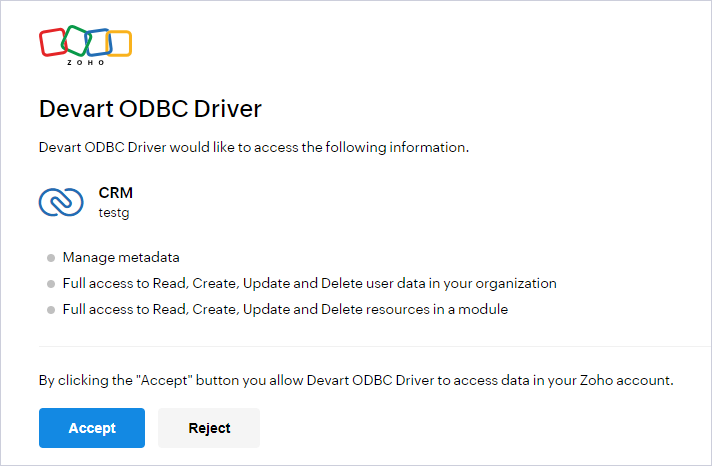
- A refresh token will be generated and automatically inserted in the corresponding field of the driver configuration window.
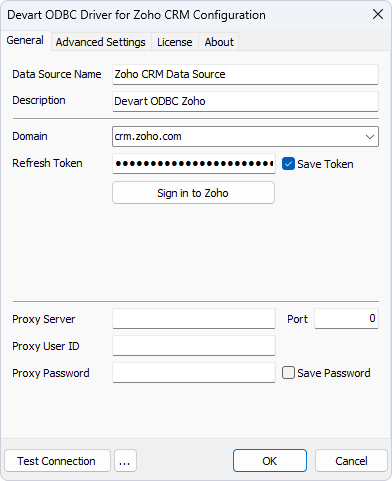
- You may as well test the connectivity by clicking Test Connection.
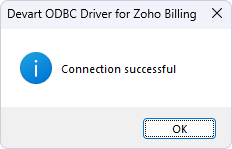
- Finally, click OK to save the DSN.
See Also
Connecting to Zoho via ODBC Driver