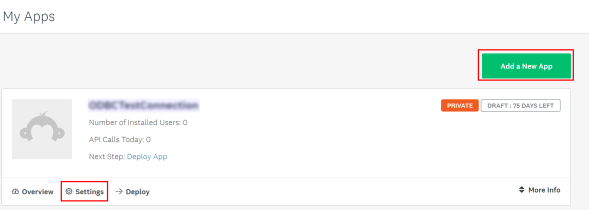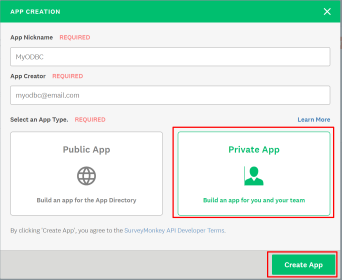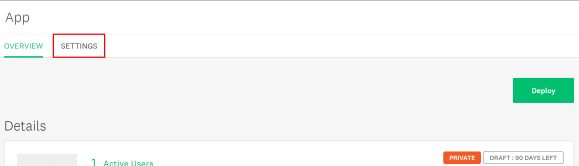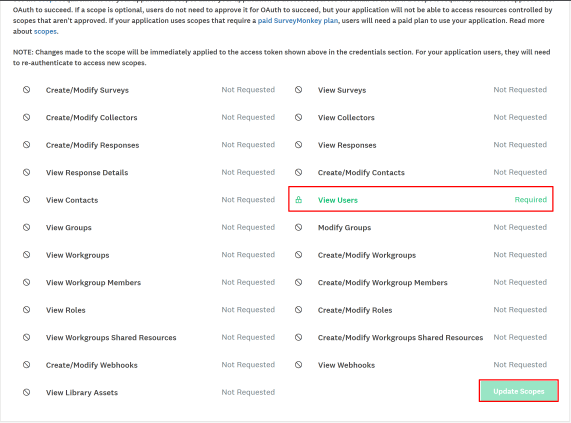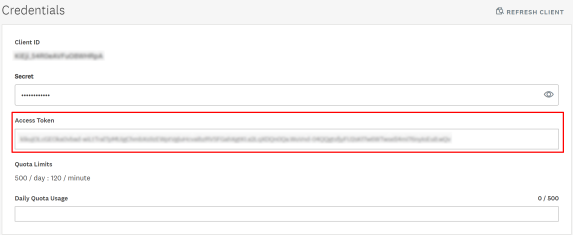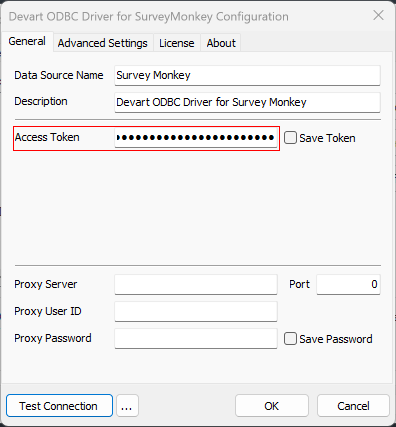Private App Authorization
Please note, that this authorization type is available for Enterprise users only. For Public version, please see the following article.To obtain SurveyMonkey Private App Access Token, perform the following steps:
- Sign up or Sign in into your SurveyMonkey account on developer section of the website.
- Go to My Apps tab
- On My Apps tab, create a new app using Add a New App button, or go into Settings of an already existing one.
- If creating a New App, click the corresponding button and enter all required details. At the moment, only Private Apps are supported. To complete Private App creation, click the Create App button:
- Go to Settings tab of the newly created Private App. Please note, deploying a Private App requires an Enterprise plan.
- Scroll to the Scopes section of the page and enable all the required scopes. For a successfull connection at least View Users scope should be enabled. Please note, for full and proper functioning of the ODBC Driver for SurveyMonkey, all scopes should be enabled.
- Scroll to the Credentials section of the page and locate the Access Token field.
- Copy the Access Token from the field, and insert it into the corresponding field of ODBC Driver configuration.